Based on the increasing number of threats that are present in the Internet network, due to the proliferation of viruses in executable files, links with malicious code and countless vulnerabilities, the network protocols have been improved with new security and privacy features . Modern browsers themselves adapt their engines and services to preserve the security of the end user, therefore, browsers integrate and adapt the SSL (Secure Sockets Layer) protocol which has been designed with the aim of establishing and managing an encrypted and secure connection with the data that we have to transfer or receive..
What is SSL?
SSL has been developed as a security technology through which a secure link is created, that is, encrypted, between a server and a client, so that you and I understand it better between a website and a browser, so this protocol makes use of SSL certificates which are composed of a couple of keys that are:
- Integration of a private key
Both keys work together to offer the user the encrypted connection and thus improve security levels when surfing the network since with the SSL protocol all the information considered confidential, for example, credit card numbers, startup data session, personal documents, etc., are transmitted securely between both channels.
However, there are some fundamental aspects for SSL to do its job and one of them is that both the browser and the server require an SSL Certificate so that the secure connection can be configured and established . So it is possible that when using one of the most popular browsers, Google Chrome , you will find the following:
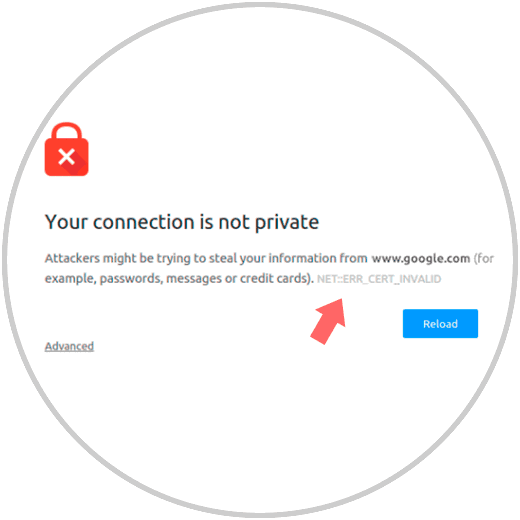
What is the NET :: ERR CERT INVALID error
This error basically refers to the fact that we have a problem either with the certification authority from which the SSL certificate originated or a problem directly in the browser or in the configuration of our equipment, therefore, if Google Chrome executes the process of Request to a website that does not have an SSL certificate results in this error due to the conditions that TechnoWikis has mentioned to you above.
The main causes for this error to occur are the following:
- Absence of the SSL certificate
- SSL certificate untrusted
- Errors in the regional configuration of the equipment
As you can see, there is an error called NET :: ERR CERT INVALID and that is why TechnoWikis will explain not only what this error is but how to solve it effectively in order to access your favorite sites. Now you will learn to give a total solution to the NET :: ERR CERT INVALID error..
1. Fix Chrome NETERR CERT INVALID error when validating the system date and time
Although it may not seem relevant, a bad configuration of the system date or time may lead to this error being generated and basically due to an incompatibility between the validation date of the site's SSL certificate and the operating system clock, this it can affect so let's talk for a few minutes.
Step 1
To validate this aspect, we will go to the Start menu in Windows 10 and there we select "Settings":
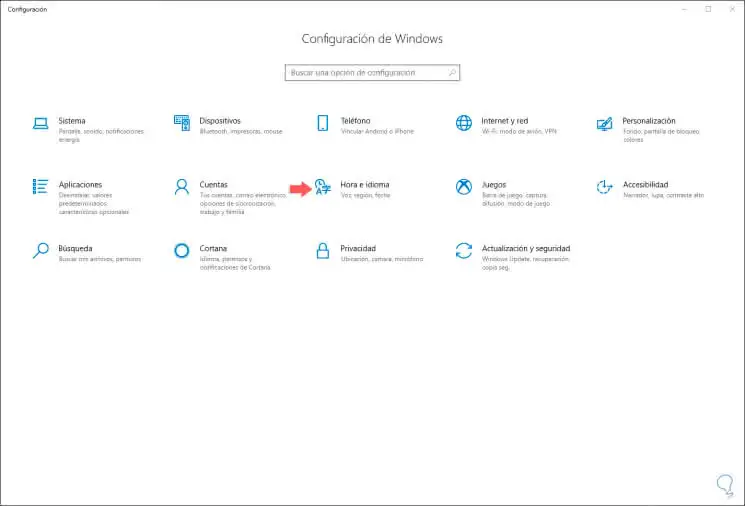
Step 2
There we go to the “Time and language†category and after that we go to the “Date and time†section. There we must validate that the option “Adjust time automatically†is active, if we decide to do the process manually you must understand that failures can occur due to changes in the schedule, for example, from summer to winter and vice versa.
It is ideal to click on the “Synchronize now†button so that our equipment is updated with the default Windows time servers (time.windows.com) and thus know that we will have the correct time..
Note
In the case of using macOS you should go to System Preferences / Date and time for the settings and if you use Linux go to Settings / Date and time
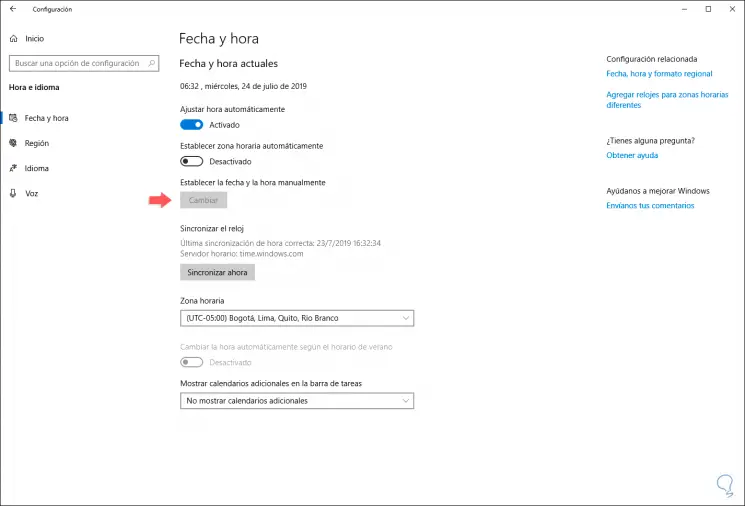
2. Fix Chrome NETERR CERT INVALID error configure proxy server
Obviously this option applies if you use a proxy server for connections and secure browsing on the network, but the problem is that many times the configuration of the proxy server has a negative impact on web connectivity and incidentally on SSL management.
Step 1
To validate this, we must go to the following route:
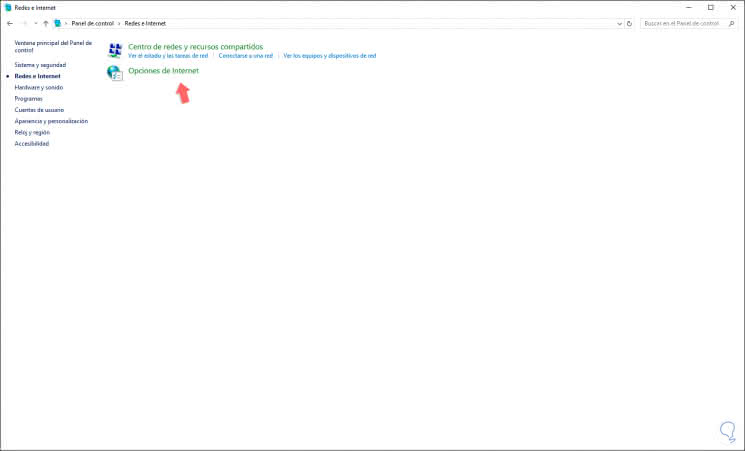
Step 2
We click on the "Internet Options" line and in the window we will go to the "Connections" tab where we will see the following:
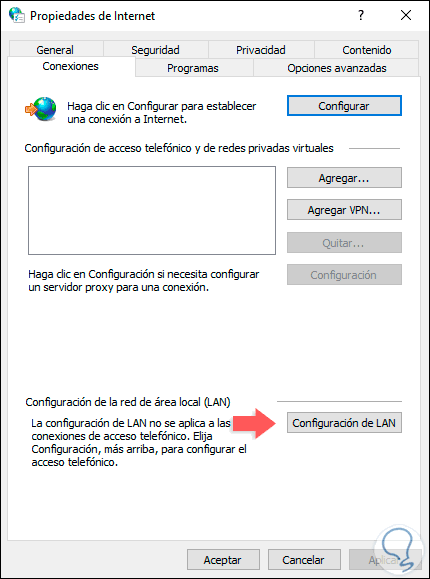
Step 3
There we will click on “LAN Configuration†and in the next window we must confirm that the “Use a proxy server for LAN†box is disabled. Click on OK to apply the changes.
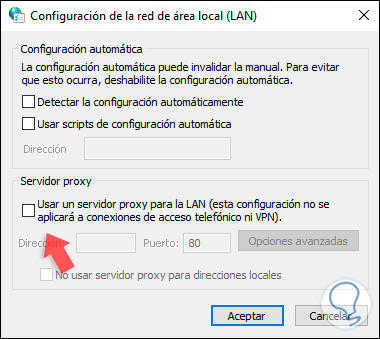
3. Fix Chrome NETERR CERT INVALID error when setting up Google Chrome
In some cases we can find that our browser is outdated or some of the network connections are disabled but something a little more complex is that it may happen that some components of the operating system are not 100% compatible with the encryption algorithm version SSL certificate of the site to access, so we see the error warning message ERR_CERT_AUTHORITY_INVALID.
Step 1
To correct this, the first step will be to open a new browser tab and enter the following.
chrome: // flags
Step 2
There we enter the term SSL in the search box and we will see this. We can configure the option "Show a message when the same SSL error recurs" in order to deploy or said SSL messages, for this we click on the drop-down field and select Disable, then we must restart the Google Chrome browser to complete the process.
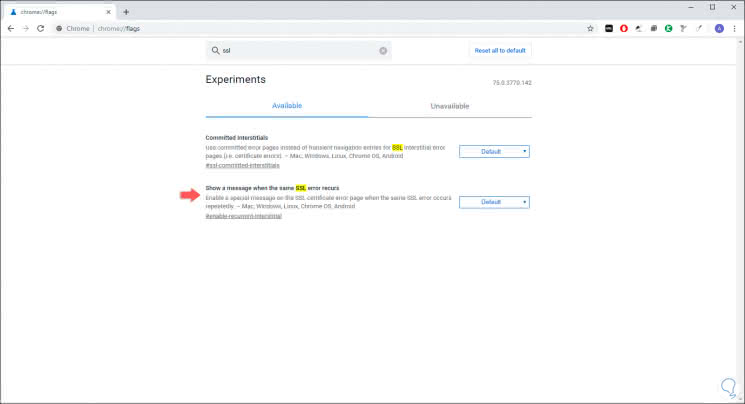
4. Fix Chrome NETERR CERT INVALID error when resetting Google Chrome
Many times we use both our browser accessing sites that retain ambiguous or non-existent SSL certificates, in that case a good advice that TechnoWikis gives you is to reset Google Chrome to clean these values.
Step 1
For this task we will use the following key combination and execute the following:
+ R
% USERPROFILE% \ AppData \ Local \ Google \ Chrome \ User Data
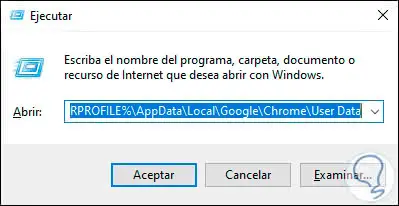
Step 2
Press Enter and in the displayed window we right click on the Default folder and select “Deleteâ€:
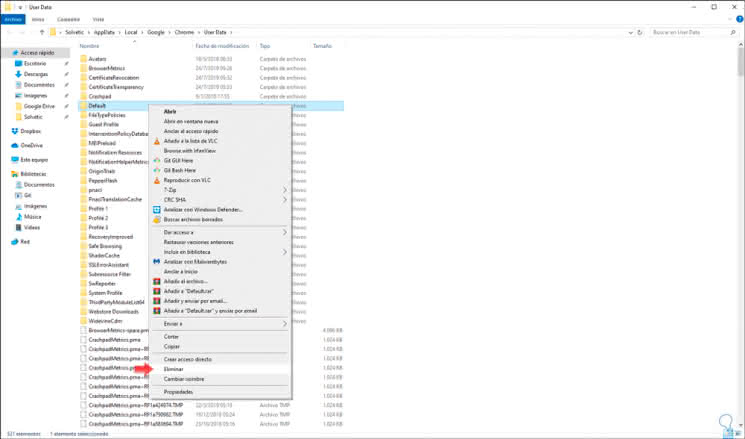
Step 3
Once deleted we go to Google Chrome, click on the “Customize and control Google Chrome†icon and in “Advanced Settings†at the bottom we select “Restore the configuration to the original defaultsâ€:
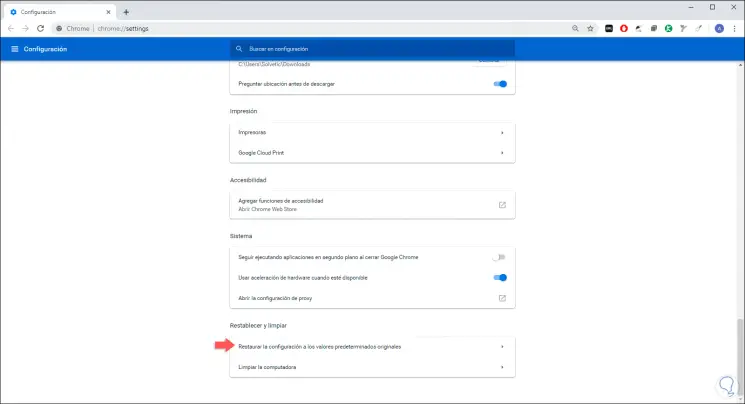
Step 4
By clicking there we will see the following. To confirm we click on “Reset settingsâ€.
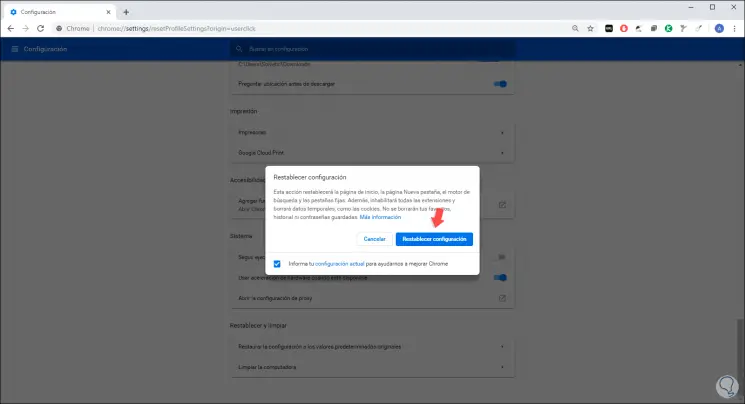
5. Fix Chrome NETERR CERT INVALID error when checking SSL certificate
We can validate the SSL certificate of the website and thus determine if reliability and update, for this we access the website to check.
Step 1
Press the F12 key and at the bottom (development tools) we go to the Security tab where we will see the following:
F12
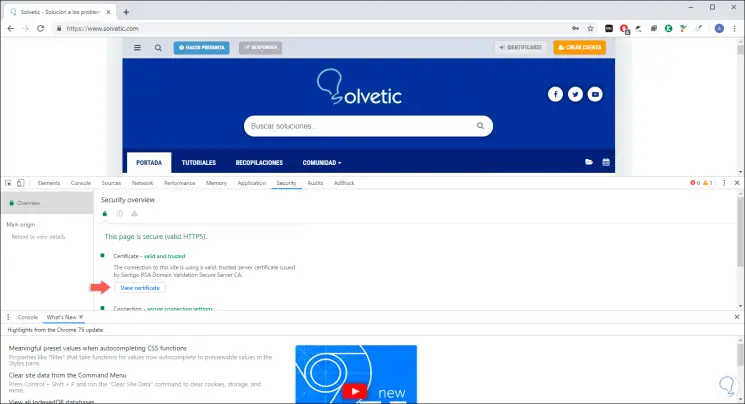
Step 2
There we click on "View certificate" and in the pop-up window we go to the "Details" tab where we find complete information of the SSL certificate of the selected site:
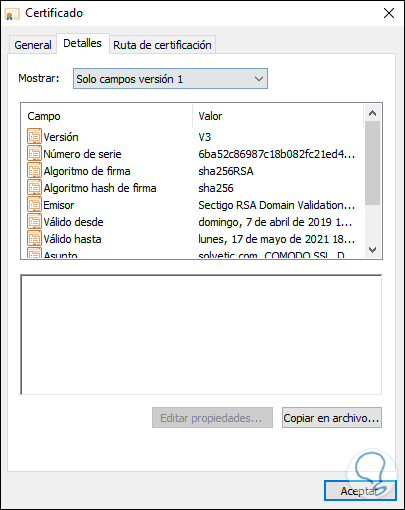
6. Fix Chrome NETERR CERT INVALID error when updating Google Chrome
Another of the tips that we give you in TechnoWikis is to update your Google Chrome browser to the most recent version since this way the SSL certificates will be more reliable and compatible.
Step 1
To update Chrome you must click on the “Customize and control Google Chrome†menu and in the options displayed we select Help / About Google Chrome:
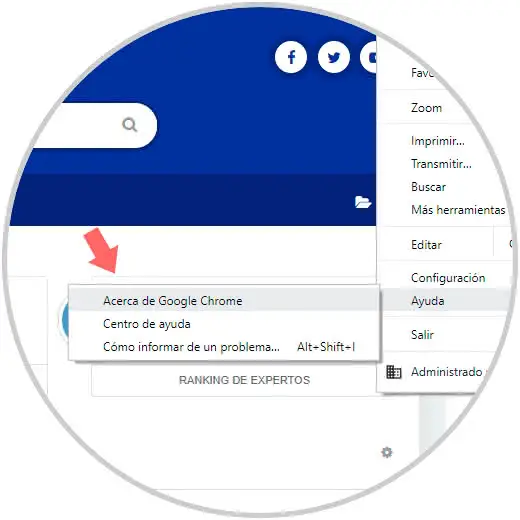
Step 2
Google Chrome will automatically search for new updates or indicate that our browser is already updated:
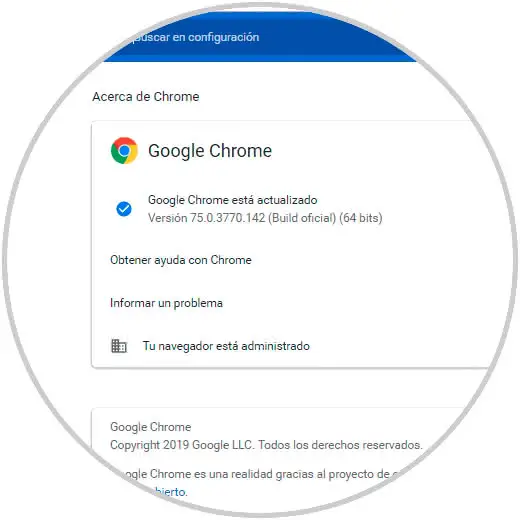
7. Fix Chrome NETERR CERT INVALID error when updating the system
In the case of Windows 10 we can use Windows Update to not only update Windows but also all the applications installed on it and it is possible that within these updates there are specific corrections for SSL certificates.
To use Windows Update you must go to the Start / Settings / Update and security path and select Windows Update. The system will perform the search for updates automatically and install them.
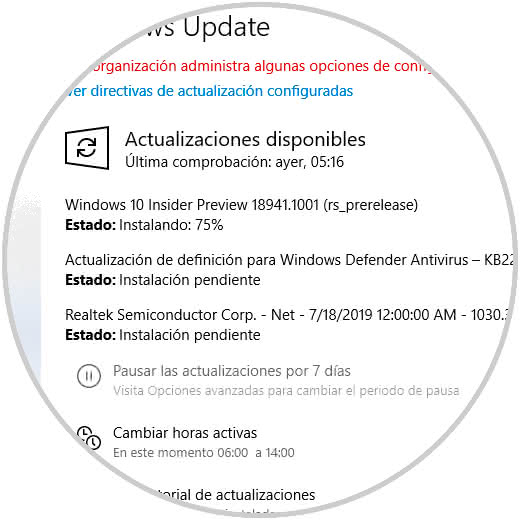
8. Fix Chrome NETERR CERT error with several tips
As a final point, we will leave you a series of tips that you can try to correct the mentioned error, these are:
- If you use a wireless network try to connect to a different network to rule out an error in the local network.
- Access Google Chrome in incognito mode in order to avoid cookies.
- Temporarily disable the antivirus because SSL processes are often taken as a threat
With any of the advice we have given you, you will undoubtedly correct the NET :: ERR CERT INVALID error and enjoy a safe and perfect navigation.