In our day to day, the mobile phone or smartphone has been taking an increasingly leading role due to the large number of actions we perform from this type of devices, especially since the arrival of the Internet to them. From those related to work, such as checking or sending emails to those that have more to do with leisure, such as talking through applications such as WhatsApp or Telegram , watching videos on platforms like YouTube or taking a look at our social networks such as the case of Facebook and Instagram ..
As a complement to the mobile phone, it is not uncommon for us to observe that more and more people are using bands and smart watches ; since on the one hand they allow us to measure aspects that are important such as heart rate or the number of steps we have taken in a day; and on the other hand they serve to notify aspects of applications downloaded on the mobile without the need to be constantly waiting for the terminal screen.
Anyway, in these two devices that we have mentioned or in any, the updates are one of the most important aspects to ensure the proper functioning of our devices, since they serve to solve failures of previous versions and include improvements or novelties in the operation thereof. For this reason in this tutorial of TechnoWikis we will explain how to update the firmware in one of the most popular smartwatch on the market today: The Huawei Wacth GT..
For this you will have to follow the steps that you will see in the following video and tutorial that you have below.
To keep up, remember to subscribe to our YouTube channel! SUBSCRIBE
Step 1
The first thing you have to do is enter the Health App or Huawei Health, without which it is essential to link the phone with the Huawei Watch GT.
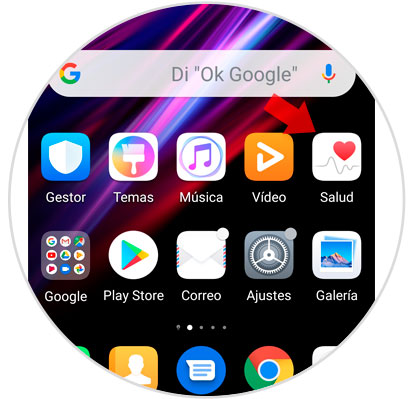
Step 2
Press the icon of the Huawei Watch GT that appears in the upper right corner of the App.
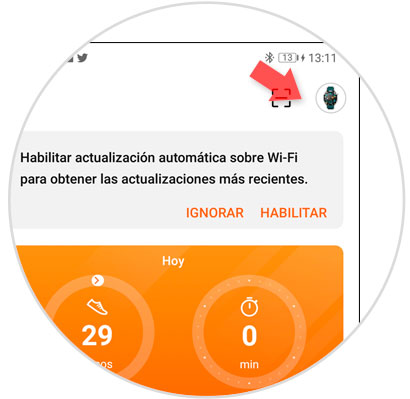
Step 3
Now, select "Firmware Update", an option you will find sliding down.
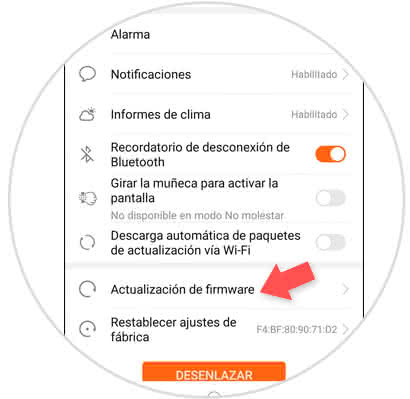
Step 4
Here it will appear if updates are available or if your watch is already updated to the latest version.

Note
If you want the updates to be carried out automatically, within the options activate the tab “Automatic download of update packages via Wi-Fi†and these will be done alone when connected to this type of network.
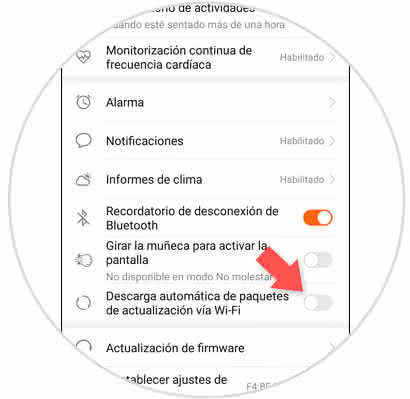
It's that easy to update or activate automatic updates on the Huawei Watch GT..