Social networks have become one of our main means of communication, because thanks to them the connection between people has become something really simple. In addition, we not only connect through chats or direct messages, but the publications make us know things about others without even talking to them..
In addition, there are more and more options offered by each of them, since with the passage of time we can see how different improvements and novelties have been in the main RRSS such as Instagram , Facebook and WhatsApp .
A clear example of this is WhatsApp, since it started as an instant messenger chat, to become a small scale in another social network. For this I include the states in the App , so that users could upload content to the platform that disappears within 24 hours of being published..
Another option offered by the states is the possibility of sharing them directly on Facebook as a publication or as a story. Next, we show you all the steps you must follow to carry out this process.
To keep up, remember to subscribe to our YouTube channel! SUBSCRIBE
1. How to share WhatsApp status in Facebook History
If you want to share a WhatsApp status in your Facebook story, you can do it as follows.
Step 1
The first thing you should do is enter your WhatsApp and select that you want to upload a status.
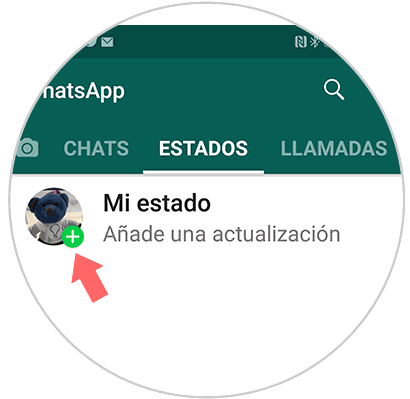
Step 2
Once you have the status or states uploaded, you will see that the option to share in Facebook history appears at the bottom. You must select this.
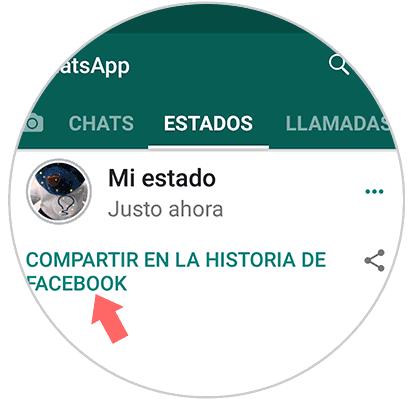
Step 3
Now you will see that those states you have in WhatsApp appear. You can select that you want to upload all of them or delete by pressing the X in those that do not interest you.
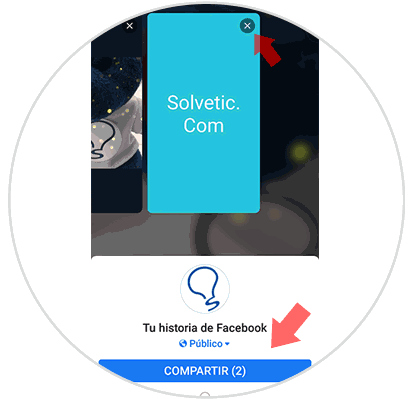
Step 4
You will finally see how this state appears in your story.
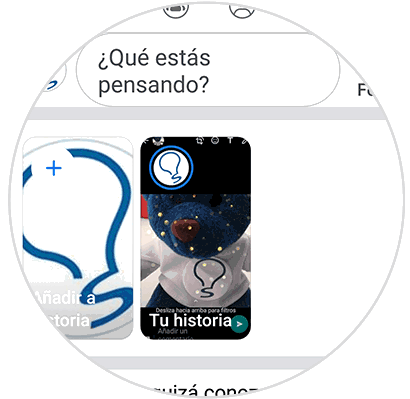
2. How to share WhatsApp status in Facebook post
In the event that the states that you have uploaded on WhatsApp want to upload them as a Facebook post, you must do the following.
Step 1
The first thing is to enter your WhatsApp account and select that you want to upload a status.
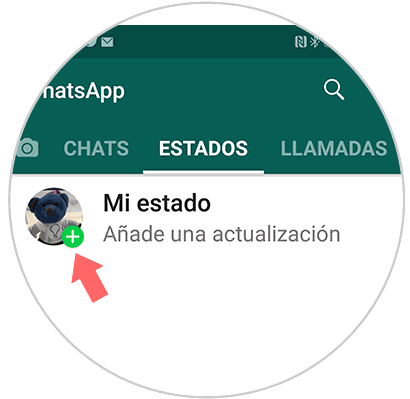
Step 2
Once you have uploaded the status, you will see that the option to share it appears at the bottom. In this case you must select the symbol.
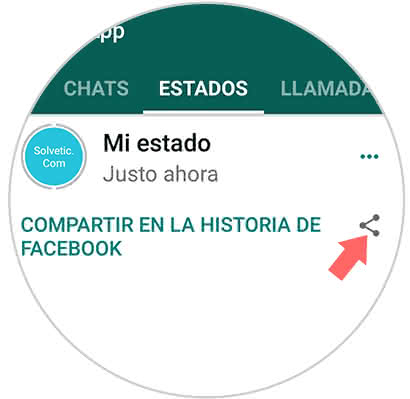
Step 3
You will see a series of options displayed. Among them we find "Facebook". We must press it.
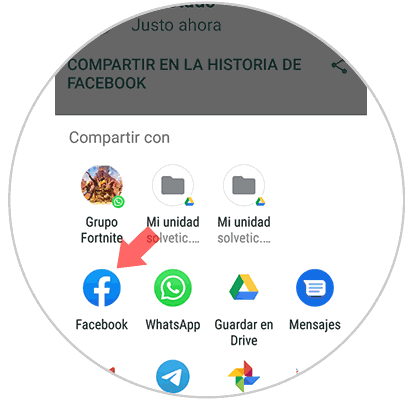
Step 4
We will now be directed to a Facebook post so we can edit it according to our preferences.
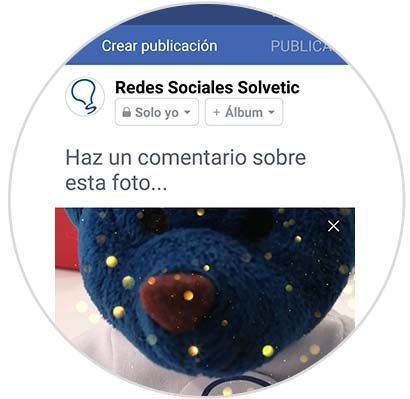
Note
In the case that we have several states, we will see how Facebook makes a kind of collage in which it includes all of them.
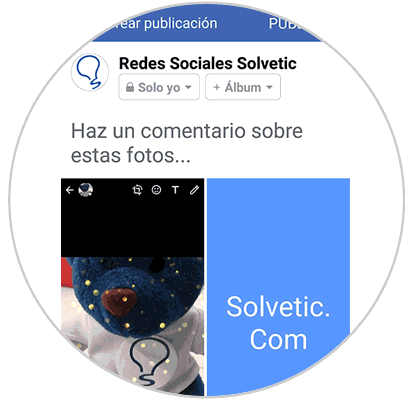
In the case of not wanting this, we must independently share the status we want to publish on our Facebook wall..
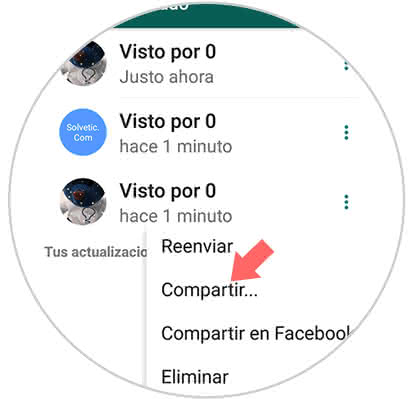
In this simple way, we will be able to have this same content on both platforms.