Social networks have become essential applications for many people today, because thanks to them the possibilities of communication have been multiplying. Thanks to platforms like WhatsApp or Instagram , we can exchange messages quickly and directly with our contacts, no matter where they are..
In addition to this, social networks serve to allow us to publish content such as photos, videos or texts that we want to share with our followers or contacts. That is why one of the most used elements in both WhatsApp and Instagram are 24-hour stories or states . These are publications that disappear the day they are published.
In the case of WhatsApp, in the states we can publish photos and videos, but we also have the possibility to share Spotify songs. That is why we will now see the steps you must follow to know how to share both the song we are listening to and the link to it..
To keep up, remember to subscribe to our YouTube channel! SUBSCRIBE
1. How to put a Spotify song as WhatsApp status
If you want to share a Spotify song in the WhatsApp states, you must follow the steps detailed below.
Step 1
The first thing you should do is enter Spotify and select the song you want to share.
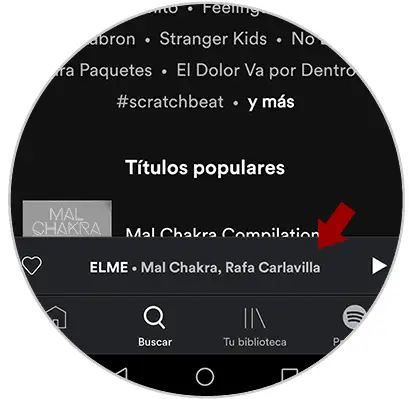
Step 2
Next, you have to select the share icon located at the bottom.
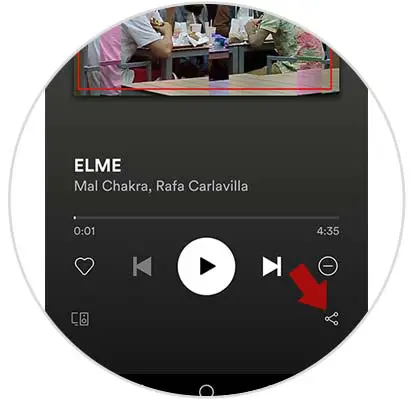
Step 3
You will see several options appear. In this case you have to enter the "share" section
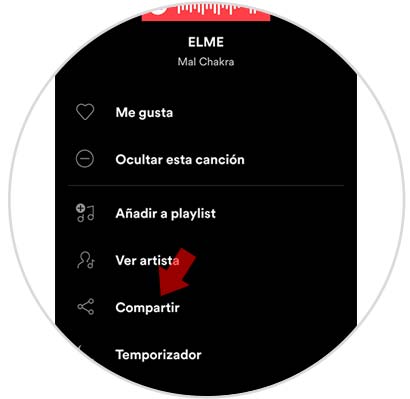
Step 4
You will see the different social networks available. You must access WhatsApp

Step 5
You will appear on WhatsApp. You have to select "my status" at the top. Once selected, click on the send icon at the bottom.
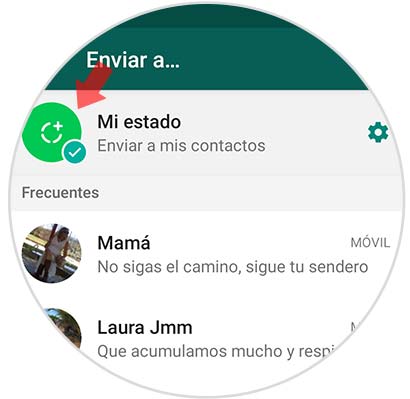
Step 6
You will see a text and a link to the selected song appear. You can modify this text if you want. Once you're done, click on the "Send" icon.
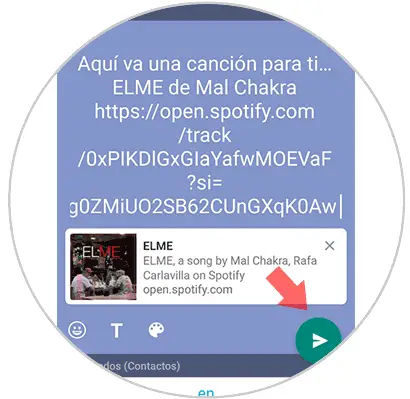
Step 7
Finally the link with the Spotify song will have been uploaded to your WhatsApp status. This will be how the other contacts will see it.
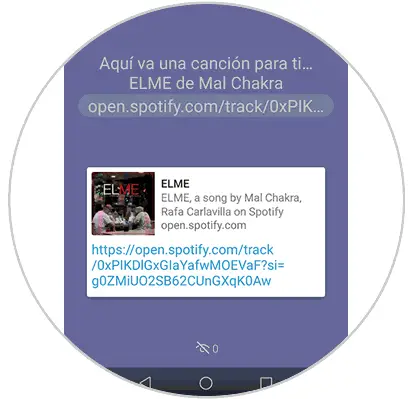
2. How to put Spotify music in WhatsApp status
In case you want the Spotify song to sound in your state, you should know that it cannot be done directly but with a little trick that we will explain below.
Step 1
The first thing you should do is enter WhatsApp and select that you want to upload a status.
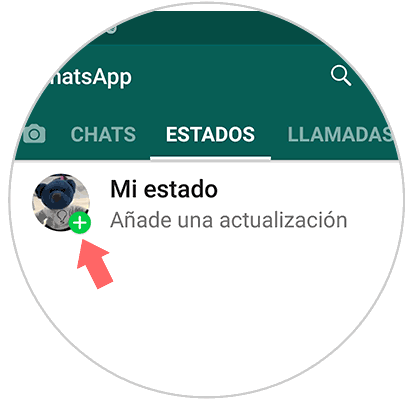
Step 2
Next you will see that you appear on the status screen. You must get out of here.
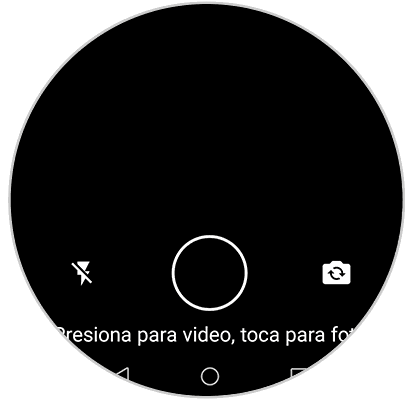
Step 3
The next thing is that you enter Spotify and select that song that you want to sound in your state and leave the App leaving it paused.
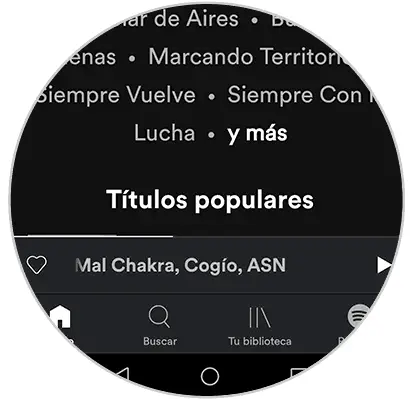
Step 4
Now you must return to your WhatsApp. If you scroll the screen from the top you will see the Spotify song that you have left ready appears. You have to hit the "Play"
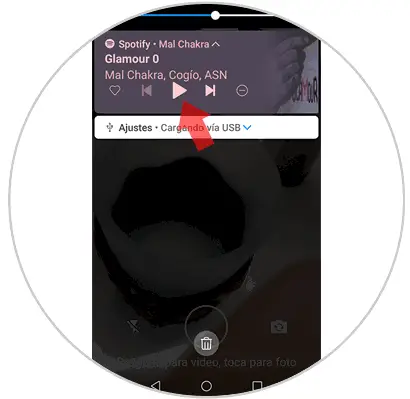
Step 5
Finally press the button to record video in the states. Focus what you want. This will be recorded with the selected song.

Step 6
Once the video is finished, you can share it in your state and all your contacts can listen to it.
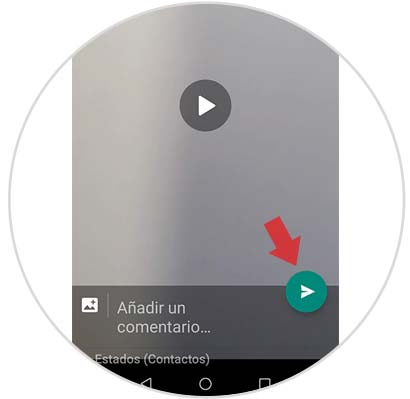
In this way you will be able to share both the Spotify songs that you want your WhatsApp contacts to hear through the link, as well as the music directly in your WhatsApp states simply and quickly.