Instagram has become one of the social networks of the moment, and more and more users are entering the platform every day to review the news of their friends, the public characters they follow or to make a publication. Although the publications are quite frequent, the most abundant in the app are the 24-hour stories ..
This ephemeral content that disappears the day it is published, has become one of the star functions. That is why Instagram developers do not stop introducing improvements and new features. Through the stories we find different stickers which allow us to do different things like surveys , put gif in our publications, add music and lyrics or put a countdown among many other things.
Other of these functions is the possibility of adding a chat to our storie , so that our followers can join and talk privately about any topic we have selected. Next, we are going to show you all the steps so you know how to use this sticker..
To keep up, remember to subscribe to our YouTube channel! SUBSCRIBE
1. How to use chat sticker on Instagram Stories
To put this sticker on our story, we must do the following
Step 1
Enter the Instagram application and select that you want to upload a story.
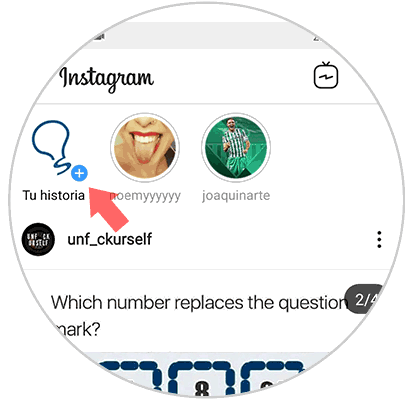
Step 2
Next, you have to select the photo you want to put in this story. Once selected, click on the Sticker icon at the top.
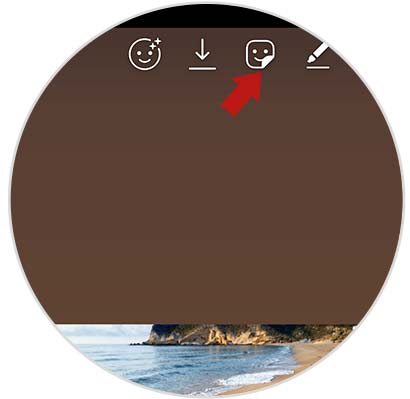
Step 3
Now you must see that different options are displayed. In this case choose the "Chat"
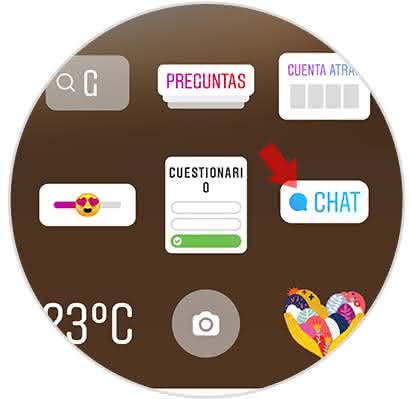
Step 4
The next thing you should do is put a name to the chat and click on "Done". Now you can publish your story.
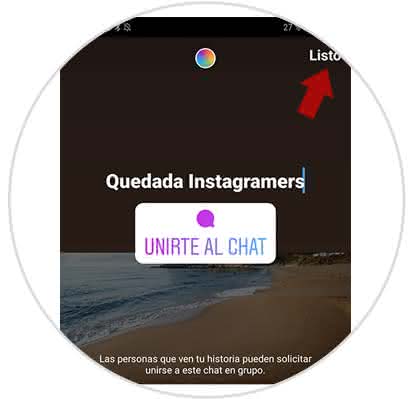
2. How to use chat in Instagram stories
Once we have created our story with chat, we will have to wait for people to join.
Step 1
The first thing our followers will see when they enter our story will be "Join the chat". You must press this option.
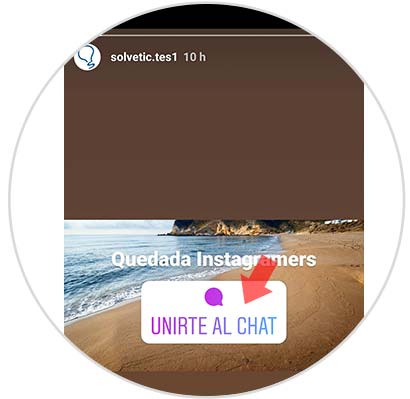
Step 2
You will see on your screen “Request sentâ€
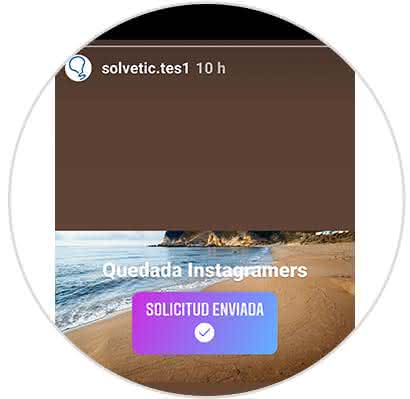
Step 3
To check who wants to join our chat, we have to enter our story and click on “seen by†at the bottom of our story.
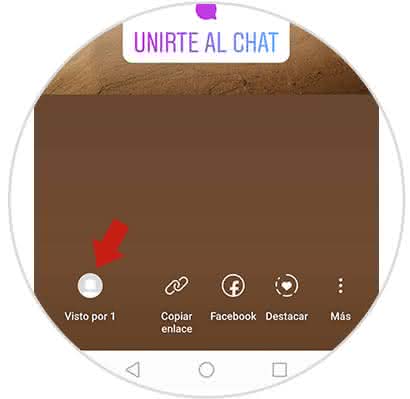
Step 4
We will see the requests we have. If we want to accept them, we must select “Start chatâ€.
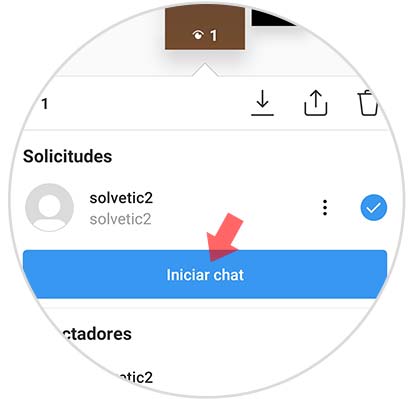
Step 5
This person will automatically receive a direct message and will be joined to this chat we have created.
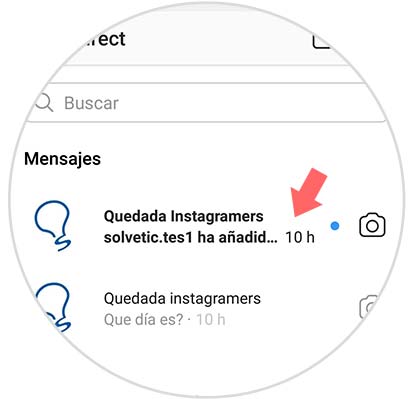
Step 6
You will finally be added in this conversation.
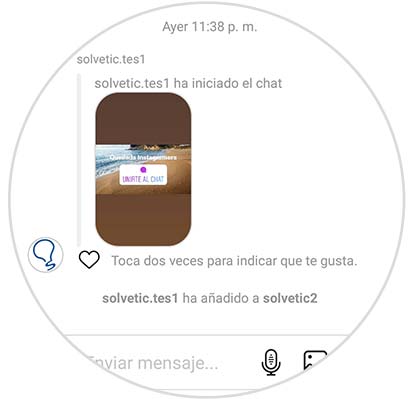
Note
As we accept the requests to join the chat of our followers, they will be added to the group conversation.
In this way you will be able to use this sticker both to publish it in your story, and to join the conversations of your friends.