You may occasionally find yourself in need of capturing what is happening on your mobile screen to share what you are seeing at that time. The captures are also a very popular resource in social networks to teach other users something that we have seen, yes, each time making captures is more restricted. A capture or screenshot allows you to quickly show what we are seeing and can even edit it before sending it..
Within the Android terminals we can find different ways to do it depending on the model of the phone we are using. In this case, for a Xiaomi Mi 9T we will find the same ways to capture a Xiaomi Mi 9. Within these ways we will see the screenshot, with the fingers or from within the menu. Different useful ways to have a clean screenshot of anything we want. Another good option is to record the Android mobile screen to record what happens on the phone as a tutorial.
We leave you the steps of how to make the screenshot on a Xiaomi Mi 9 whose steps are the same for the Xiaomi 9T
To keep up, remember to subscribe to our YouTube channel! SUBSCRIBE
1. How to make screenshot Xiaomi Mi 9T with buttons
This option is one of the best known in Android since in many terminals it matches when using the buttons.
How to make screenshot or screenshot on Xiaomi Mi 9T
The necessary steps to make a screenshot in Xiaomi Mi 9T you will have to do this:
- You must have on screen what you want to take a screenshot.
- Now you have to press the Volume down and Power button at the same time.
- Next, a screen effect will indicate that the screen capture has been performed.

2. How to make Xiaomi Mi 9T screenshot from screen
A second option to have our screenshot or screenshot of the Mi 9T is to use the screen itself and its shortcuts. For this we will do the following.
Step 1
Enter the main screen and drag with your fingers down to see the shortcut menu of the Mi 9T.
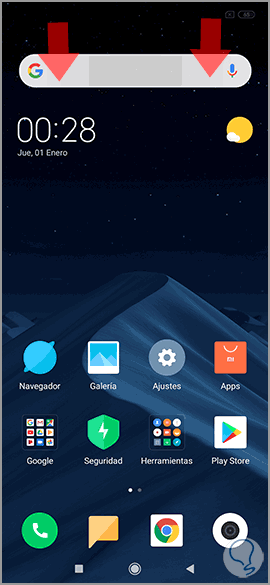
Step 2
Among the available icons you should look for one similar to scissors on a monitor. Click on it and the screenshot will be made.
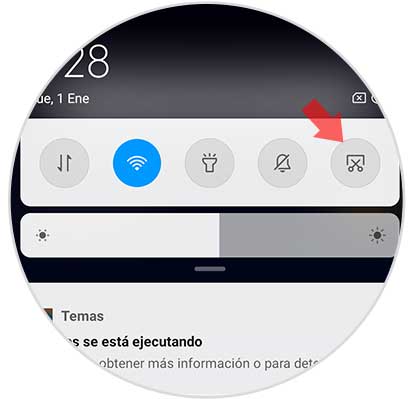
3. How to make screenshot Xiaomi Mi 9T with three fingers
This option is the most original of all and prevents you from having to interact with the phone and its buttons or menus.
To make a screenshot with your fingers you must place three fingers from more or less the central part and slide them down at the same time. After that, the capture will take place.

Note
If after taking the screenshot you want to know where they have been saved, it is simple. Go to the Gallery of your terminal and look for the “Captures†folder. With them you can edit or send them as an attachment among others.
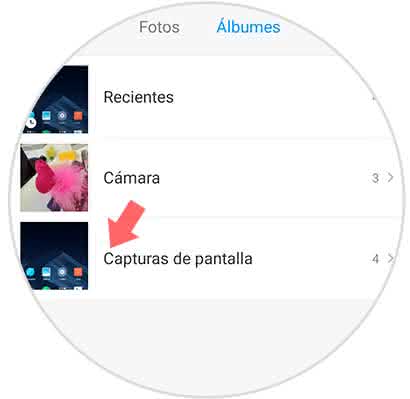
With these options you can easily take a screenshot on your Xiaomi Mi 9T either with buttons, by touch or using the quick icons of your mobile..