Screenshots are very useful when we need to record something of what is happening on the screen. If for example you are browsing the Internet and find something interesting, you can give a screenshot to someone to show it to you just like you could record Android screen. This helps to not have to be next to someone to be able to teach something even to ourselves if we do not want to forget something we have seen, we capture and the information will be saved quickly. To save descriptions and extensive texts is a better option than having to copy all the text..
Keep in mind that the issue of capturing the screen with sensitive information or outside data is not legal and therefore may have consequences. As a recommendation we suggest that you always capture your stuff or pages and public material that does not infringe legal issues. If you want to know quick and easy ways to make screenshot or screenshot Xiaomi Mi Note 10 , here are several possible options.
We also leave you the video tutorial with the necessary steps to make a screenshot on the Xiaomi Mi Note 10..
To keep up, remember to subscribe to our YouTube channel! SUBSCRIBE
1. How to make screenshot Xiaomi Mi Note 10 with button s
If we want to take a screenshot on our Xiaomi Mi Note 10 we will have to perform the following steps:
Screenshot in Xiaomi Mi Note 10
- We open the image that we want on the screen to capture either a file or a web page, for example.
- Now you will have to press and hold the power or Power buttons and the volume down button for a few seconds to capture.
- You will see that an effect appears on the screen followed by a thumbnail of the screenshot knowing that we have already done it.

2. How to make Xiaomi Note 10 screenshot with shortcut
Let's see how to perform the screenshot from the phone itself.
The first thing we will do is move the top of the screen and look for the clipping icon with scissors. With this option you can make a capture on your screen when you click on this icon.
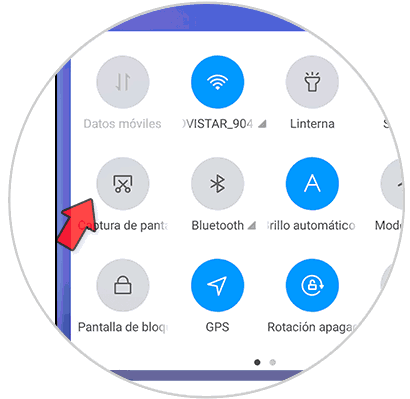
3. How to make screenshot Xiaomi Note 10 with three fingers and other shapes
In different versions inside the Xiaomi terminals we can see this possibility of taking a screenshot using only three fingers. We will also find additional options to configure the custom screen capture.
Step 1
To do this we will first go to the settings of our Xiaomi Note 10.
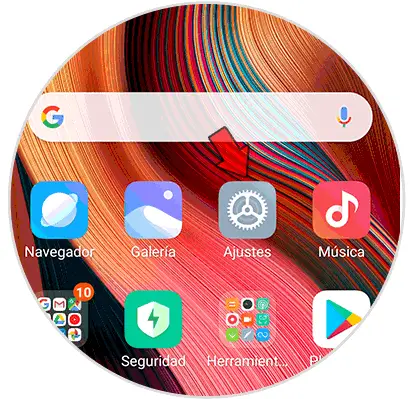
Step 2
Now we will enter the option of “Additional settingsâ€.
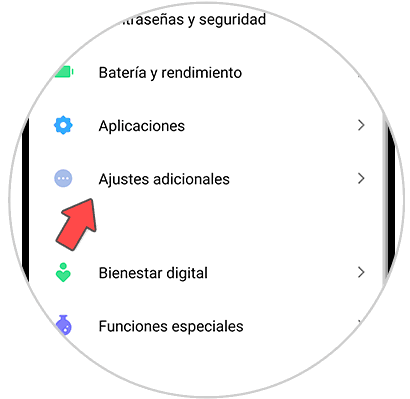
Step 3
Here we will click on “Button shortcutsâ€.
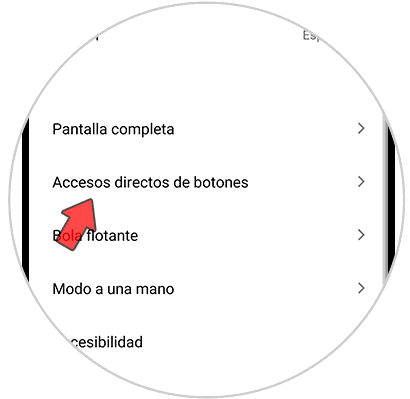
Step 4
Here we will click on the option “Perform screenshotâ€
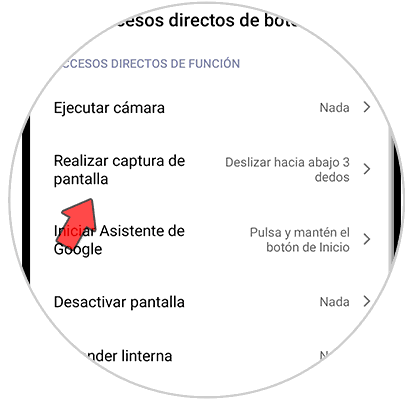
Step 5
Here we can choose the screenshot with the 3 fingers or other options offered.
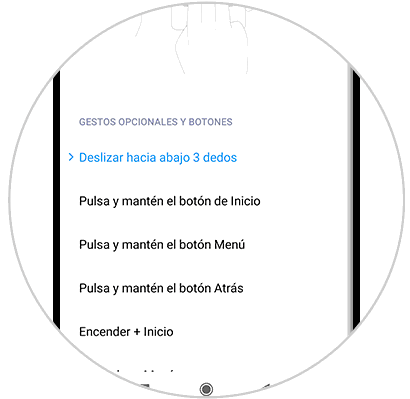
Step 6
The capture with the 3 fingers is one of the simplest ways that there are with the buttons.
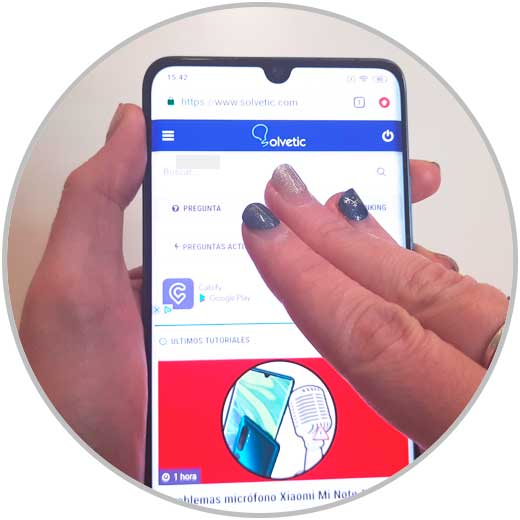
Note
Whichever method we use to make a screenshot, we can find the screenshots in the photo gallery and in the "Screenshots" folder.
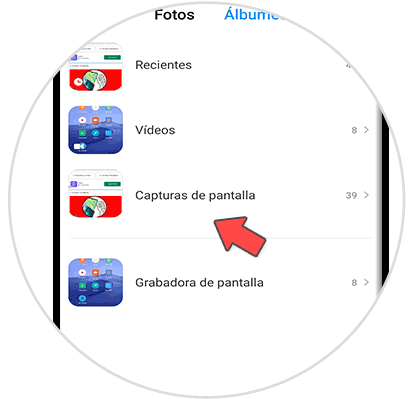
With these options we can take a screenshot or screenshot on a Xiaomi Mi Note 10..