Today, if we are active users of IT, and we don't talk about social networks, we talk about support and management issues. We can see how the tools we have today for support and management are broad, functional and best of all very practical. The reason is simple, as time goes by technology increases in capacity and range but decreases in size..
One of these advantages is with the option to start operating systems with just one USB device, this avoids loading with various DVDs resulting in confusion and errors. It is also possible to create a bootable USB device from a single operating system.
That is why we show you how to create a USB boot of the new Apple system , macOS Catalina . This means avoiding frequent downloading of GB of data in the official image of this new system. It will also be possible to use that bootable USB stick in other virtual and physical devices. Below we show you all the steps you must follow to do so..
Previous requirements
As everything in the IT world requires certain components, we will tell you what you need to create your bootable USB with macOS Catalina.
- First of all you need a USB with at least 8 GB capacity.
- You must also be enrolled in the Apple developer program which offers beta versions of its products. Only one macOS Catalina beta is currently available and a public beta will be released later before the official launch.
1. How to download macOS Catalina
Step 1
To register and download the macOS Catalina beta you must go to the following link:
Beta Apple
There will proceed with the enrollment of the equipment to the beta system and the new macOS Catalina version will be detected and will lead to the download of it.
Step 2
Once downloaded we must go to Applications using one of the following methods:
- Using the key combination Shift + Command + A
- On the route Go / Applications
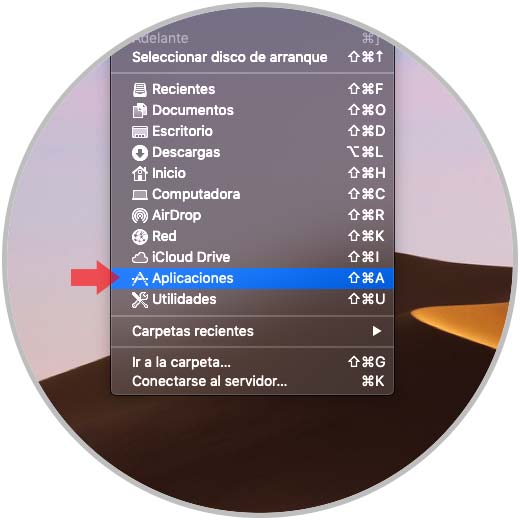
Step 3
When accessing Applications we will see the file downloaded from macOS Catalina called “Install macOS 10.15 Betaâ€:
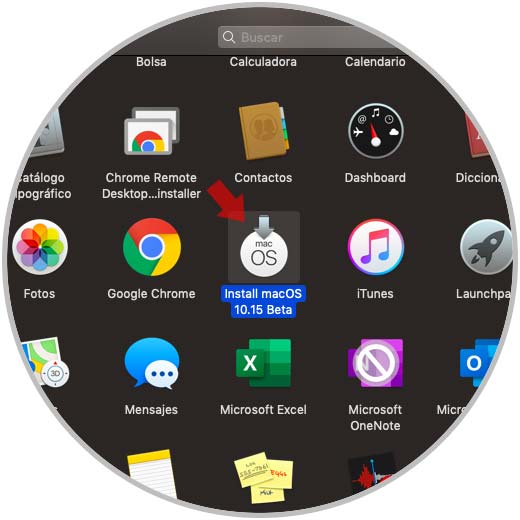
2. Format of macOS Catalina USB stick
Step 1
For a correct operation of the creation of the USB medium we must format the unit through the disk manager, there we access and select the unit connected to the equipment:
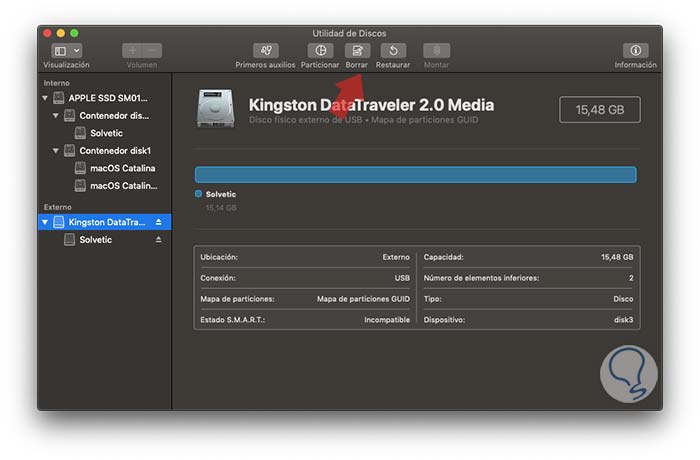
Step 2
We click on the Delete button located at the top and in the displayed window we configure the following:
- Name to assign to the USB medium
- In the Format field we select the option “Mac OS Plus (with registration)
- In the Schema field we select the option “Map of GUID partitionsâ€
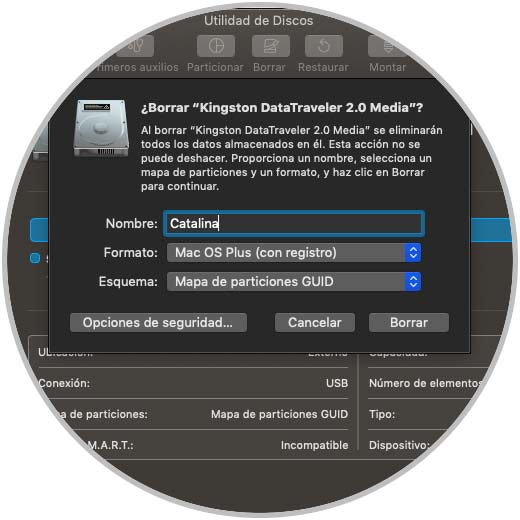
Step 3
We click on Delete to proceed with the process of formatting the USB media:
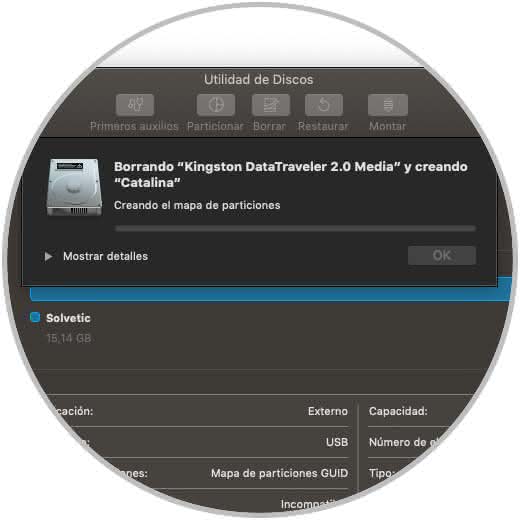
Step 4
When this process ends we will see the following. Click on Ok to exit the assistant.
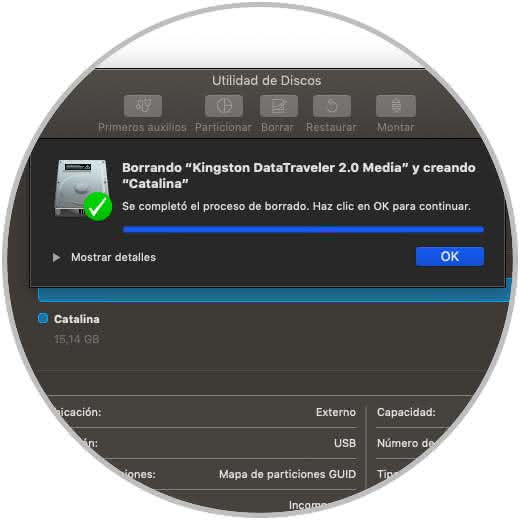
3. How to create bootable USB Catalina
Step 1
We access the terminal and there we execute the following line:
sudo / Applications / Install \ macOS \ 10.15 \ Beta.app/Contents/Resources/createinstallmedia --nointeraction --downloadassets --volume / Volumes / â€USB name†/
Step 2
In the "USB Name" field, enter the name we have assigned to our unit:
Press Enter, enter the administrator password and the process of deleting the unit will take place:
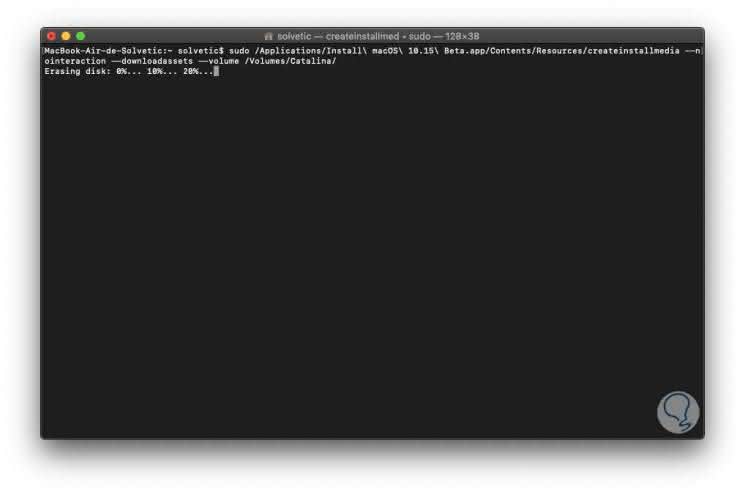
Step 3
After this we will see that the process of copying the files begins:
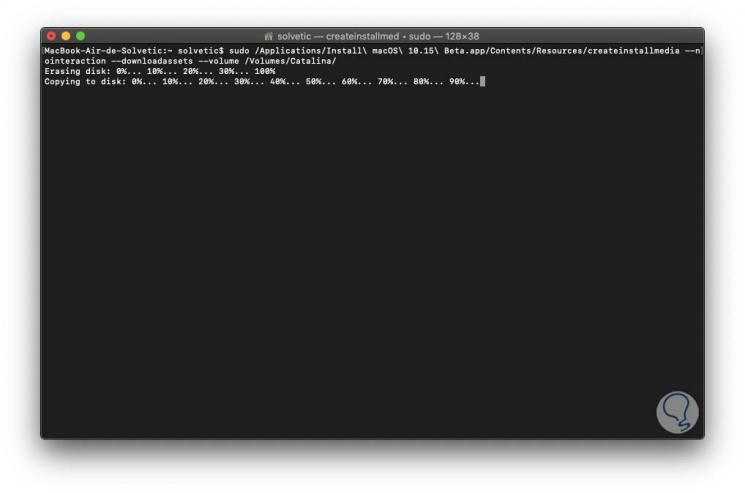
Step 4
After this, some additional tasks will be executed, such as the creation of the boot files and the configuration of the USB drive itself:
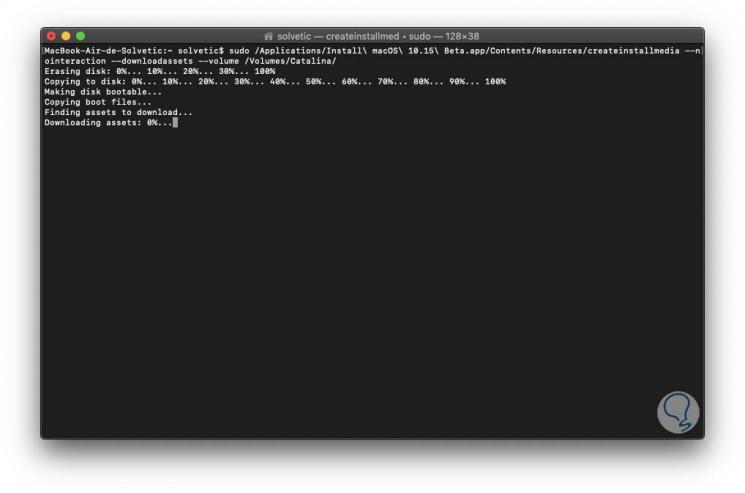
Step 5
Once this task comes to an end we can see that the macOS Catalina boot media has been created correctly:
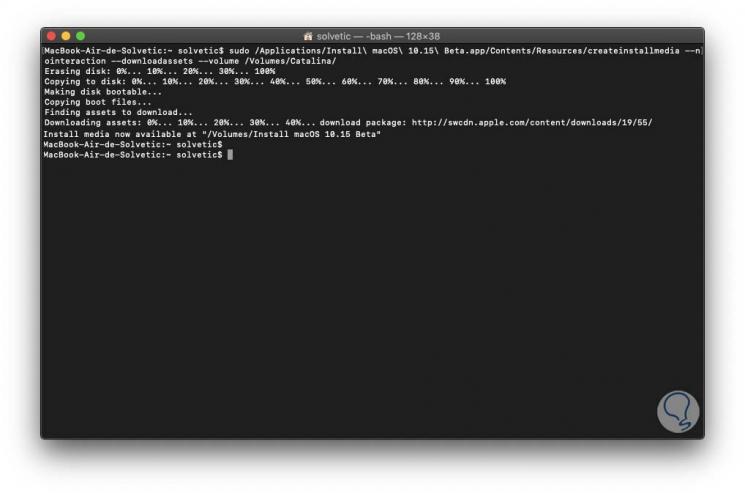
Step 6
For its use we have two ways:
- If we use it on Linux or Windows systems we must access the BIOS or UEFI and configure the boot from there.
- If we use macOS, we must restart the computer and press the Command key to select the USB disk and start the installation process from there
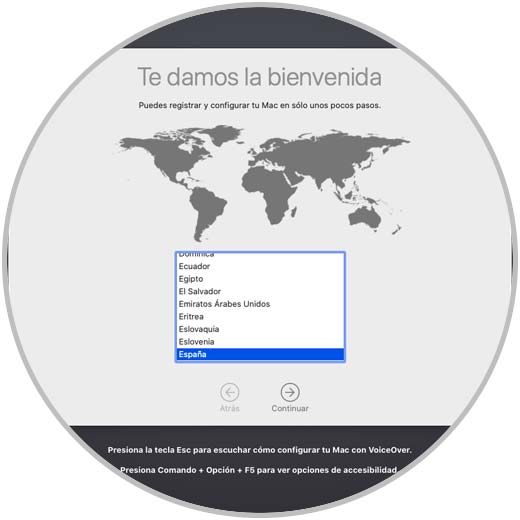
It's that simple to create our bootable macOS Catalina USB and know all its news..