When performing a clean installation, or a Linux update, we can see that there are certain programs and applications that are set by default and one of them is the Firefox web browser :
Although Mozilla Firefox is a browser that has gradually gained more reputation for its various integrated functions and features, we cannot put aside or deny that there are certain vulnerabilities in your environment that may jeopardize the security of our information,
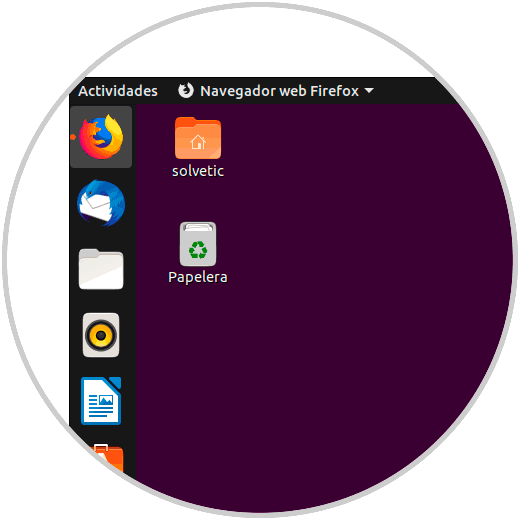
Currently we find some bugs in the Linux Firefox browser such as:
Firefox issues
- A buffer overload problem
- Unexpected closures and more
Although some of these failures can be solved in a normal way, others are a risk since knowledgeable users can read and write the memory arbitrarily which leads to much more serious failures..
The Firefox development team has released new updates where the general security aspects have been improved and it is for this reason that it is ideal to update, if not already, our browser to the most recent version (66.0.5) of Firefox. which adds great features.
TechnoWikis will explain how to update Firefox to this new version if it is not already and thus enjoy a safe and reliable navigation..
To keep up, remember to subscribe to our YouTube channel! SUBSCRIBE
1. How to know version of Firefox used in Linux
This is the first step to take, we must validate which version we are using, for this we access the browser
Step 1
We click on the Help / About Firefox button:
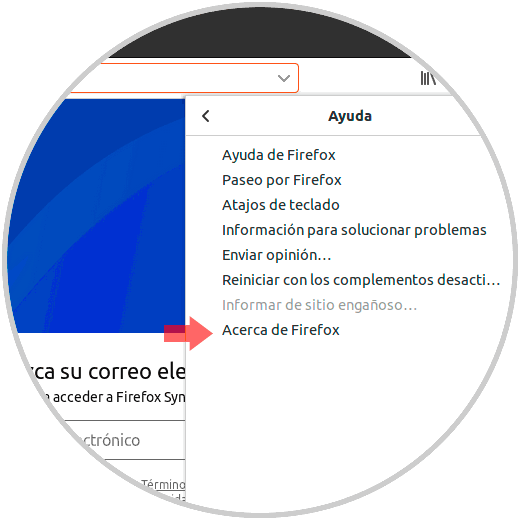
Step 2
The following pop-up window will be displayed where we will see in detail the version of Firefox used:
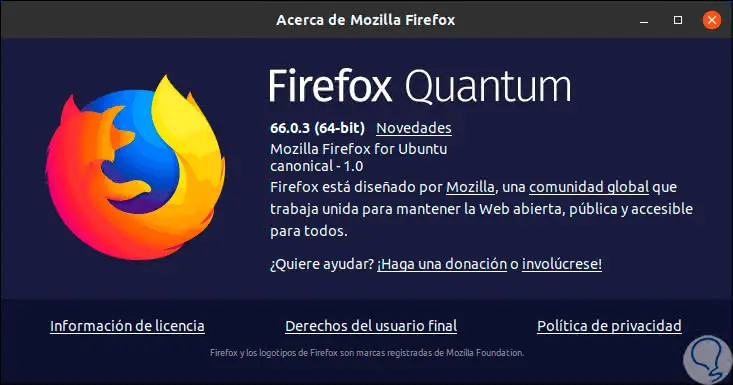
2. How to update Firefox by updating Linux
For this process we have two options which we will explain in detail, either updating the entire system or just the browser.
For this case we use Ubuntu 19.04 where the Firefox browser is installed as a central extension which means that its update can be carried out from the official repositories of the system.
Step 1
At the time of updating the operating system, all the central extensions of the operating system will be updated to the most recent and stable version available, to achieve this we will first execute the following:
sudo apt update
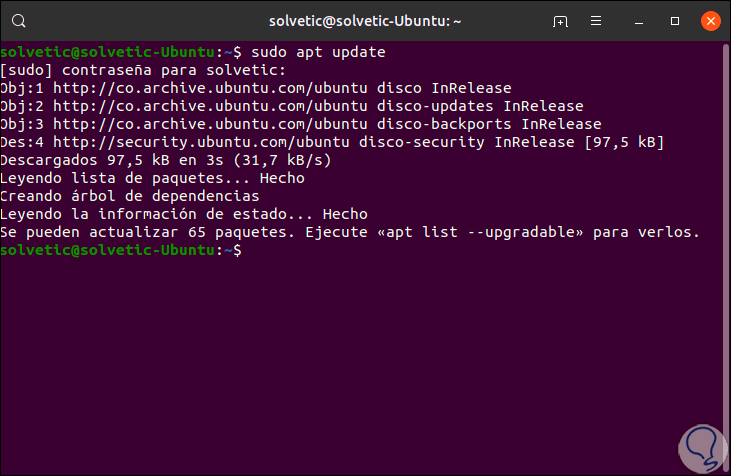
Step 2
Thanks to this command, the synchronization and updating of all the repositories configured in the system is carried out. There, the system is responsible for executing various tasks such as checking if all configured repositories are accessible or not, downloading and importing the required public keys, analyzing locally installed packages with remotely available packages to check for updates and more.
Once this check is done we proceed with the update by executing the following..
sudo apt upgrade
Step 3
There we enter the letter S to confirm the action and proceed with the download and update. Once the updates are finished, we restart the system with the reboot command. Thus, with the global system update it will be possible to update Firefox to the latest version.
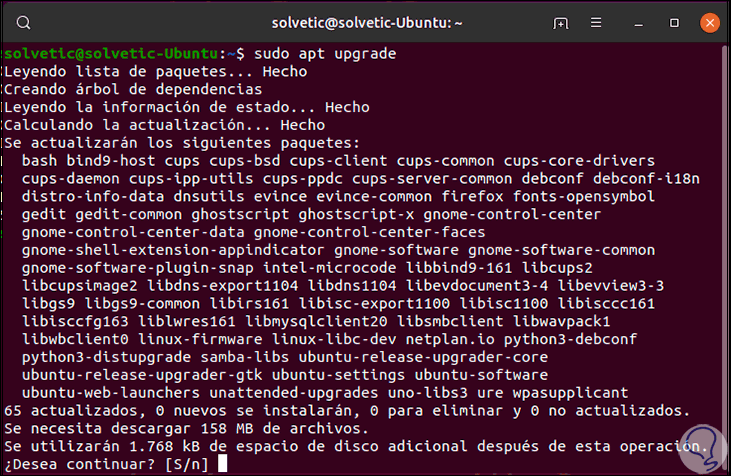
3. How to update Firefox Linux
Step 1
We may not want to update all the repositories of the system but only the Firefox browser, for this we first prepare the system with the command:
sudo apt update
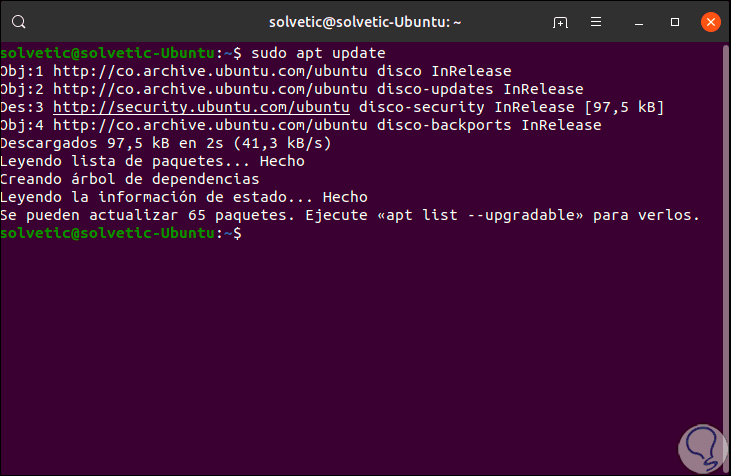
Step 2
Now, let's update Firefox by running the following:
sudo apt install --only-upgrade firefox
Note
The command will be executed if there are available Firefox updates.
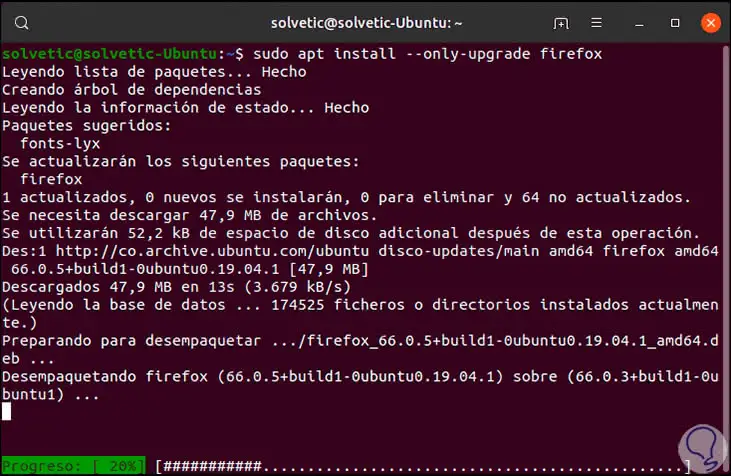
Step 3
Once the update is complete we will see the following:
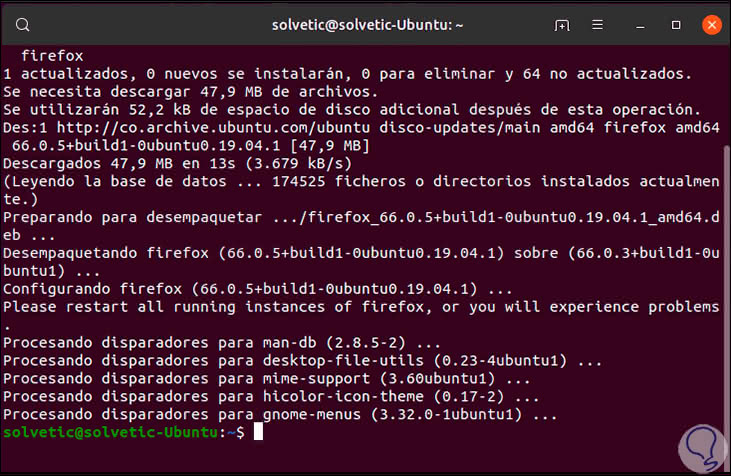
Step 4
Once this process is finished we clean the remaining packages by executing:
sudo apt clean
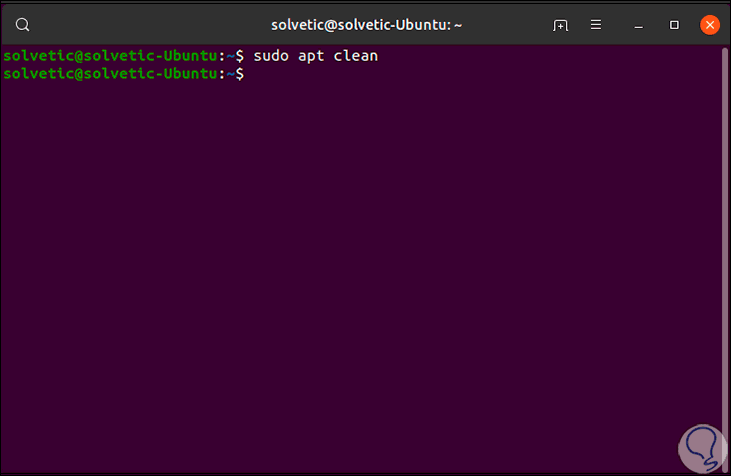
Step 5
Using any of these methods it will be possible to update the Firefox browser to its latest version:

4. How to update Firefox with Linux developer versions
As an additional point, Firefox normally launches trial versions which are called "Development" which can present errors because they are betas that in the future will be launched stably
Step 1
So if you want to know the news of Firefox you can install these versions first by installing the official repository:
sudo add-apt-repository ppa: ubuntu-mozilla-security / ppa
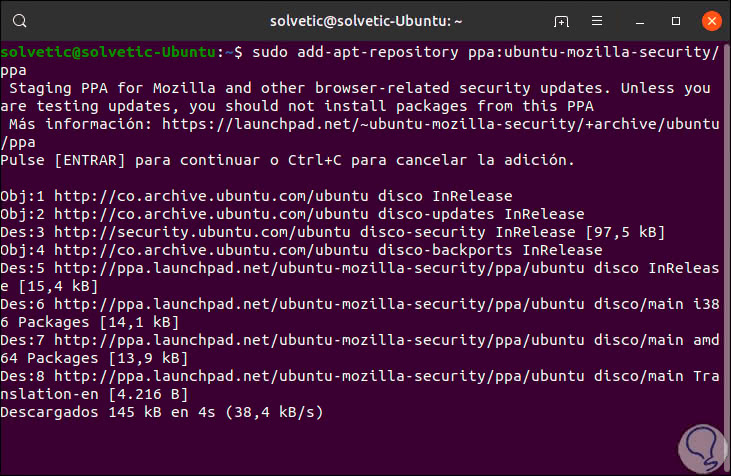
Step 2
Then we update the installed repository:
sudo apt update
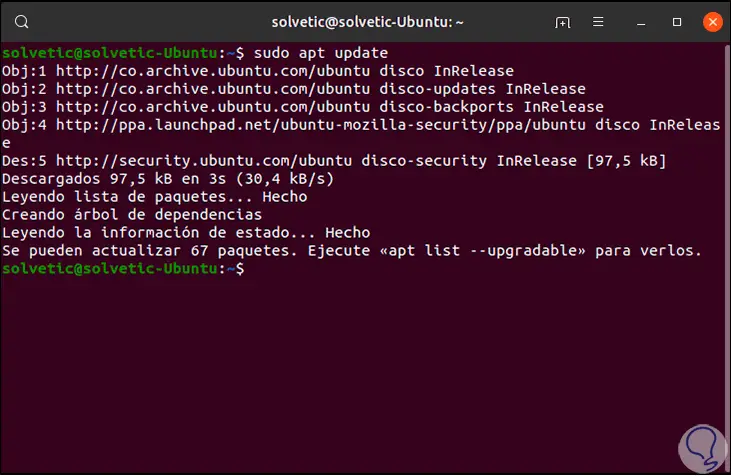
Step 3
Finally we install the developer version of Firefox by running:
sudo apt install Firefox
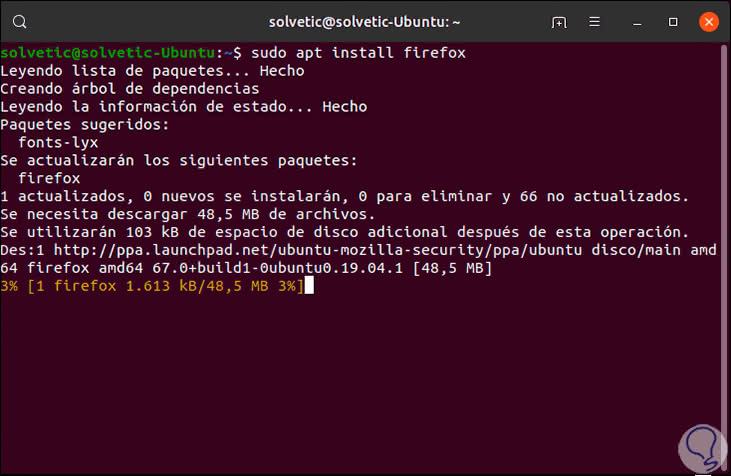
Step 4
Note that the current version of Firefox is 66 and in this case we are downloading version 67, which indicates that it is a beta version of Firefox, once the download and installation process is finished we can access the development version and check which is not the stable version of the browser:
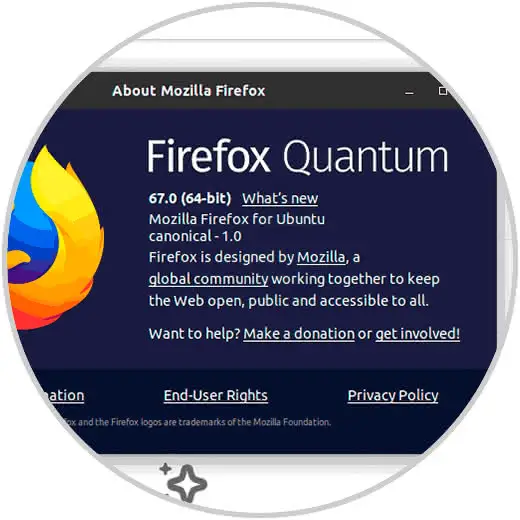
Note
In this case, version 67 of Firefox Quantum is only available in English.
We have seen the different ways to keep our Firefox browser updated and thus achieve improvements in security, performance and stability.