We have mentioned many times the various options that we have when using a Linux distribution, since, being an open source system, it will be enabled to install a large number of applications and new functions..
The web catalog or Web catalog is one of these thousands of options , through which it will be possible to increase the portability and availability of an application as it is ready to be downloaded free of charge worldwide.
Web Catalog is basically a store that contains thousands of web applications that any user can easily and simply install on different Linux distros. It is built with Electron and allows us to convert websites into Linux applications by installing web-wrappers as quasi-native programs..
Next we will see how to install the web catalog to upload our applications to the network.
1. Install the web catalog in Ubuntu and Debian Linux
The web catalog tool is available in binary format for all major Linux distributions. The main Linux that have development support are Ubuntu, Debian, Fedora, Open SUSE and Arch Linux. Other Linux with a Debian or Redhat base have extension support.
Step 1
We can download this application, according to the desired distro at the following link:
Web Catalog
Step 2
Ubuntu and Debian have a pre-built Deb package ready for download. To install the web catalog, we must first download the tool at the indicated link and select "Ubuntu / Debian" there to start the download.
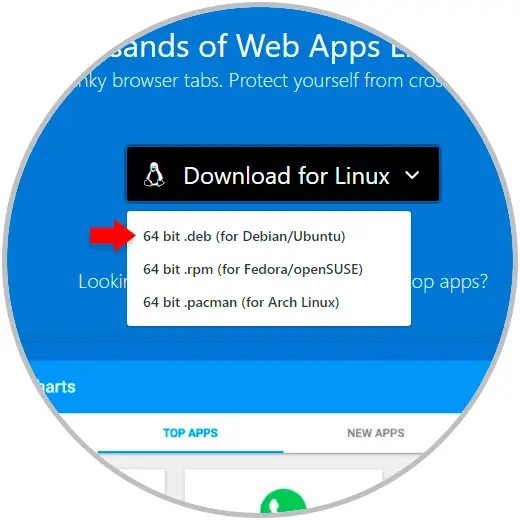
Step 3
Once downloaded, we open a terminal window and go to the download directory using the CD command:
cd ~ / Downloads
Step 4
Later we can use the parameter "ls" to list the content and verify that the web catalog download has been carried out correctly:
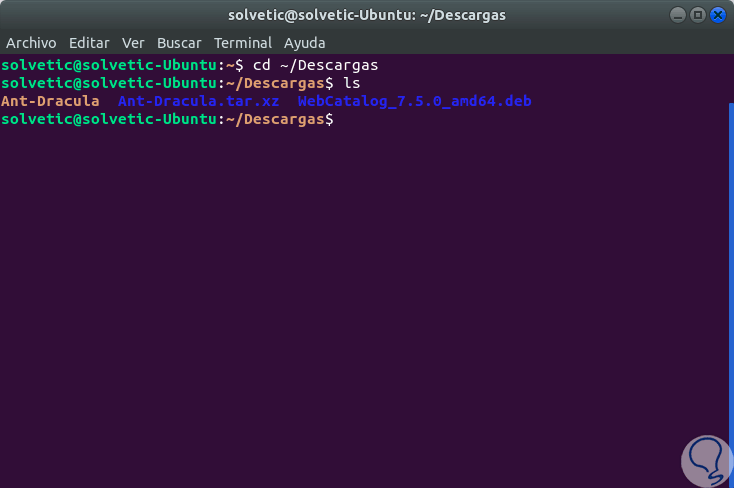
Step 5
We proceed to install the package with the dpkg tool:
sudo dpkg -i WebCatalog_7.5.0_amd64.deb
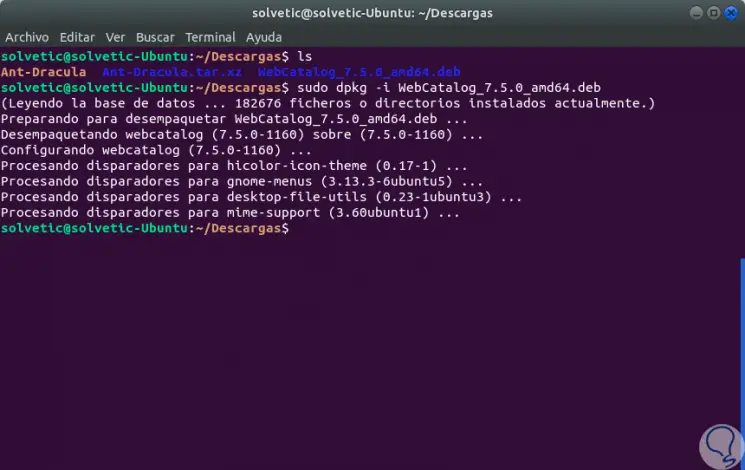
Step 6
Finally, we will run the following command to make sure that the operating system fixes the missing dependencies. This may not be necessary, but it is a useful precaution:
sudo apt install -f
Note
In this case we have installed the Web Catalog in Ubuntu 17.10.
2. Install the web catalog on Fedora and Linux Open SUSE
For users who want to install the Web Catalog on Fedora, Open SUSE or other Redhat-based Linux distributions it is first necessary to go to the Linux download page, click on the dropdown menu and select "Fedora / OpenSUSE".
Subsequently, from the terminal, execute the following:
Fedora
cd ~ / Downloads sudo dnf install WebCatalog _ * _. rpm
Open SUSE
cd ~ / Downloads sudo zypper install WebCatalog _ * _. rpm
3. Install the web catalog on Linux Arch Linux
Arch Linux has a downloadable pacman package that users can install to install the program. We can go to the Linux download page on the Web Catalog site and select "Arch Linux".
Step 1
Now, from the terminal we will execute the following:
cd ~ / Downloads (Access the folder where the catalog has been downloaded)
Step 2
The Web Catalog file is not a normal Arch tar.xz package. Instead, it is a "pacman" file that can be installed using the -U switch:
sudo pacman -U * .pacman
4. Use the web catalog in Linux
Using the Web Catalog is very identical to browsing an Android or iOS app store or the Chrome web store.
Step 1
To start, we open the application. Although Web Catalog is an Internet tool, the program is installed in the "Accessories" category on Linux.
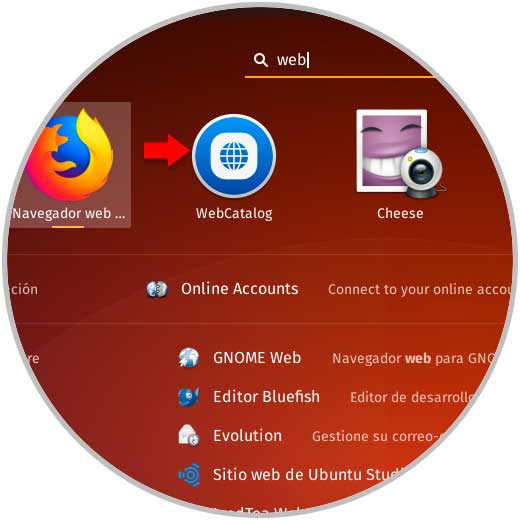
Step 2
By accessing the web catalog we can create our account or start with Google if we wish:
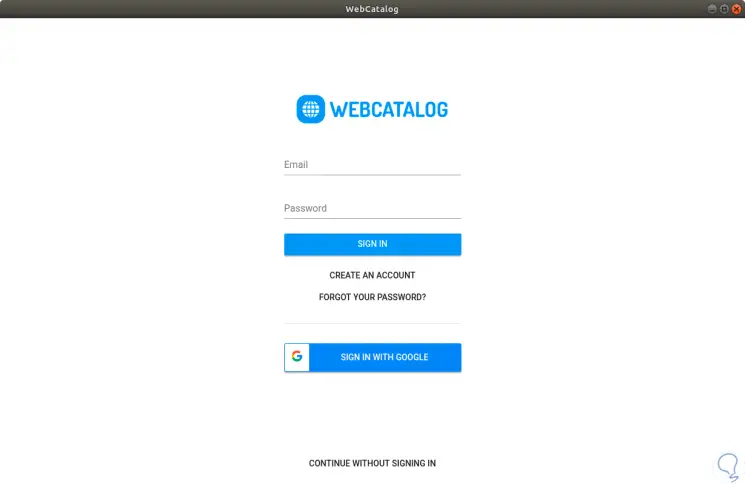
Step 3
Once opened, we'll look at a genre catalog, with individual web apps listed. There are a few ways to find web applications. The most practical way is to browse, since the program opens directly to the "popular" section.
You can also click in the search box and then type the name of the application you want to install..
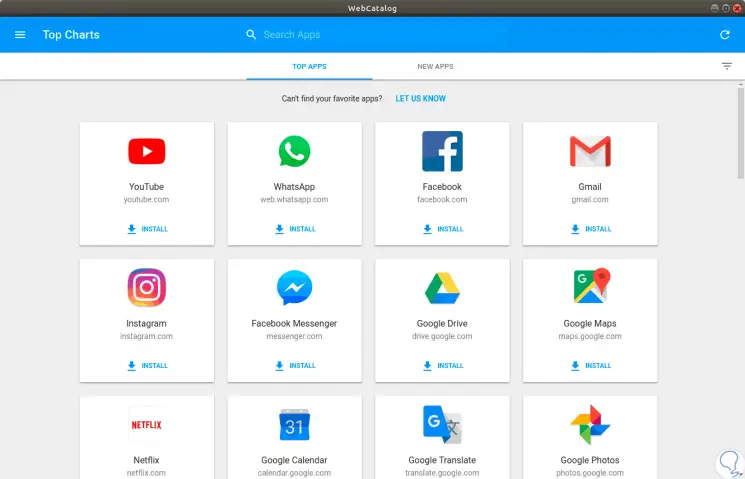
5. Install applications using the web catalog
Step 1
The installation process is simple, just locate the desired application, in this case Spotify, and click on the "INSTALL" button, we can see that the process starts automatically:
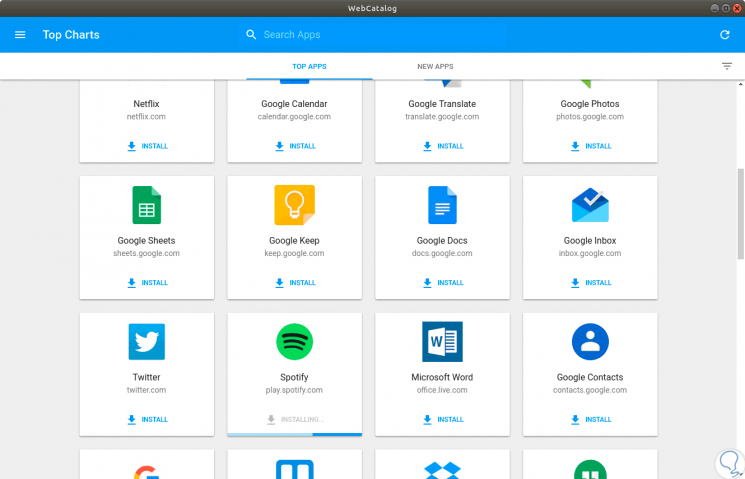
Step 2
Once installed we can run or uninstall it from the system:
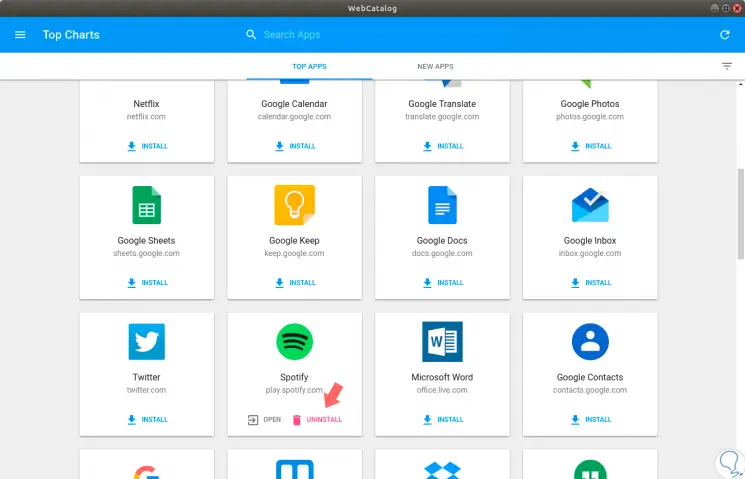
6. Uninstall applications using the web catalog
Step 1
This process is simple, for this we open the web catalog and click on the menu located in the upper left and select the option "Installed Apps":
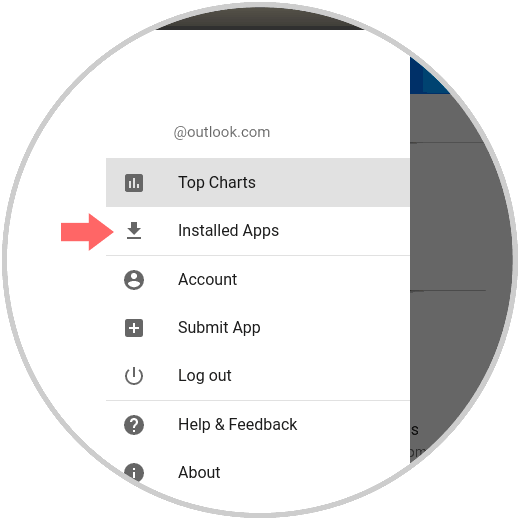
Step 2
There the different applications that we have enabled will be displayed and we can press the "UNINSTALL" button to remove it from the system:
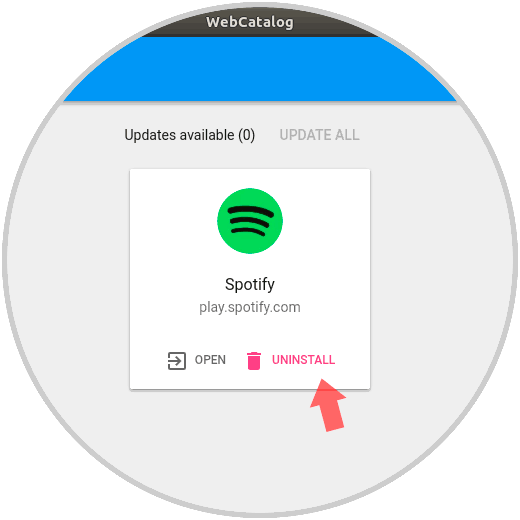
Step 3
By clicking on this button the following message will be displayed:
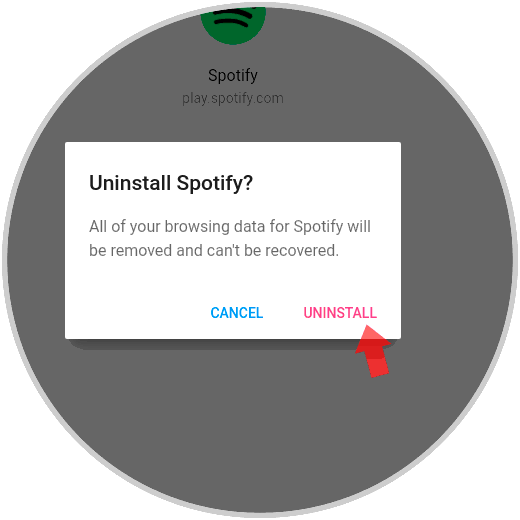
Step 4
Click on UNINSTALL again to confirm the action and thus remove the application from the system:
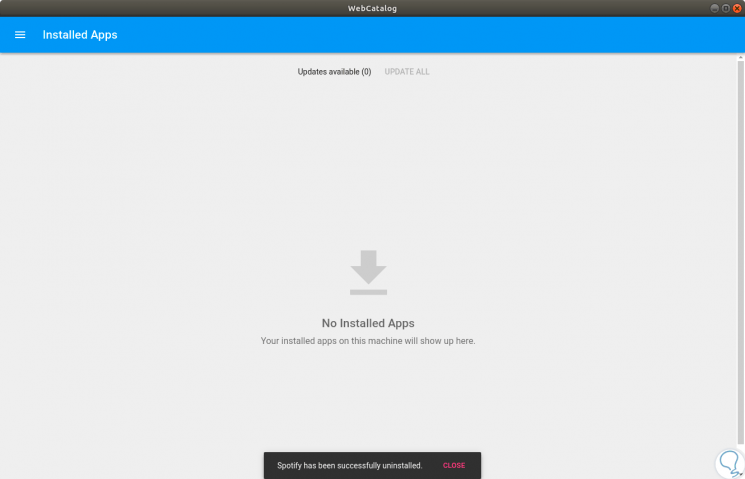
7. Update and upload applications in the Linux web catalog
To update an application using the web catalog, we can go to the previous section, Installed Apps, and there click on the “Upata All” tab so that the different applications search for updates on the network.
Another of the tasks that can be carried out is to upload our own applications to the catalog.
Step 1
To do this, we go to the catalog menu and select the "Submit App" option:
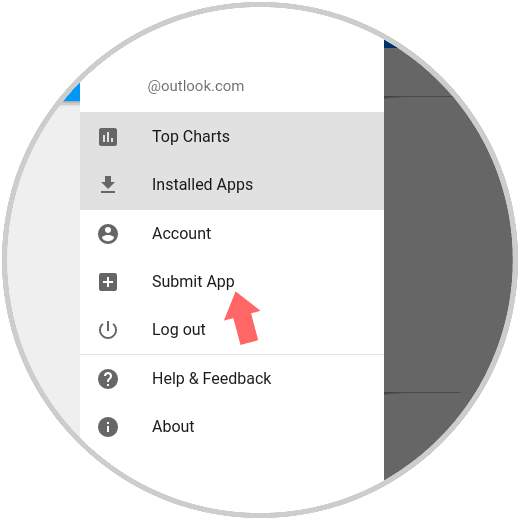
Step 2
The following window will be displayed where we will indicate the name of the App and its URL address. There we click on “Submit” and it will be sent for review
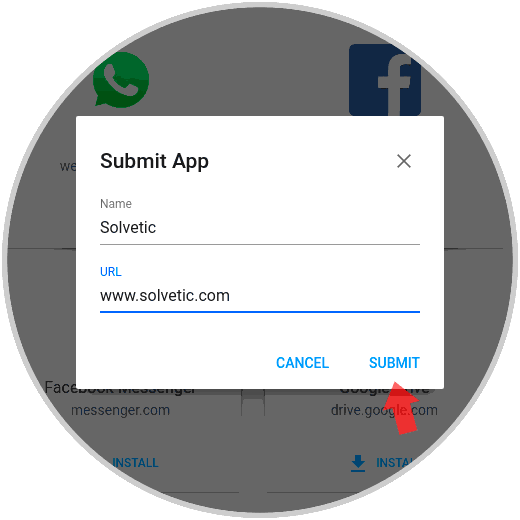
In this way, the Web Catalog becomes a fully dynamic and functional alternative for all work with applications in Linux environments in a simple and striking way.