Nowadays, mobile phones have become our faithful companions in life, since through them, in addition to communicating, we are storing a large amount of personal and professional information, whether in the form of contacts, photos, audio, images, or messages. or applications. That is why when it comes time to change to a new terminal in search of better hardware, capacity, camera, etc., we have some reluctance to do so, since the transfer of all this information can be a tedious and slow process..
However, this should not be a problem, since thanks to applications like MobileTrans, we have the possibility to simplify this process and do it simply and quickly.
What is MobileTrans
MobileTrans is an application that has gained strength among mobile users due to its simplicity of use, since it only takes a few clicks to perform the tasks of transferring information between mobile devices. It is compatible with more than 6000 devices (iPhone, iPad, iPod Touch, Samsung, etc.), it has more than 700,000 clients and more than 50 million software downloads.
MobileTrans works for both Windows and Mac, and its main task is to transfer contacts between iPhone and Android, as well as other types of data. This includes and covers applications, music, messages, videos etc..
With MobileTrans you can also transfer all WhatsApp data to another phone in just one click , no matter if you switch to Android or iPhone, any option is compatible
Wondershare MobileTrans
The definitive application you need to transfer data between mobile devices, Android and iPhone.
As if this were not enough, we have the possibility to make a backup on PC . Thanks to the intuitive interface of MobileTrans, with just a few clicks we will have access to everything we have saved and it will not be necessary to use iTunes or iCloud. This allows it to be possible to select the type of data to be backed up to your Mac or PC, according to our preferences.
Trial version options
MobileTrans offers us a trial version
- Transfer of maximum 5 contacts
- Backup of iOS devices and backup of Android devices
- Restoration of up to 5 contacts
Available plans
The plans available are:
- Mobile data transfer $ 29.95 per year
- WhatsApp transfer $ 29.95 per year
- ToolKit transfer $ 39.95 per year
characteristics
In this case we will focus on the telephone transfer which gives us the following characteristics:
- Allows transfers from iPhone to Android and vice versa
- We can transfer from Windows Phone to Android
- Allows transfer from Android to Android and from iPhone to iPhone
- It is possible to transfer more than 15 types of data such as calendar, contacts, text messages, photos, notes between mobile devices
- Allows you to back up your phone to your PC
- Accepts the restoration of backups to mobile devices.
- It has a complete user guide to teach you how to do different tasks with the application.
- MobileTrans also has an online version if you don't want to download the program
Compatibility
MobileTrans is compatible with the following devices:
iOS:
- iPhone: iPhone 11, iPhone 11 Pro, iPhone XS, iPhone XS Max and earlier
- iPad: iPad Mini, iPad Pro, iPad Air and more.
- iPod Touch: 2nd generation to 7th generation
Android:
- Samsung, Huawei, Motorola, Xiaomi, ZTE, Sony, LG, OPPO, HTC, OnePlus and more
Windows Phone:
At the system level it is required:
- iOS 5 and higher (iOS 13 included)
- Android 2.1 and higher (Android 9.0 included)
- Windows: Win 10 / 8.1 / 8/7 / Vista / XP
- Mac: 10.15 (macOS Catalina), 10.14 (macOS Mojave), Mac OS X 10.13 (High Sierra), 10.12 (macOS Sierra), 10.11 (El Capitán), 10.10 (Yosemite), 10.9 (Mavericks), or 10.8
We are going to learn how to transfer between our mobile devices with MobileTrans..
1. How to download MobileTrans
MobileTrans is available for download at the following link:
MobileTrans
Step 1
To download it, go to the link above and select the system used:
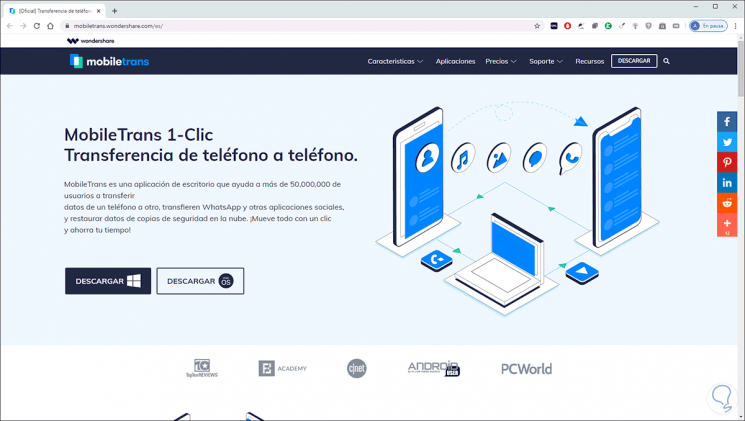
Step 2
Once downloaded we run it and we will see the following:
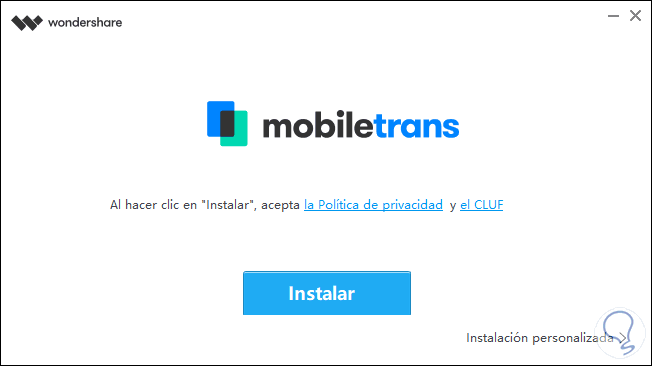
Step 3
We click "Install" and the installation process will start:
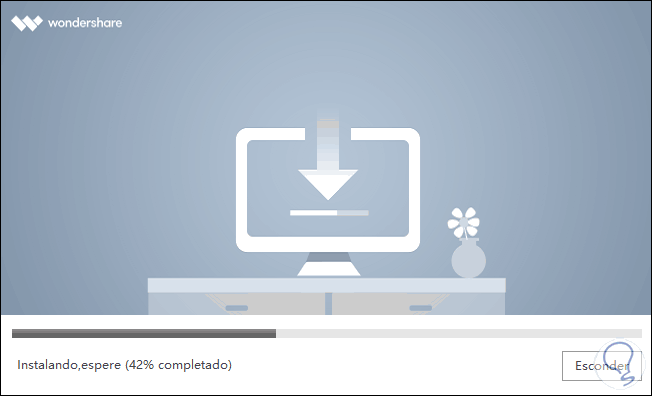
Step 4
When this ends we will see the following. We click "Start now" to start.
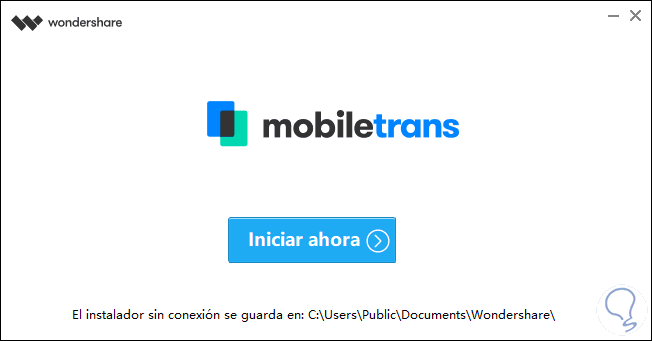
2. How to use MobileTrans
Step 1
Once we start the app, the following will be displayed. There we select what type of task we are going to carry out, in this case it will be “Telephone transfer”, we click on “Transfer” and the first step to take will be to go to the source computer (from where the data will be transferred)
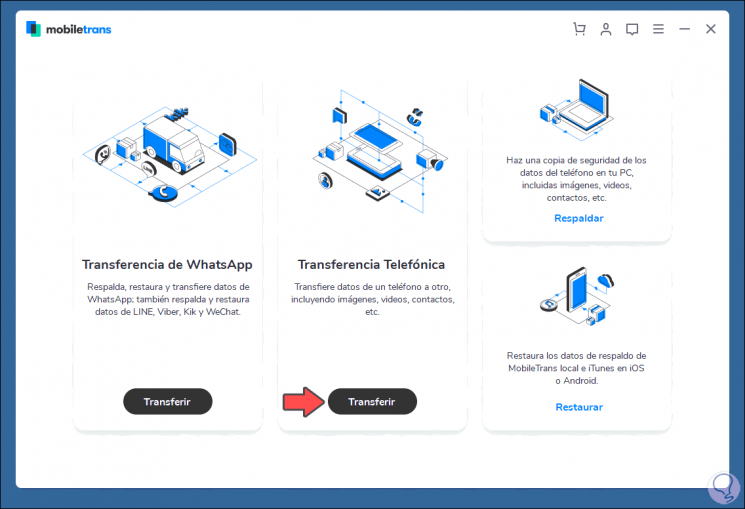
Step 2
The application warns us that we must enable USB debugging. In this case we follow the steps described and enable this mode on Android:
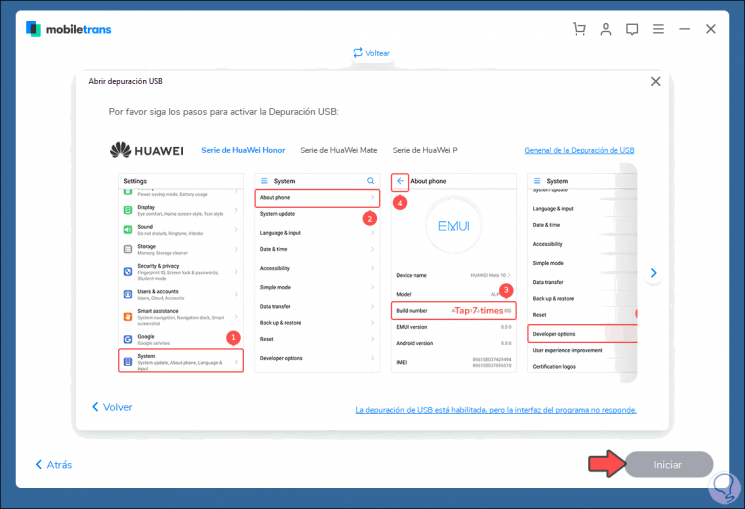
Step 3
Then the following window will be launched that we must accept:
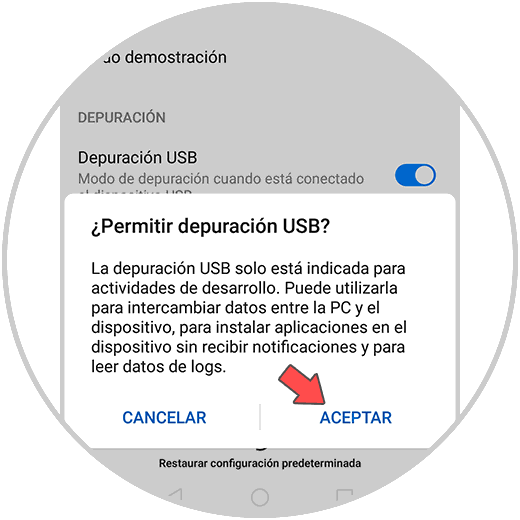
Here you can find how to perform USB debugging in detail on different terminals. The steps are generally very similar.
Step 5
At MobileTrans we will see the following. By confirming this on Android we can go ahead.
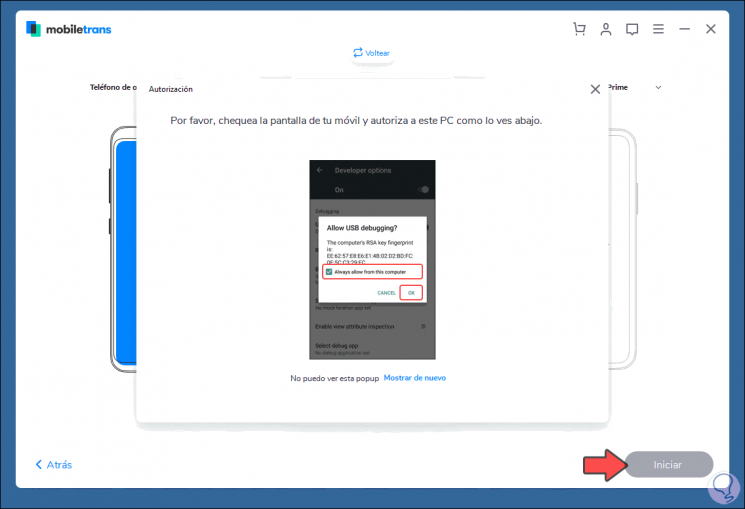
Step 6
The warning will always be released in the MobileTrans app. We click Accept to accept the process.
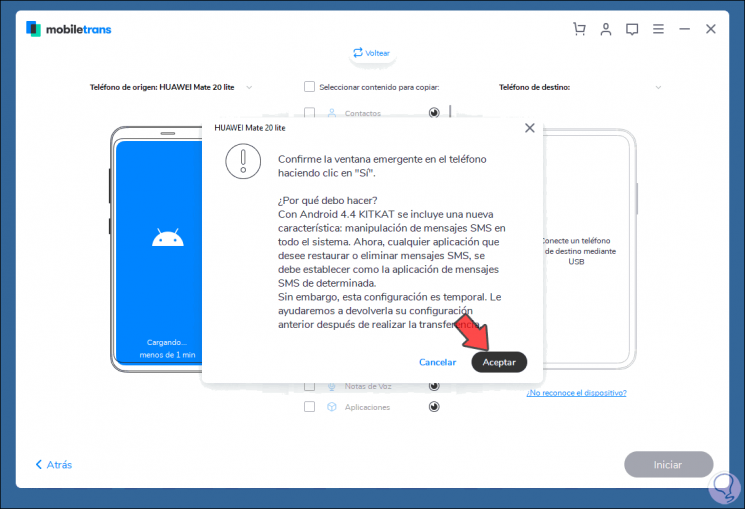
Step 7
In the next step we must repeat the process of enabling developer mode and activate USB debugging on the target mobile device:
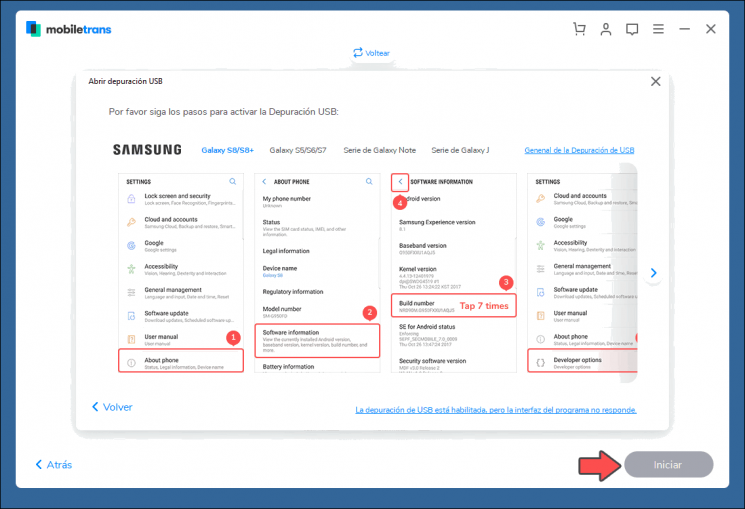
Step 8
After this we can see the comparison of the two teams that we are using:
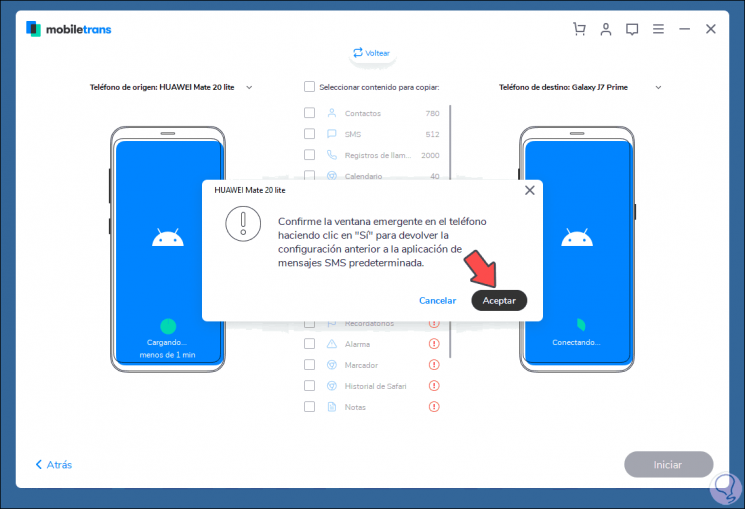
Step 9
There we accept the pop-up message and we can see in detail the number of objects in the source mobile:
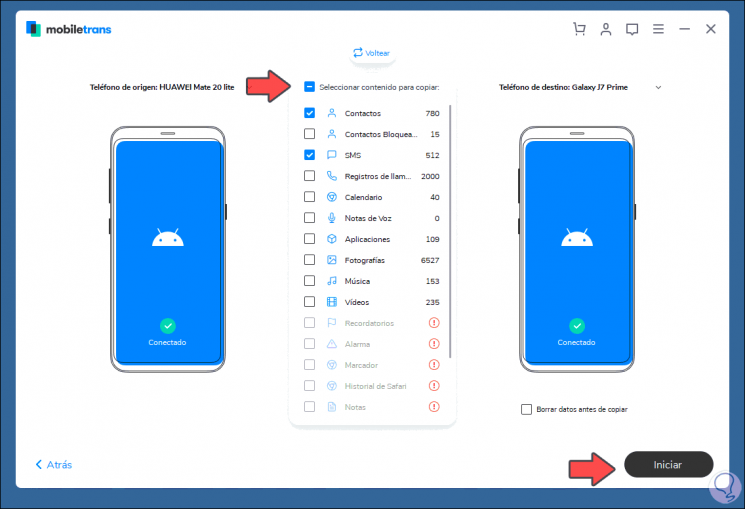
Step 10
When selecting any of these options, we must accept the authorization on the mobile:
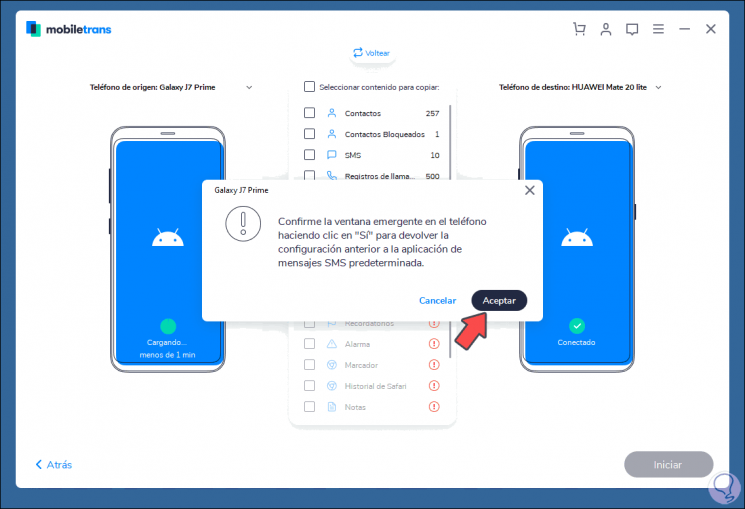
Step 11
Another alternative to use is that it is possible to interleave the equipment, for this we click on “Flip” and the equipment that was the destination will now be of origin:
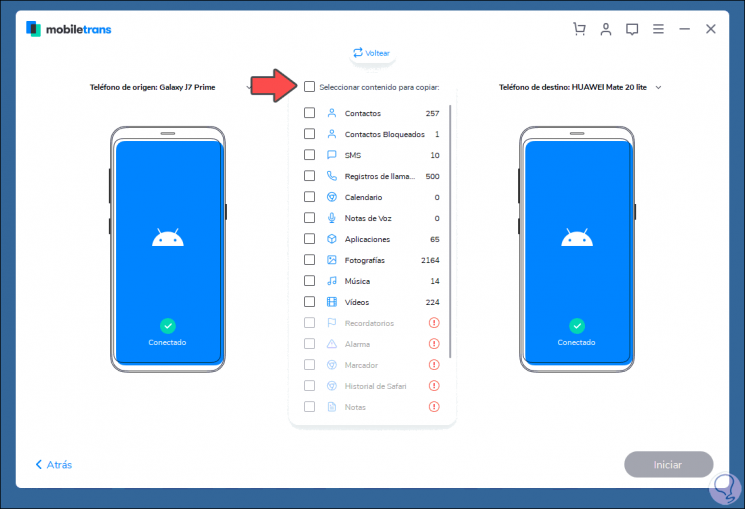
Step 12
We select which elements are to be transferred between the teams:
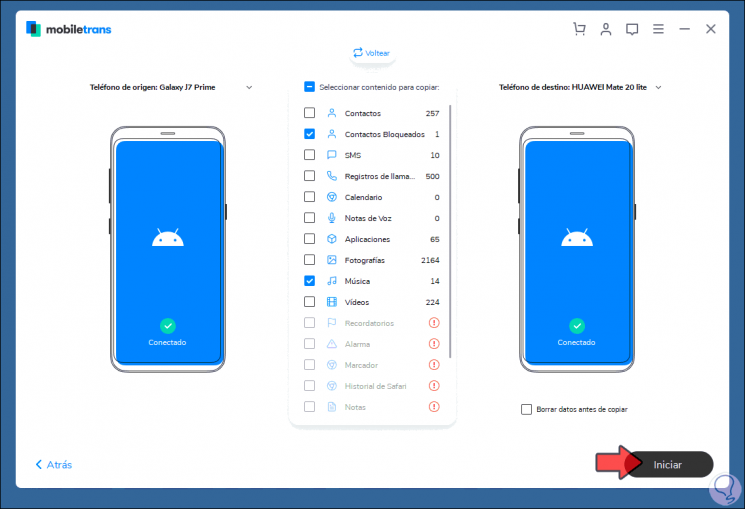
Step 13
We click on "Start" and once the process has finished we will see the following:
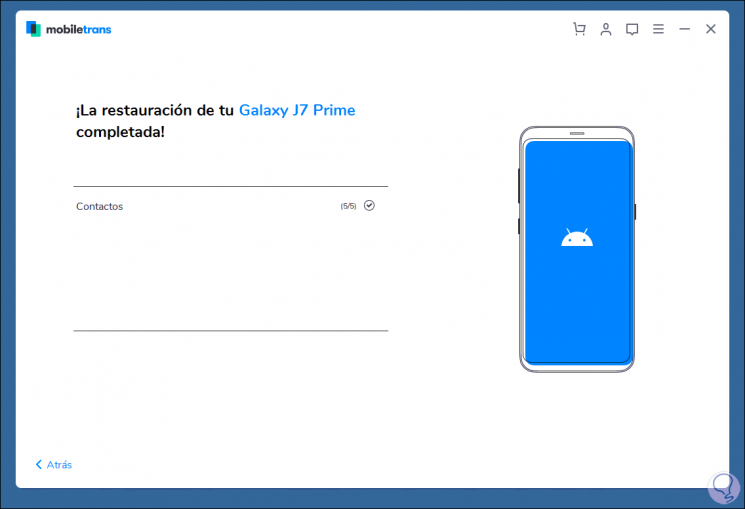
With this utility it is really simple to transfer all kinds of data from our mobile devices in a secure and fully functional way. It is a way of simplifying a task that can be complex, making sure that no information is lost along the way.