Migrate your photos and videos to another Google account Use photo library sharing Transfer photos to your new Google Photos

Have you just changed your Gmail account and fear losing all your photos? Do not panic. We have a simple method for easily moving photos from your old Google Photos account to the new one..
Migrate your photos and videos to another Google account
Google Photos is one of the best photo storage devices available on Android today. The application offers a whole series of services ranging from unlimited backup (image up to 16 megapixels) to the face detection system.
The tool automatically backs up all photos and videos taken with the smartphone. The images shared in the cloud are then accessible from any Android device connected to your Google account..
This great ease of use has greatly contributed to the success of Google Photos. Unfortunately when you want to change your Google account or Gmail address, things get complicated very quickly.
There is (at the moment) no data transfer function. Google's photo sharing service is unable to connect to another account and retrieve all content. It is up to you to perform this migration manually..
Use photo library sharing
To help users who are considering changing their Google account, we are revealing a tip for moving their images to a new Google account without having to download all their photos to a hard drive.
- Log in to your old Google Photos account
- Click on the menu button at the top left
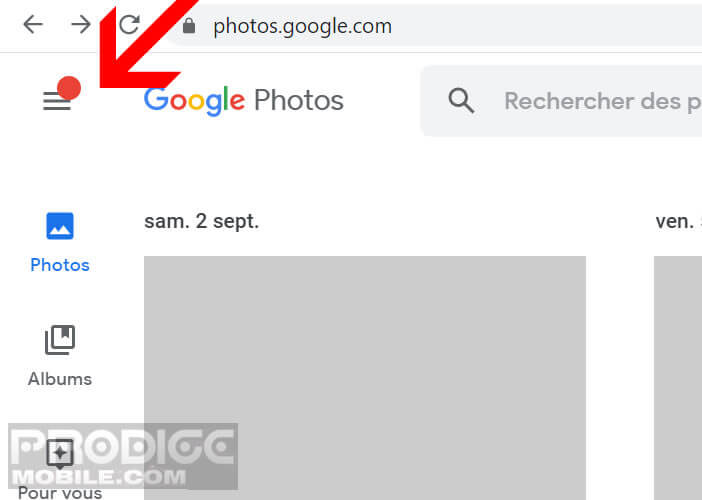
- Select the Settings option
- Click on the section Shared photo library
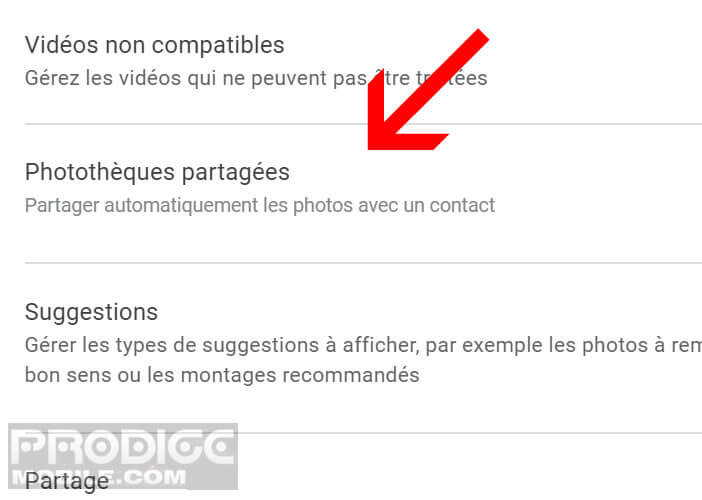
- Press the blue Start button
- Enter the email address of your new Google account
- Skip the options for photo sharing limitations. You won't need it here
- Select the option all photos
- Press next
- Click on the send invitation button
Transfer photos to your new Google Photos
You can now sign out of your old Google Account. We will now see how to import your photos to your new Google Account.
- Log in to your new Google account
- Launch the Google Photos app on your smartphone
- Click on the Sharing tab at the bottom right
- An alert message tells you that you have just received a photo sharing invitation
- Click on the contact name (your old Google account)
- Press the Plus button (3 overlapping dots)
- Select the option Save to your photo library
- Click on the option all photos in the shared photo library
- Confirm your choice by pressing the Ok button
Depending on the number of files to be transferred, the operation can take from ten minutes to several hours. You will therefore need to be patient. Once the migration process is complete, don't forget to activate the backup and synchronization system
- Open the Google Photos app
- Click on the Menu button then on Settings
- Select the Backup and synchronization option
- Press the switch
- Make sure the email address displayed on the screen matches your new Google Account
Now all you have to do is log in to your old Google Photos account. You will open the parameters of the tool, select the Shared photo libraries mode then click on delete a contact.
Photo library sharing is disabled. For security, stand in front of your computer and open Google Photos directly from your web browser. Enter the credentials of your new Google account and verify that all your photos are in your new storage space.