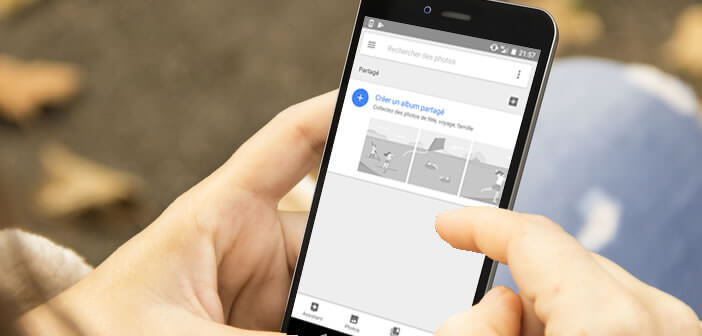
Are you looking for a solution to securely share your photos with your friends and loved ones? The Google Photos app should meet your expectations. The American giant offers a secure album sharing system to send photos to friends without cluttering their mailbox..
Make your photos available to friends
Weddings, births, vacations, birthdays, there is no shortage of opportunities to take photos. But how do you share your photos with your loved ones? Forget social networks like Facebook, Instagram or Twitter.
The photos of the youngest on the swing are unlikely to interest many people except your old auntie, but she is not on Facebook. And then we don't necessarily want to spread out our private life. Some information only concerns you and certainly not your virtual friends. If your Facebook account is not sufficiently protected, anyone will have access to the series of photos of you in a swimsuit..
Google Photos is a very popular online storage service on Android. It allows you to store your photos without cluttering the memory space of your smartphone. It also offers different sharing tools to send photos to a few friends or to their entire directory.
Turn on album sharing from Google Photos
The vast majority of Android smartphones are sold with preinstalled applications. Among them are YouTube, Gmail but also Google Photos. The storage service of the American giant offers all its users unlimited and free storage space..
It is also possible to send photos to family, tribe, friends in a few clicks and without exploding their mobile plan. More practical than MMS or e-mail, album sharing allows you to give news to your loved ones without fear for your privacy.
- Open the Play Store
- Download and install Google Photos on your smartphone
- Note that there is a version for the iPhone
- Launch the Google Photos app
- Tap the Sharing icon at the bottom of the window
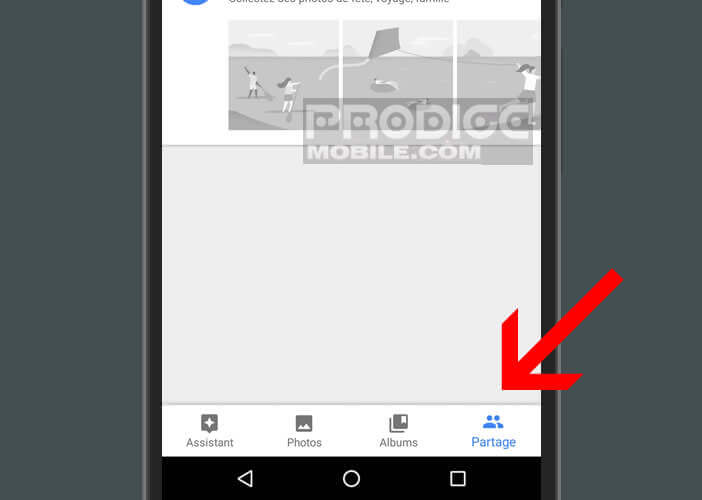
- Click on the button Create a shared album
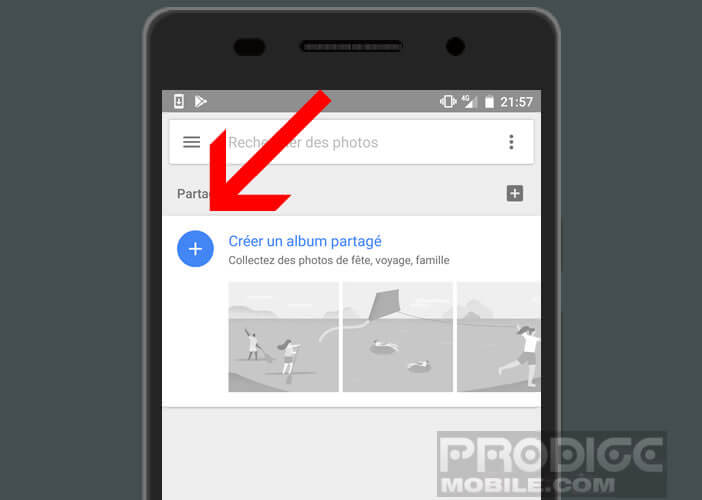
- Choose in the feed, the images you want to add to this album
- Once the selection is complete, click on the Next button
- Enter the name, phone number or email address of the contacts you want to share your album with
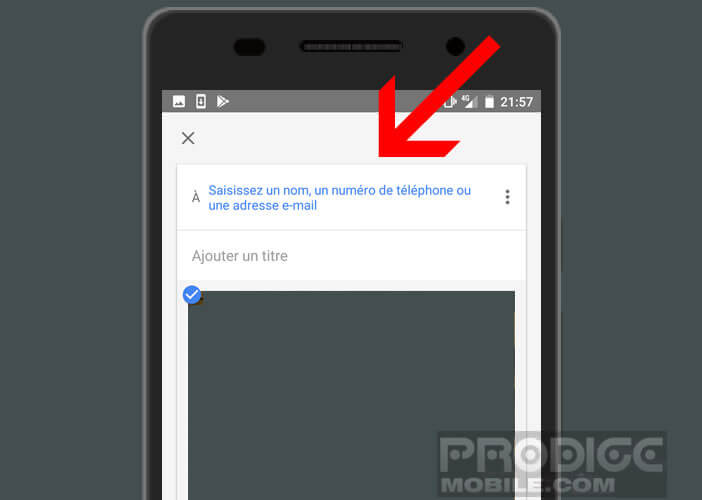
- Add a title to the album (for example Jean Luc's birthday) and a message
- Click the send button
Your friends will receive an email or SMS containing a link to take them directly to the photo album. They can then view the images and download them to their computer. A notification will notify you as soon as one of your recipients connects to the shared album.
Prohibit adding snapshots
By default, Google allows your friends to enrich your shared album with their own photos. Obviously if this is a problem for you, you can deactivate this option.
- Launch the Google Photos app
- Tap the Sharing icon at the bottom of the window
- Select the album to share from the list that you want to modify
- Click on the Menu icon located in the upper right corner of the window
- Tap the heading Sharing options
- Disable collaborate option
Stop sharing an album
Sharing a photo album has many benefits. It's free, secure and without any ads. The content is only accessible by invitation. Then everyone is free to share what they want or create several separate albums according to their desires.
Obviously, nothing prevents you from modifying the list of people authorized to access the album or even deactivating sharing.
- Launch the Google Photos app
- Tap the Album icon at the bottom of the screen
- Select one of the albums
- Click on the Plus icon at the top right of the screen
- Tap Sharing Options
- Disable Sharing option
Once the sharing option is turned off, all comments and content added by other people will be automatically deleted. Important detail, the photos saved or downloaded by your correspondents will not be affected by this operation. They will still be able to access it, even if the album is no longer shared. You will find in the link above additional information to recover the set of photos stored in the Google cloud.