
Do you usually leave your Windows session open when you get up for coffee or a chat with your colleagues? Of course, such behavior is not without risk for your PC. Here is a tip to help you lock your computer every time you leave your office..
Lock your PC with your Android smartphone
Do you ever leave your PC on when you leave your office? If yes know that it is not good. Indeed, your computer is unattended at the mercy of a first individual to come.
If you do not want your colleagues or the IT technicians to get your nose in your personal emails, it is better not to forget to unlock your PC when you leave your office. For heads in the air and other dizzy, there is today a method to protect your computer without even touching the keyboard or mouse..
Few people know, but Windows 10 now has a feature called Dynamic Lock. The principle is as follows. You connect your smartphone to your PC via the Bluetooth connection and as soon as the phone is out of range of the computer, Windows automatically locks. It's simple, practical, but you still had to think about it.
Pair your Bluetooth phone to your PC
The first operation therefore consists in connecting your phone to your PC. It will therefore be necessary to verify that your computer has the integrated Bluetooth module. This is generally the case on most laptops. However, it remains much rarer on desktop PCs (desktop). Here is the procedure to find out if your computer has a Bluetooth connection..
If your machine does not have this functionality, be aware that there are commercially available for a handful of Bluetooth dongles that plug directly into one of the PC's USB ports. I'll let you go for a ride on Amazon. You will undoubtedly find your happiness.
- Click on the Windows logo at the far left in the taskbar
- Press the parameters button (toothed wheel)
- Select the peripherals section
- Press the Bluetooth switch to activate the wireless connection
- Do the same on your Android phone
- To do this, open the Android settings
- Click on the connected devices icon then on connection preferences
- Select the Bluetooth option
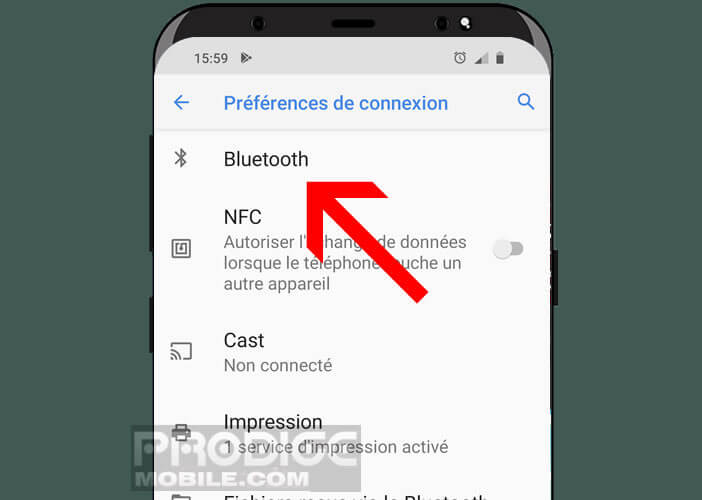
- Press the switch to start the Bluetooth function on your phone
- Return to your PC
- Click on the add a Bluetooth or other device icon at the top of the window
- Press the Bluetooth heading in the window entitled add a device
- Select the name of your phone from the list
- Allow the connection on both devices
In the event of a problem during pairing, I advise you to update the Windows drivers for your Bluetooth device. To do this, simply right click on the Windows logo in the taskbar and select device manager.
- Click on the blue Bluetooth logo to open the submenu
- Right click on the first item. Generally it has the following name: Bluetooth device. However, it can be different depending on the computer used.
- Select the update driver option and then automatically check for updated driver software
You just did the hard part. It then remains to configure automatic locking in Windows. This is what we will see later in this tutorial.
Activate dynamic locking
Now that your PC and your Windows computer are connected by Bluetooth, we will have to configure it so that it locks automatically as soon as the connection is cut.
- Press the Windows key on your keyboard and the i key simultaneously to open the computer settings
- Click on the accounts section
- Select in the left column the connection options section
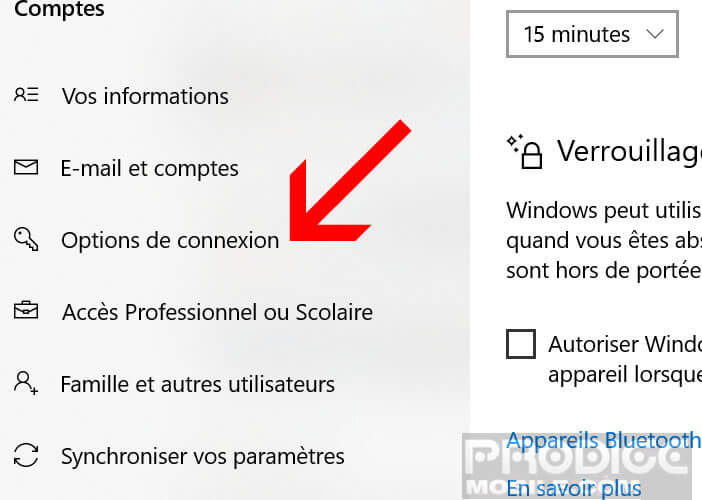
- Scroll down until you see the dynamic locking section
- Check the box to allow Windows to automatically lock your device when you are away
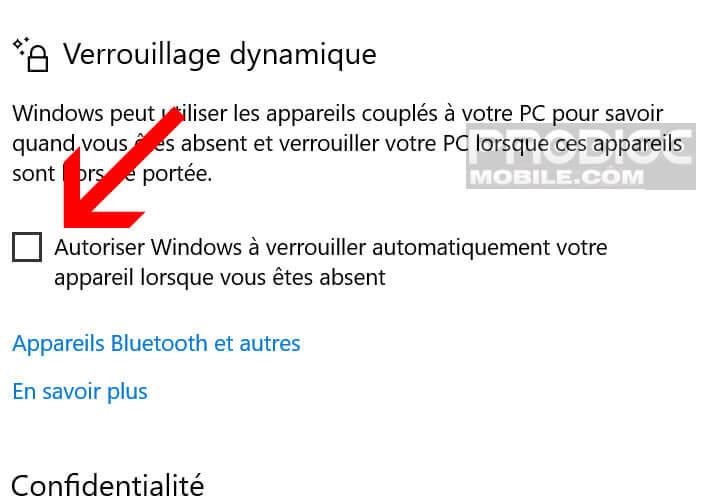
- Wait a few seconds until your computer finds the paired device
From now on your computer will be locked automatically as soon as it has lost the Bluetooth connection with your phone. On the other hand, you will have to be careful not to leave your smartphone on the desk when going out for coffee or going to the toilet.
Windows dynamic locking faults
Dynamic locking like any security system can have vulnerabilities. For example, you should know that automatic locking is only triggered 30 seconds after the loss of the Bluetooth connection. This could be enough for a malicious person to recover the desired information.
More annoying, the instability of the Bluetooth connection causes bugs. The PC indicates that the pairing is still active while Android indicates that the two devices are no longer connected. The automatic locking system then pauses without the user being informed.
During our tests, we noticed that the PC sometimes forgets to lock itself even though the phone is out of range. Hopefully these bugs will be fixed soon in future Windows updates. In the meantime, it is better to manually lock your computer via the Windows key shortcut + the L key and use the fingerprint sensor on your smartphone to open your Windows session. It's safer and almost as fast.