
Does your smartphone seem slower than before? This situation is likely to worsen over time. However there are solutions to remedy this problem. We will see today how to activate the RAM manager built into Android..
What is RAM and what is it for?
The smartphone, like most electronic devices, has two types of memory: RAM and internal memory. RAM, also called random access memory, is volatile memory offering very fast access times and data transfer speeds.
On the other hand, due to its volatility, it immediately loses all the data recorded as soon as it is no longer supplied with electricity. This is why, RAM is used only for the storage of temporary data. It allows the processor to manage data from running applications more quickly..
However, over time, it sometimes happens that the RAM memory is completely overloaded, thus causing a complete slowing down of the device. Applications then load more slowly and menus take longer to appear.
So how do you explain such a phenomenon? Android application and operating system updates provide users with a whole host of new features and technical improvements..
As the app and game developers progressively enrich their products with more polished graphics. On the flip side, these new versions require more system resources and overload the RAM memory of our smartphones.
Activate Android's hidden RAM manager
If the performance of your Android smartphone seems to drop drastically, you should take a look at the RAM memory. The latter plays a key role in the proper functioning of your phone.
It is therefore necessary to check its capacity and if necessary free up a little memory by closing a few applications. Unfortunately Google has decided to withdraw the RAM consumption control tool that appeared with Android Marshmallow.
However, if you take a closer look, you will see that the RAM manager built into Android has not been deleted, but simply hidden in the advanced settings of the Google system. To activate it, you will have to start unlocking the developer options.
- Open Android settings
- Click on the About phone section
- Locate the line called Build number
- Click it seven times to activate developer options
Stop RAM-intensive applications
Now that the hidden options of Android are unlocked, we will see how to launch the RAM manager of your device. You can then control the consumption of the different applications installed on your Android
- Return to the Android settings home page
- Click on the System section
- Tap the Advanced Preferences link and then tap Developer Options
- Click on the Memory button
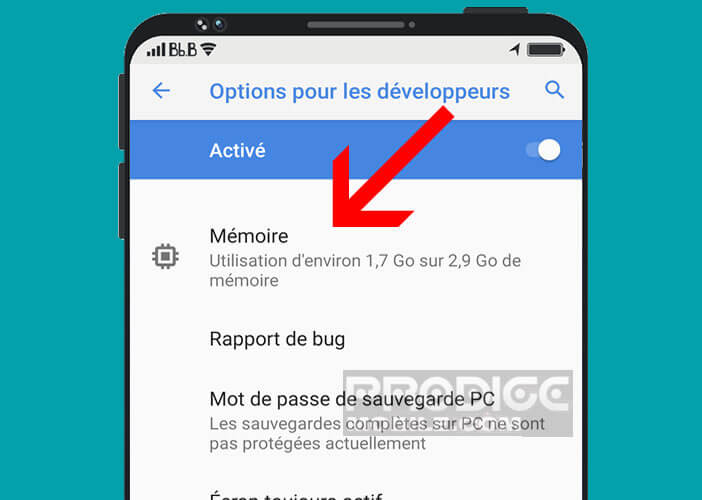
The table will give you the amount of RAM available in the last three hours. By clicking on memory used by the applications, you will be able to know the amount of RAM used by the various applications installed on your phone.
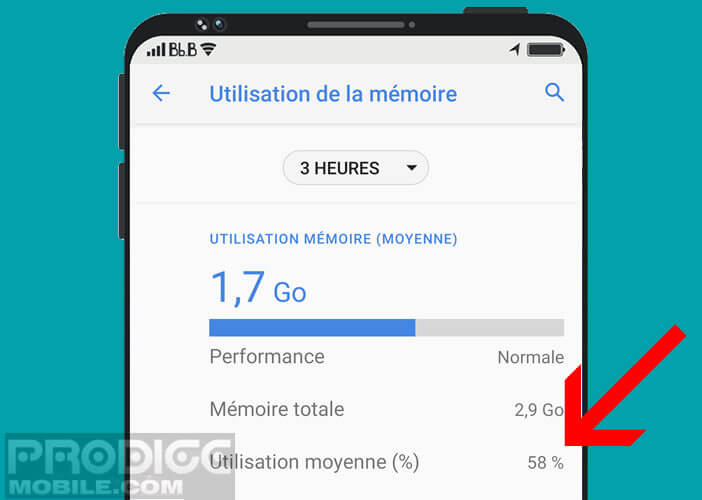 It's up to you to find the apps that consume the most system resources. Then ask yourself the question. Do I really need these apps? Then uninstall any that you never use. Here is a technique to limit the RAM consumption of Google Chrome.
It's up to you to find the apps that consume the most system resources. Then ask yourself the question. Do I really need these apps? Then uninstall any that you never use. Here is a technique to limit the RAM consumption of Google Chrome.
Note that if you have more than 30% of available RAM, the slowness of your smartphone cannot come from the RAM. We will then have to look for the source of the problem elsewhere. Here are several tips for speeding up a slow smartphone.