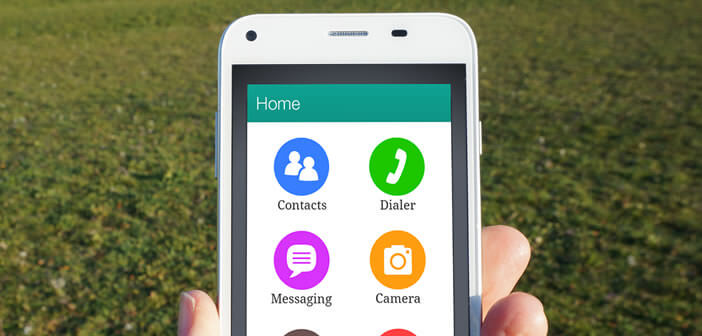
In just a few years, our good old mobile phones have turned into a real little pocket computer. Unfortunately this race for ever more functions is very often at the expense of the user experience. Here is a tip to make using an Android smartphone easier to access..
Smartphones aren't just for geeks
The latest generation phones allow you to perform countless tasks. Messages, consultation of websites, viewing videos, taking photos, listening to music or the radio, watching TV, playing, getting informed, managing one's schedule, etc. The list is so long that one could almost write a book.
On the flip side, interfaces have gradually become more and more sophisticated, making the use of mobile devices complex and preventing users from fully enjoying their devices. The large number of options and functions very often discourages neophytes..
Applications that make it easier to use your smartphone
Fortunately there are tools today (called launchers) capable of simplifying the interface of smartphones in order to easily access the most common functions. These applications are primarily intended for children, seniors, people with disabilities but also techno-refractory. They offer very simplified menus with large, very readable buttons.
With one click you can make calls, check your mailbox or send messages. The size of the characters but also the well contrasted colors greatly facilitate reading on the screen..
Wiser Simple Launcher makes phones more intuitive
This application has been specially developed for neophytes who are not comfortable with new technologies. Once installed on your smartphone, the Android home screen disappears completely and gives way to a more sober menu made up of 6 shortcut icons. 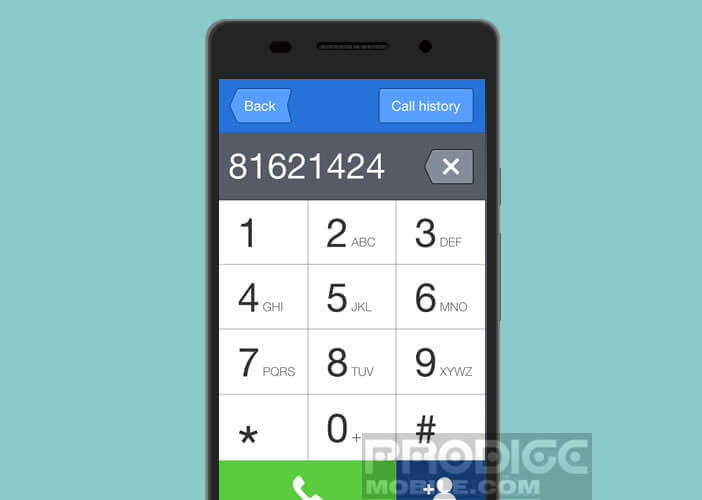 Thanks to them you will have very easy access to the telephone directory, the function to dial a telephone number, the messaging system, the camera, the photo gallery and the list of applications installed on your smartphone.
Thanks to them you will have very easy access to the telephone directory, the function to dial a telephone number, the messaging system, the camera, the photo gallery and the list of applications installed on your smartphone.
- Open the Google Play Store
- Place your finger on the search bar
- Enter the name of the application, namely Wiser Simple Launcher
- Click on the install button and follow the instructions given on the screen
- Then launch the application
- A warning message will ask you to select the application from the home screen
- Select Wiser then validate by clicking on always
- Click on the arrow at the bottom right to scroll through the different screens
- In the favorite people section, click on the More button to add your favorite contacts
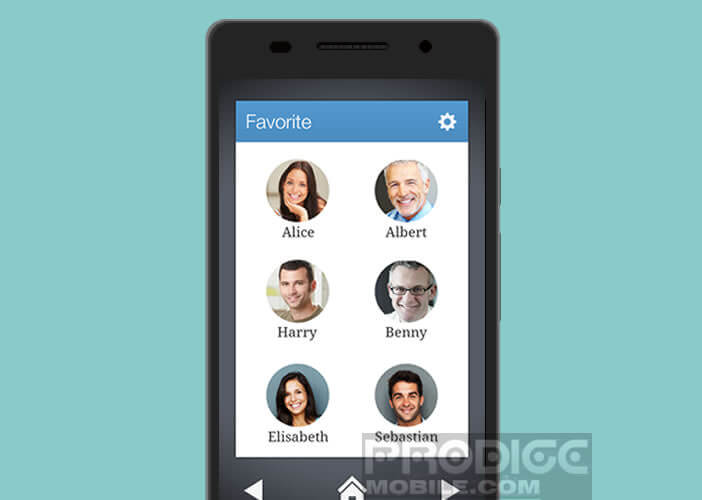
- Press the arrow at the bottom right again to access the favorite applications
- You can add the apps you want by clicking the plus button
- If afterwards you wish to change the applications present in this section, you will just have to click on the toothed wheel and remove those which you do not need by clicking on the small black cross placed just above the icon
Wiser Simple Launcher simplifies your smartphone screen by removing all superficial functionality. You can customize your smartphone as you see fit while keeping it simple and intuitive.