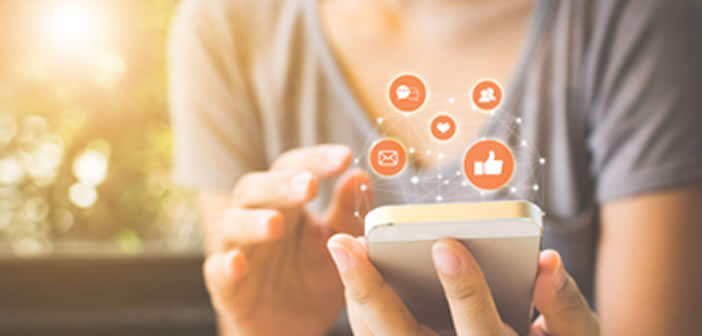
The operation of the Share menu can seem complex for a novice. The application shortcuts with which you share an item keep changing position depending on the context. Here are ways to customize the Share menu and make your smartphone easier to use..
What is the Share menu for Android used for?
The great strength of Android is its openness. Google’s mobile operating system offers a variety of tools that each user can customize to suit their needs. Unlike its competitor Apple, it is possible to share content from one application to another service.
So when you look at a photo, Android offers you the possibility to send the image to your messaging application or share it on one of your social networks with a simple button. The only problem is that this content sharing function has an interface that is a bit messy and quite complicated to understand..
For example, the list of applications always appears in a different order. In addition, the top of the window is generally cluttered with shortcut icons that are never used. It is far from being ergonomic or intuitive for the user.
Customize the Android Share menu
There are various applications on the Play Store allowing you to customize the display of the Share menu. You will be able to choose the applications that will appear in the window but also control the location of each icon..
These systems allow you to rearrange the shortcuts in the share menu and restore order in a draft interface. This saves a lot of time. But beware, these applications most often require having a rooted smartphone and installing the Xposed framework beforehand. As much to tell you right away, they are not intended for novice users.
Another problem is that most of the apps that allow you to customize the Android Share menu are rarely free. On the other hand they offer a whole lot of very useful functionalities. This is the case, for example, of the application group system which allows content sharing on several applications simultaneously.
Pin your favorite apps to the top of your sharing menu
If your smartphone is not rooted or you don't want to spend money on these kinds of apps, nothing is lost. Since the arrival of Android 6 (Marshmallow), the mobile operating system of the American giant Google has had a system for pinning contacts at the top of the sharing window.
In the past, to share content with another contact, you had to select the messaging application, choose the name of your correspondent in your directory and then send the message. With the pin system, each Android user can now share a file with the contact of their choice with one click.
- Open your Photo app
- Select the image to share
- Click the Share button
- At the top of the window you will see the name of the correspondents with whom you maintain regular contact. This functionality is based on your past exchanges.
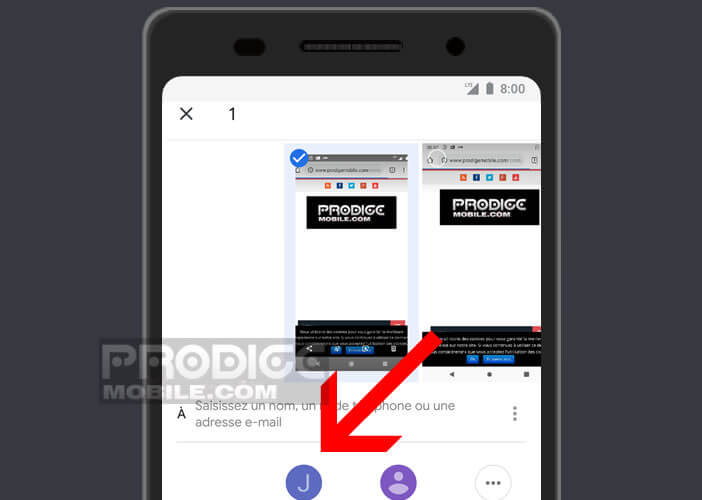
- Select one of the icons or click on the Others button to access your telephone directory
Now you just have to add a message (if you want) and press the blue Send button. Android will then take care of sending your photo to your correspondent's smartphone.
Rearrange pins
The automatic contact suggestion system does not always deliver the expected results. Fortunately, it is quite possible to rearrange the icons of the sharing menu. Here are the instructions to move an element or an application to the first position of this popup window.
- Launch the application of your choice
- Click on the share button
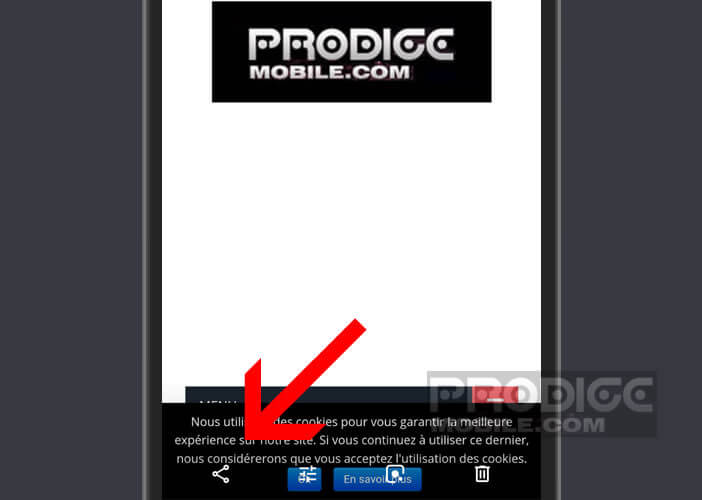
- Keep your finger pressed for a few seconds on the icon of your choice
- Select in the context menu the Pin option
This application will appear at the top of the window. You will therefore be able to access it without having to scroll down the screen. Repeat the same process for your other favorite apps. However, keep in mind that the pinned applications will then be displayed in alphabetical order.
Note that some applications have their own content sharing system. This is the case, for example, with Google Photos and the album sharing function. Your contacts will receive a link allowing them to view the photos and videos in the shared album.