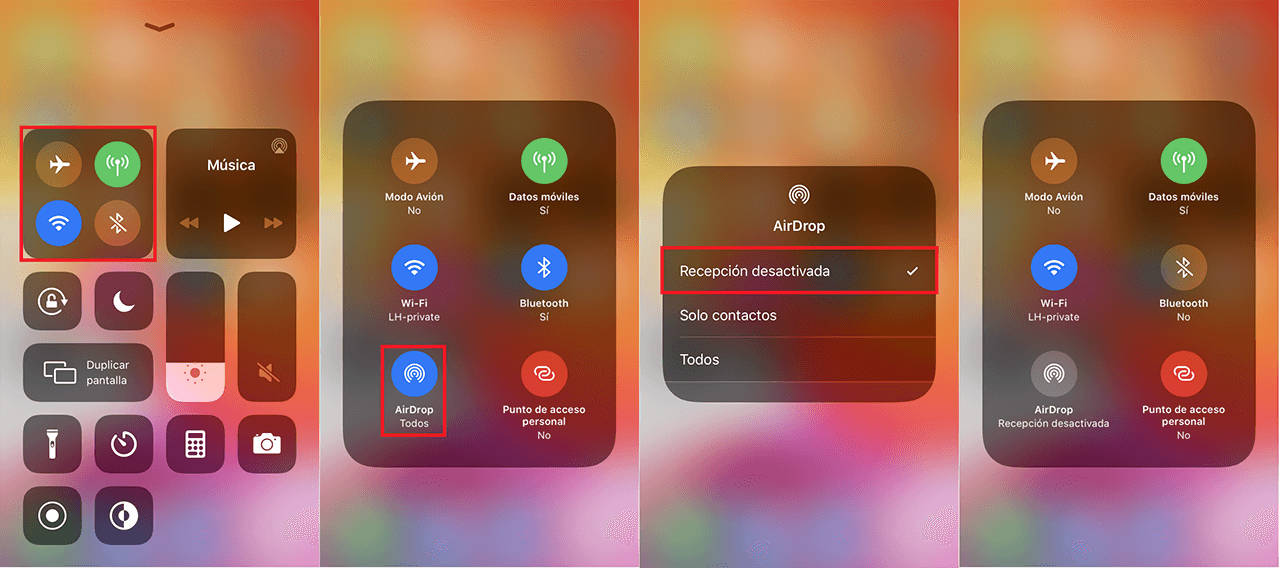Apple has always allowed sharing links, photos, videos, etc. with other devices especially if these are also from the apple company. However, the way of sharing has evolved with iOS updates for iPhone or iPad. This means that if you have updated your mobile devices to the latest version of iOS 13 or iPadOS 13 you will see how now in the share section several of your contacts with whom you can share directly are shown.

Related: How to change the name of your iPhone or iPad.
These contacts displayed as dynamic file sharing shortcuts can be annoying especially if you want to share with other contacts not shown in that list. The first row of the Share menu serves as a shortcut to certain contacts thanks to which you can quickly share. The contacts shown in this section are those recently used contacts..
Currently, only file sharing contacts shortcuts will appear using iMessages or AirDrop. Unfortunately, you cannot disable the suggested contact row, but there is a workaround. If you delete a conversation or group thread from the Messages app, these contacts will also be removed from the Share menu.
This step is a little harsh, but if you want to remove a contact from the Share sheet, this is the only way to do it. Here we show you step by step how to remove contacts from the share menu on iPhone or iPad..
How to disable the suggested contacts in the share menu through Messages on iPhone or iPad.
- Open the messages app on your iPhone or iPad.
- Find the conversation with the contact, which you want to delete from the Share menu..
- Without accessing it, slide the chat from right to left.
- This will reveal several options from which you will have to click on the option: Delete
- Confirm this action by clicking on: Delete
- All messages in the conversation thread are deleted, including videos and photos.
- Now, when you return to display the Share menu you will see how now the specific contact whose conversation you have just deleted is not suggested.
- Repeat this process for all the contacts you want to remove from the top section of the Share menu.
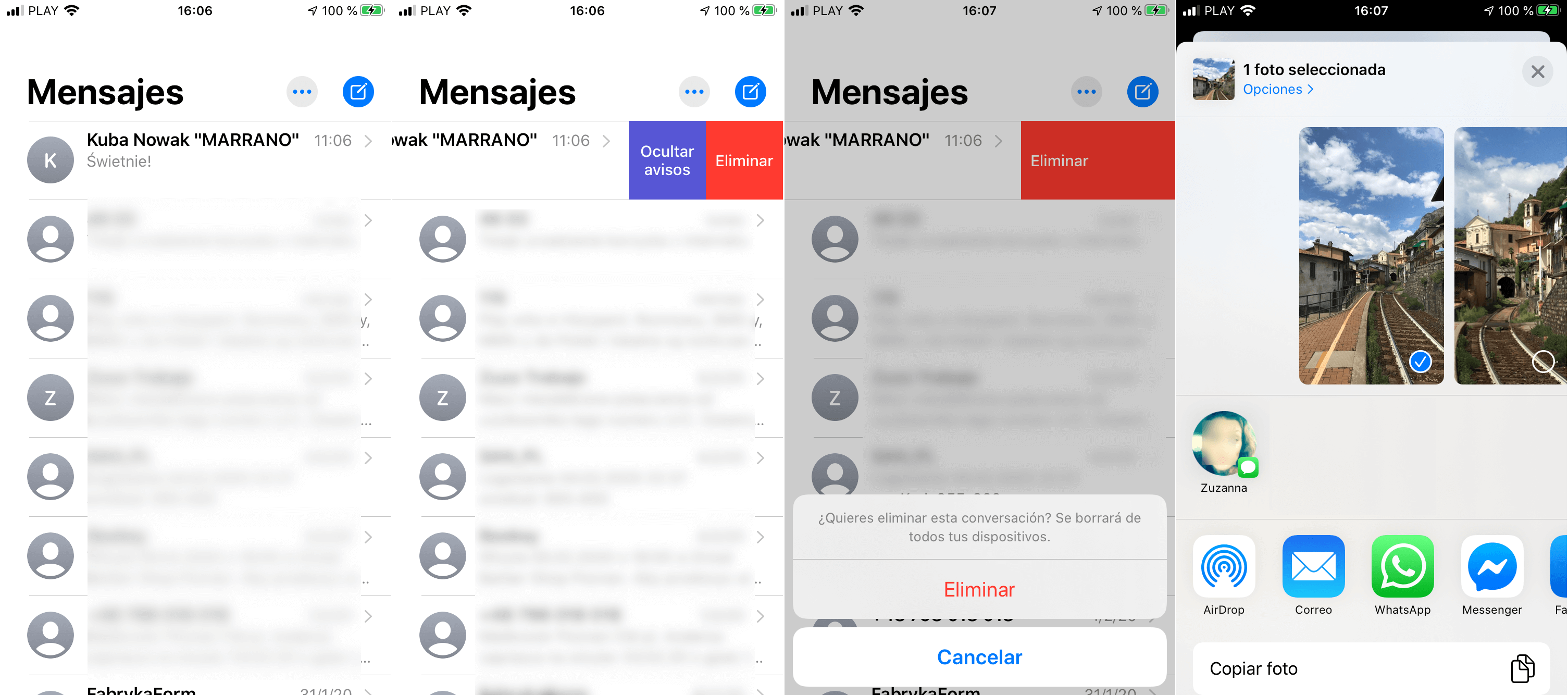
How to disable the suggested contacts in the share menu through AirDrop on iPhone or iPad.
- If you want to eliminate the contact suggestions from AirDrop, you must access the Control Center:
- In the latest iPhone and iPad models, you will have to slide the upper right corner of the screen down with your finger.
- On older models you will have to slide up the bottom of the screen.
- Here, press and hold on the section that contains the options: Airplane Mode, Bluetooth, Wifi and Network.
- This will reveal two more options among which is Airdrop.
- After clicking on this option, a menu is displayed in which you will have to select the option: Reception disabled.
- Now when you go back to see the share menu, none of the suggested contacts for Airdrop will be shown.