In our mobile phones we accumulate a large amount of personal information and also information pertaining to the use of applications downloaded to the phone. One of the most important parts of this information is the contacts, since in this “phone book†we store the numbers of the people with whom we may establish contact, in addition to being able to save important information about it such as a second phone number, address or email of this person among others..
Due to the great communication that we establish through our mobiles, it is possible that you have ever seen yourself in the need to share a contact with another person so that the latter can communicate with the individual in question. Calling the person to give him the number or write it number by number to send it to him can be somewhat complicated in addition to giving rise to mistakes if we get confused in any of the numbers on the phone.
In these cases, sharing the contact directly with the other person seems like a good option so that this kind of thing does not happen to us and the number arrives correctly to its recipient in addition to being easier as users. It is for this reason that today in TechnoWikis we will explain how to share contact in WhatsApp and in iPhone's iMessage..
1. How to share calendar contact by iMessage on iPhone (iOS)
If you have an iPhone mobile there is a way to share a contact with another person without using WhatsApp chat and to do so you will have to perform the following steps:
Step 1
Enter the iPhone "Contacts" application and look for the name of the contact you want to share by entering its name in the search bar. The phone will suggest matches and you should click on the one that corresponds to the contact you wanted to share.
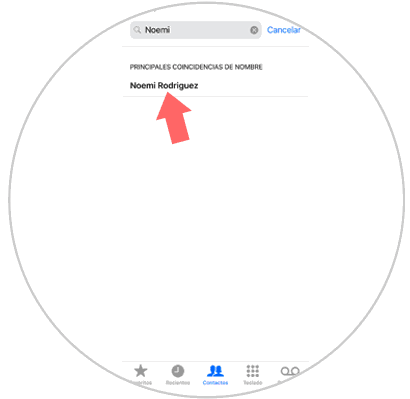
Step 2
Within the contact swipe and you will see several options to share the contact. Click on the first option "Message" to continue.
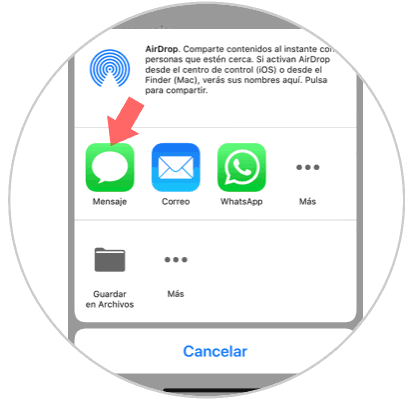
Step 3
Now in the next screen you will have to enter in the “To†section the contact you want to send the contact to. If you press the plus icon you will access your contacts to search for it in the list or if you prefer you can directly enter the name in the bar. You can now share the contact with another person.
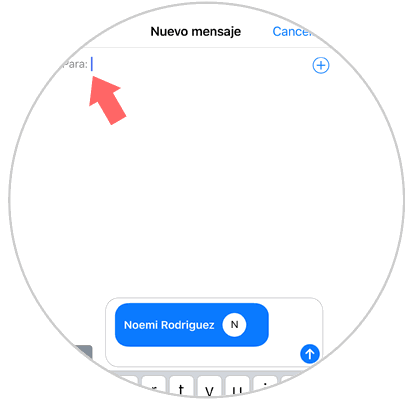
2. How to share iPhone phonebook contact by WhatsApp
We can also share a contact from the agenda of our iPhone mobile by WhatsApp and for this you will have to do the following:
Step 1
Enter the contacts of your iPhone and select the one you want to share via WhatsApp by clicking on it.
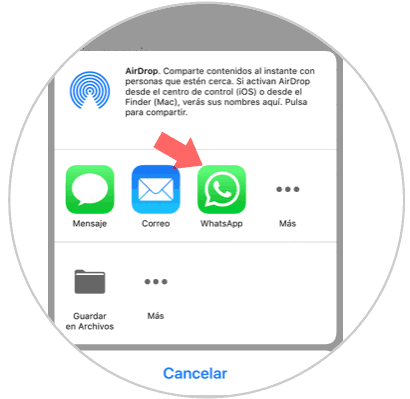
Step 2
Now you must select the contact or group you want to send the contact to. You can do the search in the bar to find it faster. When you find it, select it.
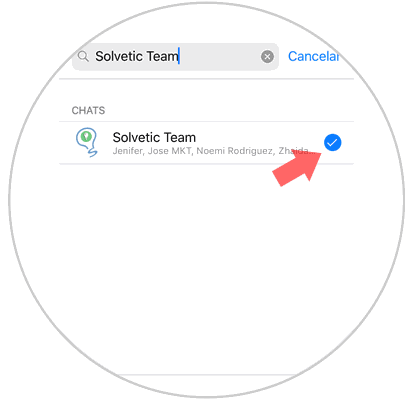
Step 3
Select the contact information you want to share (in this case the phone) and press "Send" located in the upper right corner.
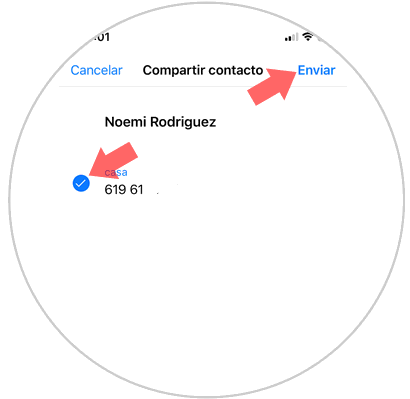
Step 4
This way you will share the contact with another person or in a group on WhatsApp instantly.
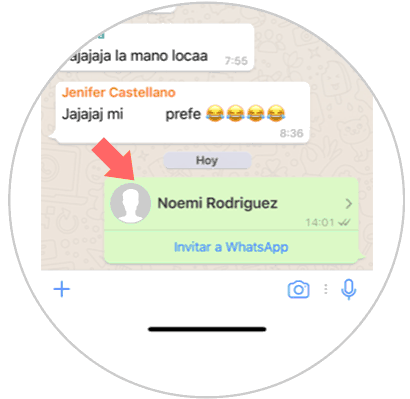
It will be that simple to share a contact via WhatsApp or iPhone's iMessage easily and without errors.