
The Safari browser on the iPhone remains one of the most powerful mobile browsers on the market. In contrast, the Apple browser is stalling in the face of competition when it comes to translating web pages. However, there is a trick to get the translation of a website without leaving the Safari application.
Install Microsoft Translation Application
Unlike many tech giants, the Apple firm does not have its own translation service. As a result, translating a website in France from the Safari browser is simply impossible.
Most iPhone users who want to read an article in a language they don't understand use Google services. Whether it's Chrome or the Google Translate application, the online translation tools of the American search giant allow you to translate any site into the language of your choice.
Although very effective, this solution will require you to change your habits. For people who cannot do without Safari, know that there is a way to instantly translate a web page from the Apple browser.
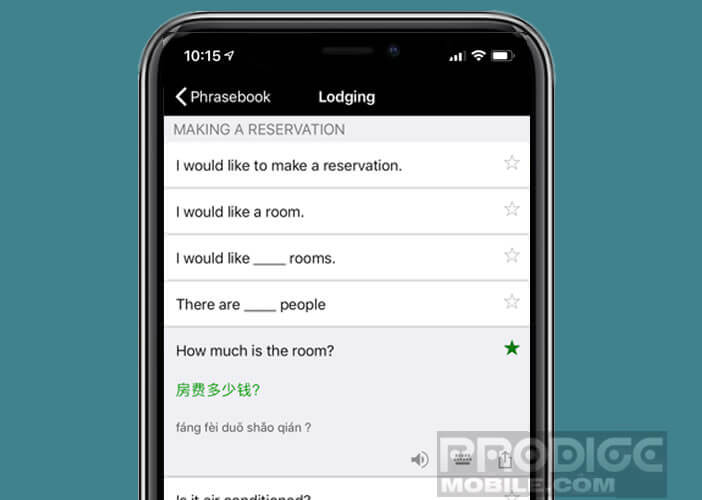 Please note this solution requires a particular configuration and in particular the installation of a translation application. For this tutorial, we have chosen to use the Microsoft Translator application. Indeed, unlike Google Translate, the latter has the distinction of integrating an extension compatible with Safari.
Please note this solution requires a particular configuration and in particular the installation of a translation application. For this tutorial, we have chosen to use the Microsoft Translator application. Indeed, unlike Google Translate, the latter has the distinction of integrating an extension compatible with Safari.
Configure the Microsoft Translator extension
Microsoft Translator is an application compatible with iPhones 5s and higher. It also works very well on most Apple tablets (iPad). Another significant advantage is that it is free. Most translation apps available on the App Store require an In-App purchase to work in Safari.
- Open the App Store on your iPhone or iPad
- Find the Microsoft Translator application using the internal search engine in the app store
- Download and install Microsoft Translator on your mobile device
- Launch the application
- Click on the gear icon to access the translation tool settings
- Select the translation language section of Safari
- Then choose the desired translation language
- Close the application and open Safari
- Then click on the share button (rectangle with an arrow pointing upwards)
- Scroll to the left the activity line containing several icons
- Press the plus button
- Click on the Microsoft Translator switch to activate the extension
- Press the Ok button at the top of the window to complete the configuration
Note that on the latest versions of Safari, the Translator extension is automatically activated in the Safari share menu without going through the Plus button. To make sure it is there, all you have to do is scroll down the sharing menu.
Translate a site from Safari
Now that the Microsoft Translator application is correctly configured on your smartphone, you will be able to translate web pages in Safari without having to juggle different applications.
- Launch Safari
- Open the site you wish to translate into French
- Wait for the page to load
- Click on the share button
- Tap the Translator option
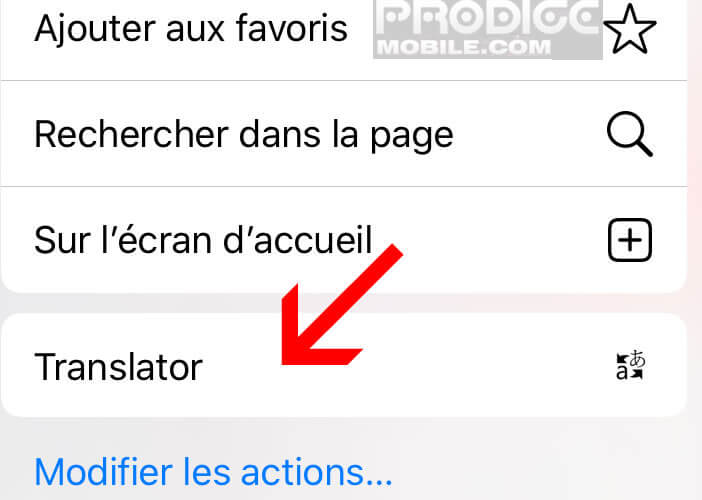
- A yellow banner will appear at the top of the page with the translation progress indicator expressed as a percentage
Let those allergic to foreign languages reassure themselves. The translation of web pages does not take more than a few seconds. Please note that changing the translation language can only be done from the Microsoft Translator application settings.
According to several indiscretions, the new update of iOS should integrate an automatic page translator. The latter will allow you to switch from one language to another without needing to reload the page. In the meantime, you will have to settle for this solution or download the Google Chrome browser.