Transfer your Play Music purchases to your computer Transfer your Google Play Music library to YouTube Music
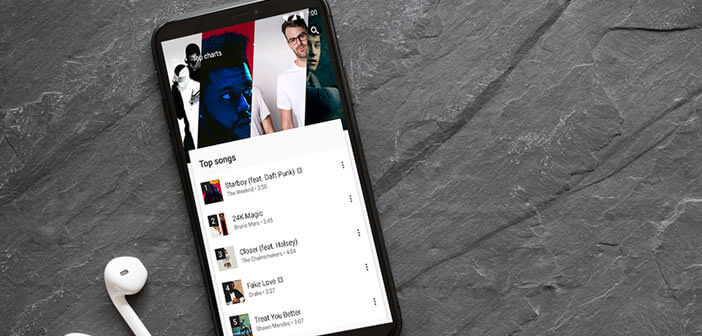
Google has just announced that it will end its Google Play Music service within a few months. Like many users, you wonder what will happen to the songs purchased on this platform. We’re giving you a tip on how to download and retrieve all of the songs you’ve purchased from the Google Play Music streaming service..
Transfer your Play Music purchases to your computer
The shutdown of Google Play Music is scheduled for the end of the year. Google’s streaming service will be replaced by YouTube Music. For people who do not want to migrate to this new platform, be aware that you can always download a copy of the songs previously purchased from Play Music on your computer.
To do this, you must first download and install Music Manager. The software is available on the Google Play site at this address: https://play.google.com/music/listen?u=0#/manager. Once the page is open in your web browser, click on download Music Manager and follow the instructions on the screen..
- Open Music Manager software on your PC or Mac
- Enter your Google account credentials. Make sure to use the same account as the one configured on your Android smartphone. Without that, you will not be able to find your music tracks
- Click on the download tab at the top of the window
- Select the option to download songs from Google Play to my computer
- Then check the download all music purchased from this account box
- Then enter the name of the folder where you want Music Manager to place your files. I advise you to create a new folder specially for this task
- Press the button to start downloading tracks
Please note this process is relatively long. Obviously the download time depends on the size of your music library. For those in a hurry, be aware that it is possible to recover songs by going directly through the Chrome web browser.
- Open your browser
- Go to this page https://play.google.com/music/listen?u=0#/home
- Download the Google Play Music extension
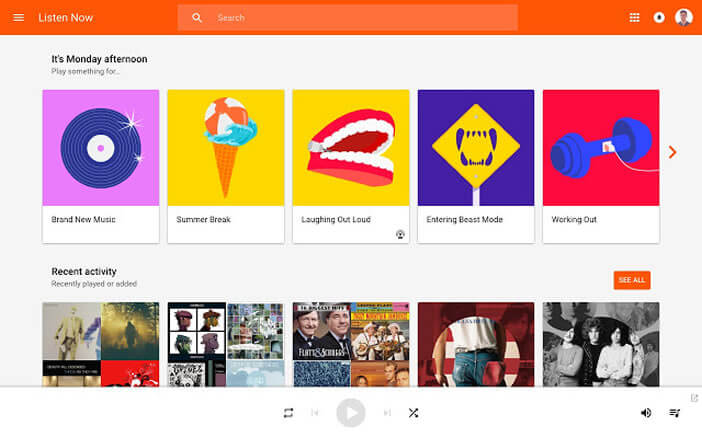
- Press the connection button
- Enter your Google account credentials
- Press the Menu button (3 parallel lines) in the upper left corner
- Select the settings option
- Click on download your library
With this device, downloading music tracks will be much faster. Another advantage, you will not need to install software on your computer. Also consider canceling your subscription to Google Play Music..
Transfer your Google Play Music library to YouTube Music
The Google Play Music app does not offer any method to retrieve songs already purchased from an Android smartphone. You can still send the songs from your computer or transfer your songs to the new YouTube Music platform.
- Launch the Play Store
- Download and install the latest version of YouTube Music to your phone
- Open the app
- During the first launch, you will be offered to subscribe to the premium service
- Click on the cancel button or not now
- At the top of the screen, a huge banner will offer you to transfer the music library from Play Music
- Click on it
- If the latter does not appear, open the settings of YouTube Music then select the option transfer from Google Play
- YouTube Music will display all the items retrieved from your old Google Play account (songs, playlists, favorite radio stations, albums, purchases, as well as the list of songs you liked)
- Click on the start transfer button
Depending on the size of your library, the migration can take from a few minutes to several hours. Either way the process will work in the background. At the end of the operation, you just need to launch YouTube Music and make sure that all the elements and in particular the songs purchased have been transferred.