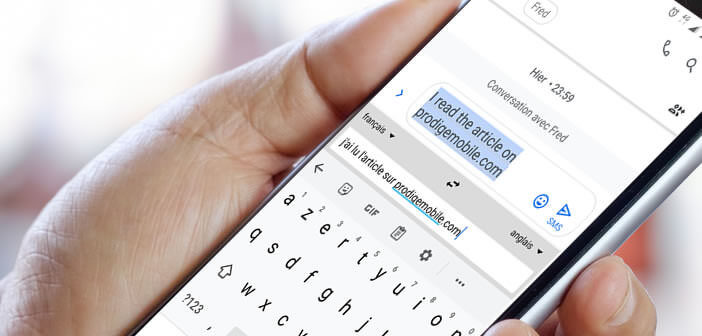
The new Gboard keyboard offers the possibility of automatically translating text into another language immediately after entering it. Thanks to the integration of Google Translate into Gboard, you will be able to write a message in a language you do not master without changing the application. Let's see how it works..
Translate text in a foreign language directly from the Android keyboard
Learning a new language is never a pleasure. Fortunately, instant translation applications make it possible to be understood abroad. Some tools like Google Translate even offer the possibility of translating a conversation in real time directly from your smartphone.
Unfortunately when you want to write an SMS or an email in a foreign language, you have to juggle between the translation app and its messaging software. The integration of Google Translate with the Gboard keyboard now allows you to translate text as you type..
It can be very useful to reply to a message without constantly having to change applications to have a word translated. You just have to install the Google Gboard virtual keyboard on your smartphone. You will find details of the procedure in the link opposite.
Activate the Google Translate option in Gboard
The integration of Google Translate into the Gboard keyboard is now accessible to all users. Unfortunately it is not activated by default and requires a little manipulation to be able to use it..
- Open your email application
- Tap on the text field used to write his message
- Click on the options icon (three dots) placed in the menu bar
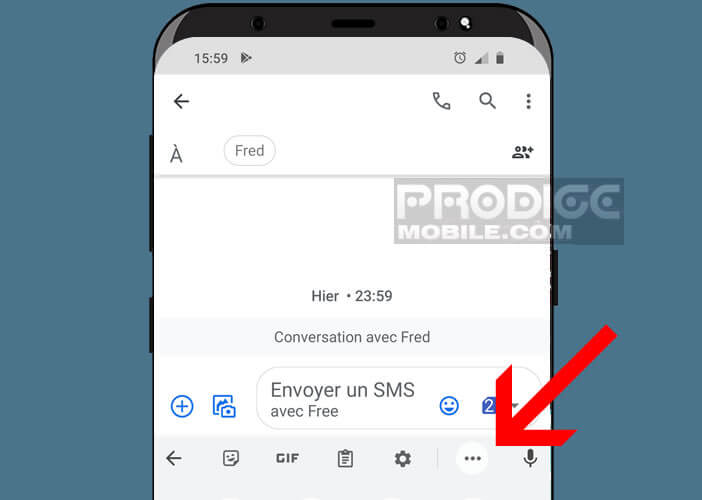
- Press the translate section
- Then allow Google Translate to access your messages
- Then select the language into which you want to translate your message
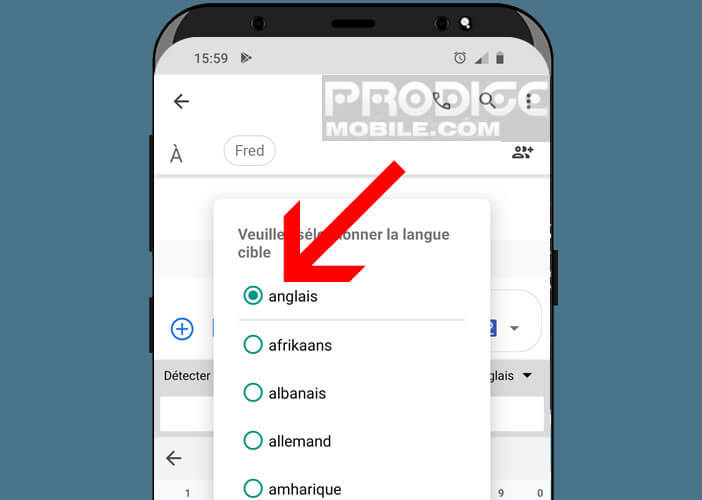
- Then type your text
The translation is done instantly as you type your message. The translated text appears in the text field reserved for messages. Do not forget to click on the arrow icon to send your SMS.
Obviously the results are not always perfect. The system may still make some errors. But the firm of Montain View continues to perfect its translation tool thanks to the contribution of artificial intelligence.
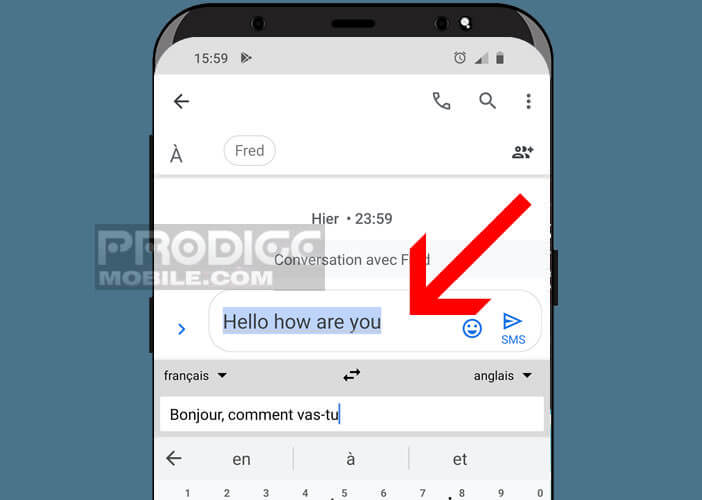 But it's still a very good tool for breaking down the language barrier. The translation is done in real time. You just have to make sure you are connected to the internet. The only downside concerns the manipulation necessary to activate the translation. The latter is not very practical. Fortunately, there is a little trick to simplify all that.
But it's still a very good tool for breaking down the language barrier. The translation is done in real time. You just have to make sure you are connected to the internet. The only downside concerns the manipulation necessary to activate the translation. The latter is not very practical. Fortunately, there is a little trick to simplify all that.
- Open an application that triggers the opening of the Android virtual keyboard (SMS, email, word processor)
- Press the option icon (3 dots aligned horizontally)
- Keep your finger pressed on the translation icon
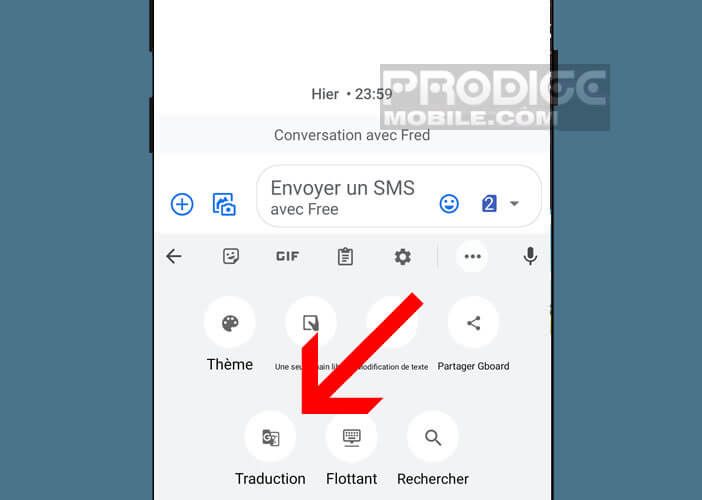
- Drag it to the Gboard keyboard menu bar
The option will now be accessible with a single click. Then you just have to select the language in the toolbar. The text translated in real time will automatically appear in the text field without any intervention on your part.
This is a very useful tip from Gboard. Unfortunately the latter is still unknown to the general public. However, it is one of the best solutions for easily translating your messages and emails.