
The large screen of the iPad has the advantage of making entering text more pleasant and faster than on the virtual keyboard of a smartphone. Unfortunately sending SMS from an iPad is not as simple as you might think, especially if you do not have an iPhone. In this tutorial we will examine the different solutions for sending an SMS type message to a friend using an Apple tablet..
Send SMS from the Messages app
Few people know this, and yet the Messages application is a completely autonomous messaging tool. You can therefore use it to send text messages to the phone of one of your contacts. This device works very well even when you are not lucky enough to have an iPhone.
Yes but beware, there is a but. Despite the enormous improvements made by Apple, the iPad messaging application can only deliver iMessages. And this subtlety is far from trivial..
Because even if the iMessage offers many advantages compared to SMS (completely free, works on wifi, no limit on the number of characters transmitted, supports the sending of photos and videos) it remains confined to the Apple universe . You can therefore use the Message application to chat with people who have an iPhone, iPad, iPod or iMac. 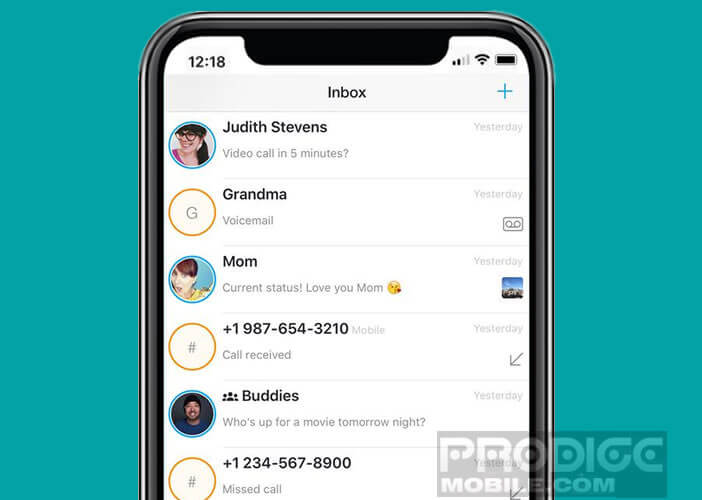 However, your contacts on Android will not receive any of your messages. See here: how to choose between SMS and iMessage.
However, your contacts on Android will not receive any of your messages. See here: how to choose between SMS and iMessage.
Configure the Message app on iPad
The Messages app routes all your text messages to other Apple devices for free. And contrary to what you might think, this tool works perfectly even if you do not have an iPhone (and therefore a SIM card)..
To do this, the iPad uses your Apple ID instead of a phone number to authenticate you on the network. Replies to your messages will be automatically redirected to your device according to the email address you entered when configuring your tablet.
- Click on the gear icon on your iPad desktop
- Select the Message section
- Make sure that the iMessage option is activated (green slider). Otherwise you will be asked to log in using your Apple ID
- You can authorize the sending of the read receipt if you wish. Once the option is activated, your correspondents will be informed via a notification that you have read their message
- Then click on Send and receive
- Make sure your email address (Apple ID) is checked.
IPhone owners will also be able to check their phone number so that they can receive their messages simultaneously on their two devices. Note that the SMS transfer system available on the Apple smartphone will allow you to view but write SMS from your iPad tablet to any smartphone.
To send an iMessage, simply launch the Messages application and click on the square icon topped with a pencil. You will then enter the name of your correspondent in the address bar provided for this purpose.
If the name turns red, it means that the latter does not have Apple devices. You will not be able to chat with him from your iPad. You will have to either send your SMS from a smartphone or use the alternative solution presented below.
Send SMS from iPad to all phones around the world
If you are used to using iMessages, it has not escaped you that this device is particularly limited. Despite the promises made by the giant of Cupertino (city where the headquarters of Apple is located), access to the messaging platform remains reserved for iPhone owners only.
To overcome this restriction, developers based in California came up with the idea of developing an application (Text Me) capable of sending SMS and MMS from an iPad without a SIM card to any mobile phone number. . This tool also allows you to exchange voice messages or make phone calls.
Please note that this is a phone application and not yet another instant messaging network like WhatsApp or Facebook Messenger. Once installed on your iPad, you can easily send messages (SMS or MMS) to all of your friends' mobile phones.
Get started with Text Me
The Text Me application offers the possibility for any iPad owner to communicate instantly with all the contacts in their directory. To do this, Text Me automatically assigns you a phone number which you will have to communicate to your friends.
Before you start, you should know that the application offers a small number of free SMS. Once the credits have been used up, you will have to either subscribe to one of the commercial offers on offer or watch advertising videos. Each viewing of ad ads will earn you credit.
- Open the App Store
- Enter in the Text Me search field or click on this link
- Launch the installation of the application
- On the first launch, Text Me will ask you to create a code
- You will have to enter a nickname, a (valid) email address as well as the phone number of your smartphone
- After checking your details, Text Me will assign you a phone number
- Then authorize (if you wish) the application to access your address book
- Click the Create Message button
- Select a correspondent from the list of your contacts or directly enter their telephone number
- Write your SMS in the field reserved for this purpose then press the Send button
- Don't forget to include your name in the body of the message. Your correspondent does not yet know your new telephone number.
As previously mentioned, the Text Me application is not limited to sending SMS or MMS. You can also use it to make audio or video calls. It also works with landline phones. But beware, all these operations will require you to earn or buy consumer credits (viewing ads, inviting friends to download the application).
Payments linked to your subscription will be automatically debited from your iTunes account. You will find in the link opposite the procedure to cancel the automatic renewal of a subscription on iOs.
The Text Me application is presented as a reliable and effective solution for people who cannot do without SMS even on their tablet. However, this tool requires you to constantly juggle between your mobile phone number and your Text Me number. Not always very practical.