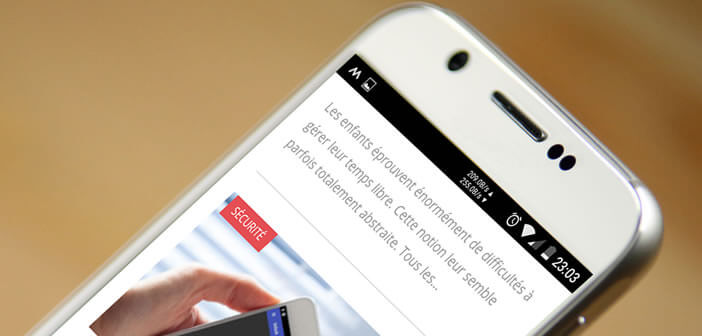
Do you need to constantly monitor the actual speed of your mobile internet connection? You are at the right address. The application that we are going to present to you today will allow you to insert a connection speed indicator in the status bar of your Android smartphone. This is a simple and effective way to always keep an eye on your 4G or Wi-Fi connection..
Always display the up and down speed of your mobile connection
On the internet, speed matters. Whether in 4G or connected to a Wi-Fi hotspot, nobody likes to browse websites or launch a video that takes several minutes to load. This generates a feeling of helplessness and frustration. One has the impression of having been deceived by our mobile operator.
If you find that your connection is too slow compared to the speed announced by your ISP, be aware that there are test applications on the Play Store to check its internet speed. This is the case for example of 4G Mark. Once it is installed on your smartphone you can assess the performance of your mobile operator or your Ethernet network..
However, it should be borne in mind that these tools give a globally precise idea of the rates of its package at an instant T (upward, downward, ping, rate of packet loss). These results should not be seen as absolute truths. The rates vary according to the zones and the time at which the test was carried out.
In fact, the performance of a mobile network is due to several factors such as the type of antenna used (infrastructure) and the broadband coverage of your operator. Here you will find useful information here to activate 4G on your Android smartphone..
Android smartphones are capable of measuring the speed of mobile connections
It's a fact, smartphones are all alike. As a result, the mobile market has turned into a battleground where each manufacturer tries to stand out from the competition with additional features. Because as the saying goes, it's the little details that make the difference.
And in this game, some companies have serious advantages. Aware that connection speed has become a major issue, some manufacturers have implemented a function in their device to monitor the speed of its internet connection in real time.
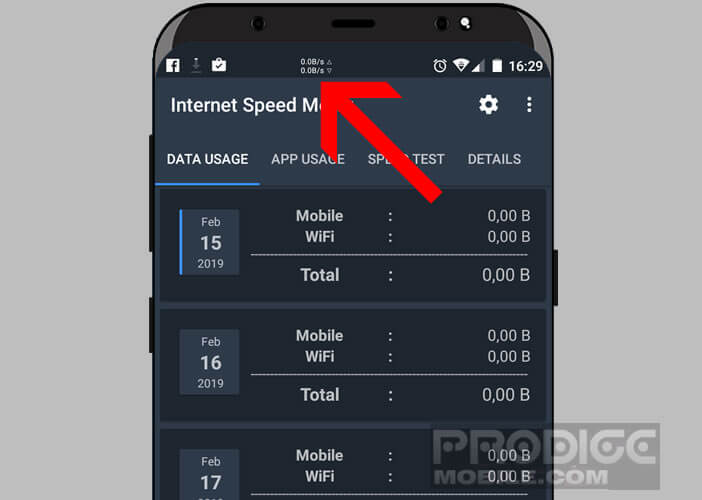 This mobile data counter takes place in the status bar of Android just next to the clock and traditional network bars (GSM signal strength in dBm). This location offers the possibility of always keeping an eye on data transfer rates.
This mobile data counter takes place in the status bar of Android just next to the clock and traditional network bars (GSM signal strength in dBm). This location offers the possibility of always keeping an eye on data transfer rates.
It's clear, simple, and easy to use. The tool is very practical for monitoring flows even if we regret the absence of more advanced functions such as the possibility of obtaining detailed statistics (by day or by week). Anyway it is still very useful in everyday life.
But beware not all smartphones have such a function. It will therefore be necessary to check in the settings of your phone the presence of this precious device. To do this, simply follow the following procedure.
- Open the settings of your Android smartphone
- Click on the section Applications and notifications
- Then select the Notifications and status bar option
- Then activate the option Display network speed
Now a small counter will appear in the status bar of your mobile and tell you the speed at which data is sent (upload) and received (download) on the net. The information is expressed in b / s (bits per second) or kb / s (kilobits per second).
An application to monitor your internet speed
Google leaves the possibility to manufacturers to display or not the speed of the mobile connection on the interface of their devices. If your smartphone does not offer this type of service, be aware that many applications allow you to add a download speedometer (cellular data) in the notification bar of Android.
Internet Speed Meter has a lot of tools to check the health of your mobile connection. You can display the number of data consumed per day depending on the type of connection used (Wi-Fi or cellular) but also the transfer rate per application.
This tool will allow you to know precisely the quality of the 4G relay antenna to which you are connected. The restaurant where you have your habits may not be well served. It will save you time wasting trying to access your mailbox while a few kilometers away, another relay offers a much higher speed.
- Download Internet Speed Meter directly from the Google Play Store
- Then launch the application
- Go to the software settings by clicking on the gear icon
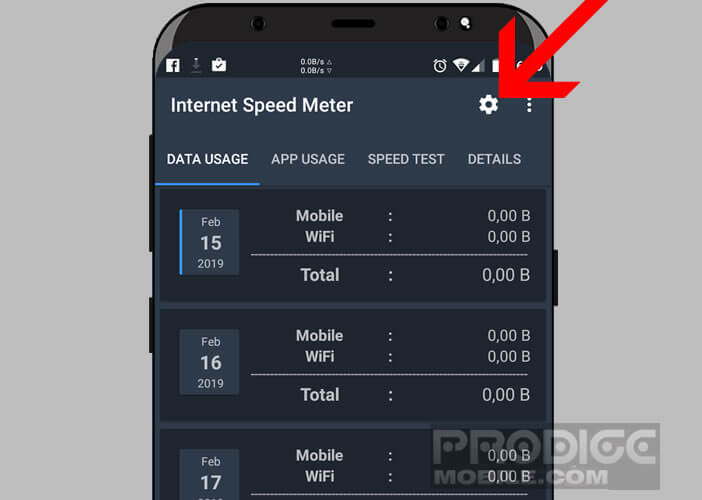
- Make sure the Auto Start option is activated
- Then press Update Interval to adjust the information update interval (you can leave the default settings)
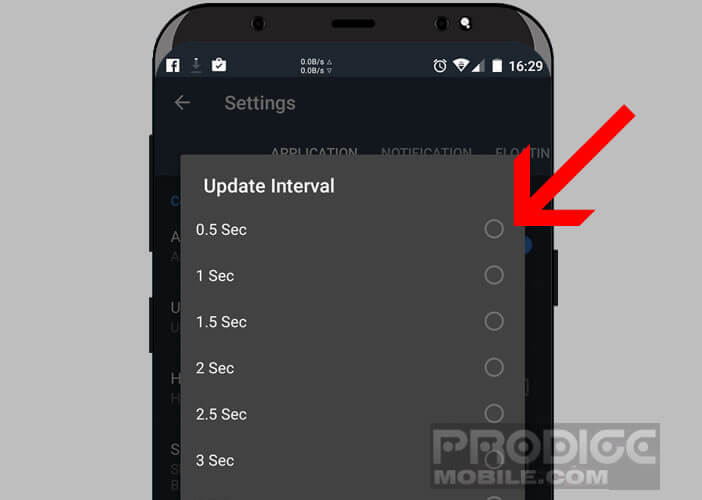
- Click the Floating Widget tab to customize the display of your connection speed in the Android status bar
- Tap Widget position and vary the cursor to move the counter left or right in the status bar
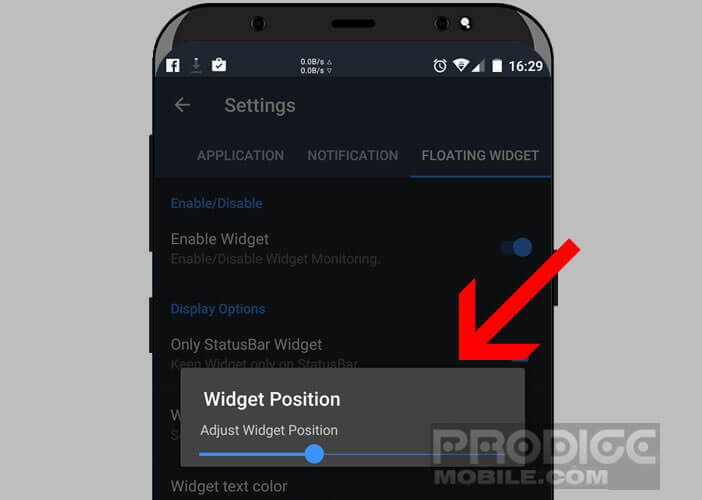
- The Widget text color and Widget text size options will allow you to change the size and color of the font used.
- If you wish, check the Only show download box to display only the speed of the uplink speed (the data flow received from the internet)
After a few weeks of use, you will quickly realize that not all relay antennas offer the same quality of service. There are notable variations depending on geographic areas.
Track the activity of your internet connection
The Internet Speed Meter application is not limited to assessing the speed of your internet connection. It can also measure the amount of data consumed daily or display the list of the most data-intensive applications. 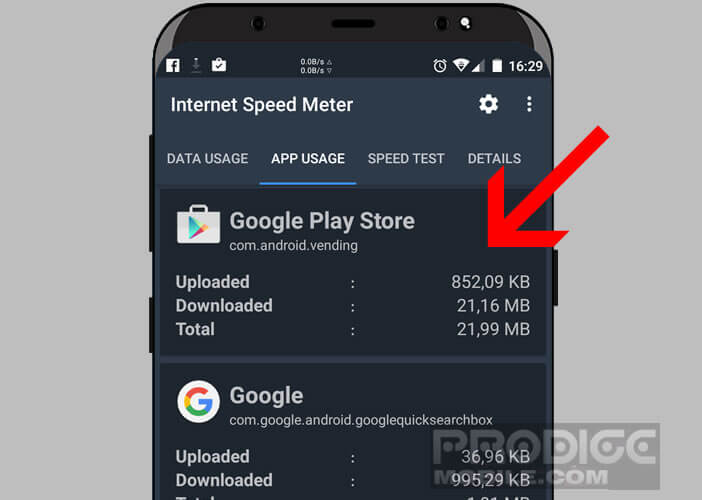
- Launch Internet Speed Meter
- Click on the App usage tab to display mobile and Wi-Fi data consumption according to the apps used
If your mobile plan has a very small data envelope, this function will allow you to see more clearly in your uses. To avoid exceeding the limit imposed by your operator, do not forget to block internet access to non-essential applications.
Now you have all the tools you need to control the health of your connection. Note that if your smartphone incorporates an internet connection speedometer by default, no need to download the Internet Speed Meter application. The latter is sometimes a little greedy in battery.