
Many of you ask us if there is a technique to save an application on a phone and then reinstall it on a new smartphone. Well the answer is yes and we prove it to you. In this guide you will learn how to extract an application from an Android smartphone in order to copy it to another phone..
Recover an application on a phone
The backup system for Android is far from perfect. Changing phones without losing your data can quickly turn into an obstacle course. One of the most frustrating things about buying a new smartphone is not being able to recover all of the information stored on your old device. You may have already experienced it bitterly.
Things have improved greatly since the tight integration of the cloud with Google services. Now migrating calendars, contacts, photos, bookmarks, and music is virtually no problem. There remains the thorny question of applications..
Obviously nothing prevents you from going to the Play Store and reinstalling all your favorite applications. The only problem with this method is that it is not possible to recover an application deleted from the Google store.
Another concern, some manufacturers offer applications reserved for their only device. In concrete terms, this means that if you choose a phone from a competing brand, you will be able to mark off part of your apps. Rather annoying, right?
Extract an application from a smartphone in APK format
Do you hesitate to change your smartphone for fear of losing your favorite applications? Be aware that there are various tools today like APK Extractor to save a copy of the applications installed on a mobile. The procedure does not pose any difficulty but requires some manipulations which we will detail for you below..
- Open the Play Store app on your old smartphone
- Click on the search form
- Enter the name of the tool capable of backing up your apps, namely APK Extractor
- Download and install the app on your device
- Make sure your smartphone has enough storage space to back up your apps
- Then open APK Extractor
- The tool will display the list of all the applications installed on your phone including the system apps. Do not hesitate to use the search system to find the software of your choice more quickly.
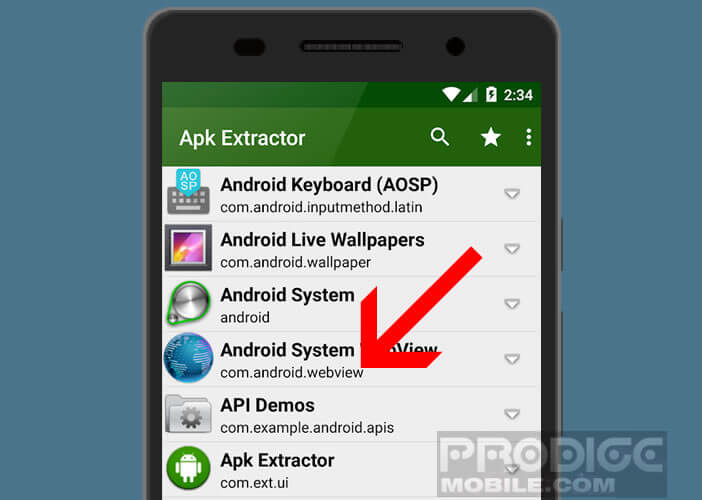
- Click on the name of the application you wish to save
- Wait a few seconds for APK Extractor to save your application in APK format
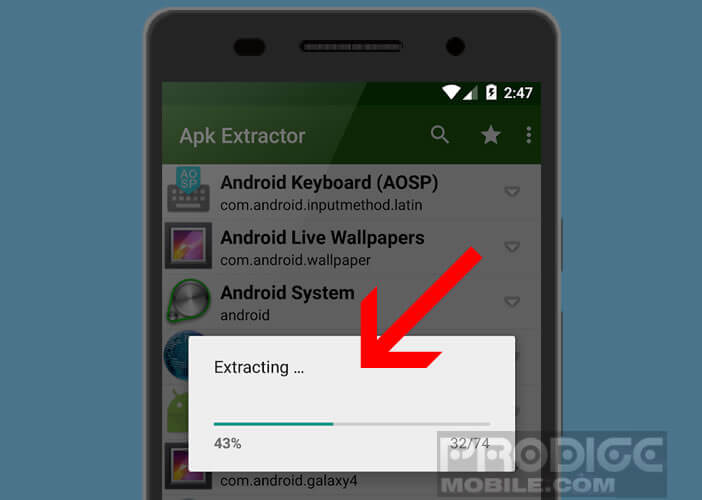
- Click OK at the end of the operation
The APK Extractor app is available in two versions. The paid version offers exactly the same functionality as its free counterpart, minus the ads. And the latter is far from superfluous given the embarrassment caused by these advertisements.
Note that in the settings of APK Extractor, you will find an option capable of differentiating system apps from those installed by the user. It is in this menu that you can also change the storage location of backups of your applications.
Transfer an application to a new phone
As we have just seen above, saving your applications in APK format has many advantages. However, a backup is useless if you don't know how to restore it. This is what we will see later in this tutorial.
During this manipulation we will use a computer. The latter will allow us to send the backup copy in APK format to another phone. Note that it is quite possible to transfer backups of its applications via Bluetooth.
- Launch the APK Extractor app on your old phone
- Click on the Menu button (3 overlapping dots) to open the application settings
- Locate the line called Saved path and note the name of the path to the backup directory
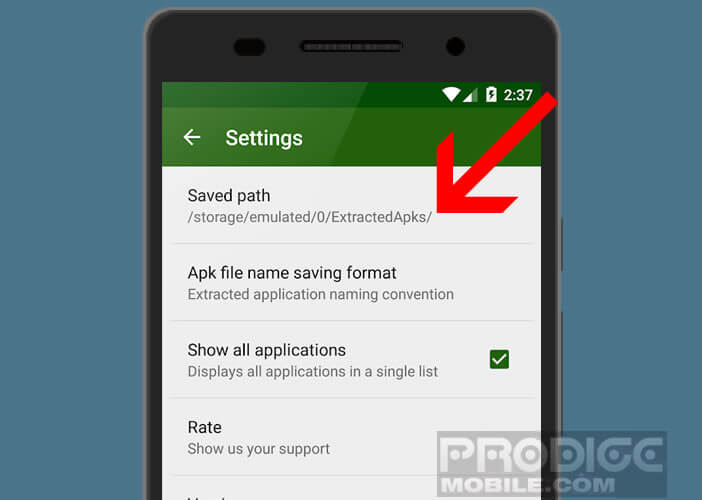
- Then connect your device to your computer using a USB cable
- Unlock your phone and click the OK button to allow your computer to use USB to transfer files
- Launch Windows Explorer software
- Click on the icon This PC
- Select your smartphone in the Devices and readers section
- Open the storage directory for your backups
- Transfer your APK files to your PC hard drive
- Disconnect your smartphone
Now all you have to do is connect your new smartphone to your computer and transfer your backups. In case of problems do not hesitate to refer to this guide: change the USB connection mode of your phone.
Install an APK file on a smartphone
The vast majority of smartphone owners install their applications from the Play Store. But it is possible to manually install an application without having to use the official Google store.
- Open Google settings
- Go to the Security and confidentiality section
- Scroll down the window and press the Plus button
- Click on the button Install applications from unknown sources
- Select the name of your file manager from the list
You can now install applications directly from your file manager. Then simply open the directory containing the backups and click on the APK file to start installing your application.
Once the operation is finished, don't forget to deactivate the option to install apps from unknown sources. This will allow you to reduce security risks. Some APK files contain viruses or malware.
The solution presented in this article can be very useful in many cases. We don't always think about it, and yet some application updates pose enormous problems: instability concerns, completely failed user interface redesigns or disappearances of function. These are all reasons to go back to an old version of an Android application.