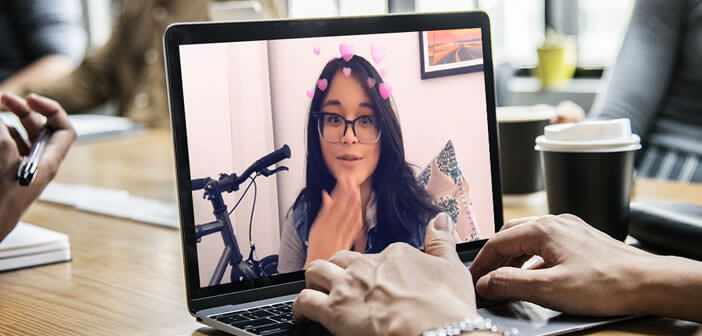
Internet users love Snapchat filters. The success was such that the social network decided to transpose this flagship function to the computer. Without further ado, we will teach you how to add filters to a video conversation on a PC..
Snapchat filters on PC and Mac
Many dreamed that Snapchat did it. For the past few weeks, Snap Camera software has offered internet users around the world to take advantage of Snapchat filters on a computer. But you may not know what the Snapchat filters are for?
It is a function using augmented reality. First, the system will scan the user's face and identify the position of the nose, mouth, eyebrows and eyes to create a kind of virtual mask. The device adapts this representation according to the movements of the user in order to best match the shape of his face.
The Snapchat application will then apply different types of animated accessories to this mask: hats, beard, horns, butterfly crowns, big ears etc. You will be able to disguise yourself as a dog, bring out a huge rainbow from your mouth or even adorn yourself with adorable horns..
Some technically more powerful filters even modify your facial features. This is the case for example of the baby filter which will completely transform your appearance and save you several decades. Here are several tips for getting started on Snapchat.
Install and configure Snap Camera
To use Snapchat filters, you must first download and install the Snap Camera software. The latter comes in two versions one for Windows, the other for MacOS. And unlike the Snapchat app for smartphones, Snap Camera does not require any registration..
You can therefore use it during a webcam video chat just after installing it. The software automatically synchronizes with different video messaging applications like Skype or Google Hangouts. Note that Snap Camera can only work under Windows 10. Another important detail, your computer must be equipped with at least a 2.5 GHz Intel Core i3 or 2.6 GHz AMD Phenom II processor supported by 4 GB of RAM.
- Go to https://snapcamera.sn snapchat.com/ from your computer
- Click on the Download button
- Accept the terms of use by checking the corresponding box
- Enter your email address if you wish to receive emails about Snapchat products. Note that this operation is optional
- Then select the type of computer (Mac or PC)
- Install the software then the data displayed on the computer screen
- Open the software and stand in front of your computer's webcam
- Use the mouse to select one of the filters at the bottom of the window. Note that you can enter the name of a filter in the search engine.
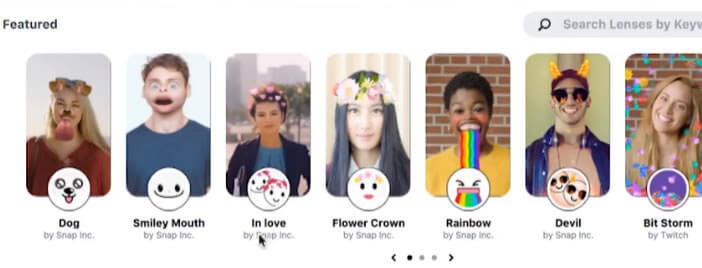
The left window offers you different options. The star icon will allow you to add a filter to your favorites list in order to find it more easily. You can also copy the filter link and even report to Snapchat content that seems inappropriate to you.
Use Snapchat filters during video chat
Snap Camera offers over a hundred different filters. These can be used in any video conferencing software. To do this, simply launch your favorite chat software and then open the settings. In the video input field, you will select the Snap Camera option instead of your webcam.
Now you just have to go to Snap Camera and choose the filter of your choice. You can then make video calls in Skype with dog ears. Snap Camera is compatible with the vast majority of streaming and videoconferencing platforms such as Twitch, YouTube, Google Hangouts or Skype. The service works even if you don't have a Snapchat account on your smartphone.
The software has several customizable options allowing you to activate the filters at the press of a key on the keyboard. To use this feature, simply follow this procedure.
- Open Snap Camera
- Click on the gear icon in the upper right
- Locate the Hotkey Mapping section
- Click the Edit button to the right of the Turn Lens On / Off label
- Select a keyboard shortcut to activate and deactivate the use of filters
- Then return to the Snap Camera home page
- Add a filter to your favorites by clicking on the star icon
- Open the favorites page
- Choose in the left column one of the favorite filters
- Press the keyboard-shaped button
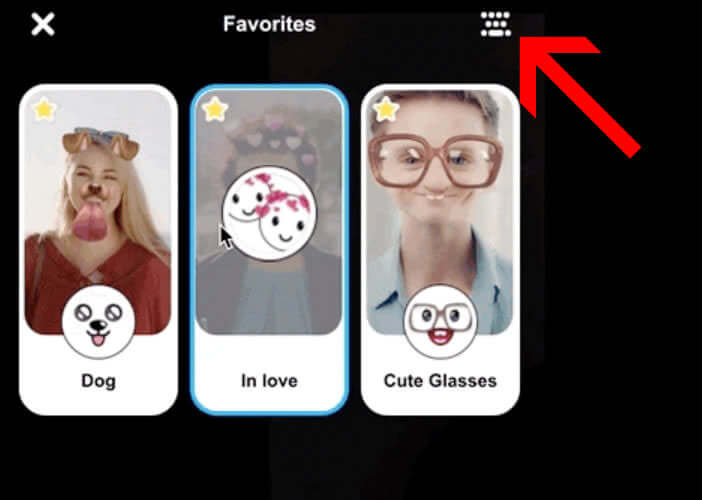
- Enter the keyboard shortcut of your choice then validate by clicking on Add Hotkey
- Repeat for your other filters
You will be able to activate the filter of your choice directly from a video conferencing platform without having to return to the Snap Camera interface. Another important detail, the software published by Snapchat is completely free.