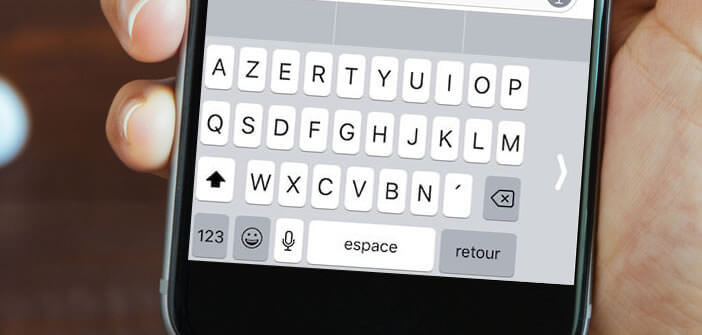
Whether you are right or left handed, the iPhone has a particularly practical feature for using your phone with one hand. Once activated, it allows you to lock the touch screen keyboard on the left or right of your phone screen. Let us see without further delay how it works..
Move the virtual keyboard of the iPhone
The size of the hands is a factor that greatly influences how we use our phones. However, this detail does not seem to worry smartphone manufacturers. Since the release of the first iPhone in 2007, the size of its screen has not stopped increasing.
In just a few years, we have gone from a 3.5 inch multi-touch capacitive screen (iPhone 1st generation) to a 6.5 inch True Tone Oled panel (iPhone XS Max). Obviously this difference is not without causing some problems in everyday life..
People who use their iPhone with one hand on public transport know this better than anyone. Indeed writing a message while holding the bar of the metro is particularly complicated.
Activate the one-hand keyboard of the iPhone
The iPhone is full of useful little features. Once activated, they save precious time. Unfortunately a large majority of them remain totally unknown to the general public..
This is the case for example of the function allowing to use the virtual keyboard of the iPhone with one hand. Obviously if you are one of the confirmed users this tip is far from new to you. It appeared when iOS 11 was released, but a large number of iPhone owners are unaware of its existence.
Unfortunately as you imagine, not all iPhones can take advantage of this feature. Only the 6, 6S, 7, 8, iPhone X, Xr, Xs and Xs Max models have one-hand keyboard mode.
- Launch an application requiring the opening of the virtual keyboard of the iPhone
- Click on the world map or smiley icon and keep your finger pressed on it
- A text window will open including three keyboard figures (left, center, right)
- Choose the layout of your choice
Your keyboard will then lock in the left or right corner of the screen. If you are often standing or with busy hands, this option may be essential. Here you will find a tip for typing text in two different languages. Note that there is another method to set up the one-hand mode of the iPhone keyboard.
- Click on the Settings icon
- Select the General section then Keyboard
- Press the heading One-handed keyboard
- Choose no, left or right option
The one-hand keyboard offers a shift to the left or right large enough that it is possible to access all letters only with his thumb. It works perfectly including with the iPhone Xs Max and its huge 6.5-inch screen and its very large stainless steel case. This is a practical solution for all those who are used to taking the metro.
Return to a standard keyboard
If you prefer to type with both hands, know that it is possible to quickly restore the classic keyboard layout of the Apple smartphone. Returning to this old fashion with two hands is quite simple.
- Launch an application to enter text
- Press and hold the globe or smiley button (right next to the microphone button)
- Click on the keyboard icon without arrow and located in the center of the icons
You will find a standard keyboard covering the entire lower surface of the screen. Note that it is also possible to return to normal mode by clicking directly on the arrow located in the space of the one-handed keyboard. Finally, last important point, the one hand mode only works when the screen is in portrait mode.