Mobile phones have become our day-to-day allies, since thanks to them we have the possibility of accessing different things, directly from the palm of our hand..
That is why the amount of information that we are storing in them is increasing, and that we keep things both people and professionals. This means that at a certain time we need to do a reset of the phone so that it is completely erased, since we want to sell it or give it away or because we are experiencing space or operating problems.
In that case we must take into account that, if we do not make a previous backup, we will lose all the information that we have stored on the device. In the event that we therefore want to carry out this process and that our Xiaomi Redmi 9 mobile phone is completely erased, the steps we must follow are these..
1. How to reset Xiaomi Redmi 9 from settings
If you want to reset your Xiaomi Redmi 9 from the settings, the steps you should follow are as follows.
Step 1
The first thing you should do is enter the "Settings" of the phone.
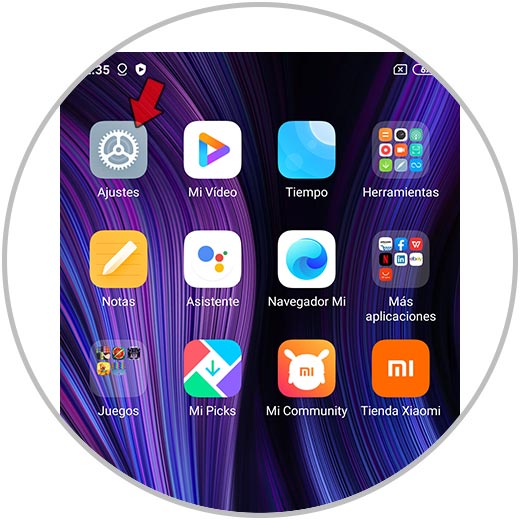
Step 2
Now, among all the options, at the top you will see a call "On the phone". Press here.
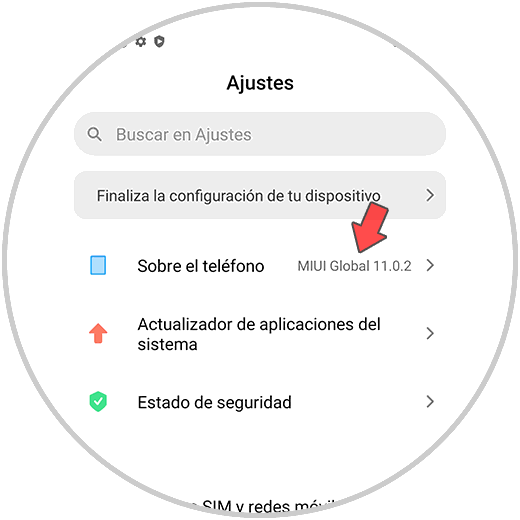
Step 3
The next thing you should do is click on “Backup and reset”.
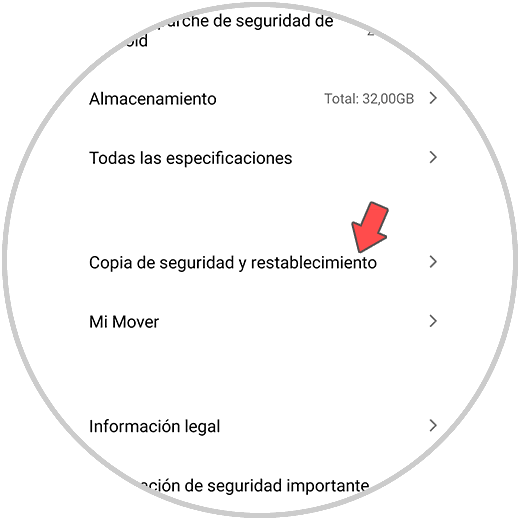
Step 4
Then I slid to the bottom of the screen and click "Delete all data."
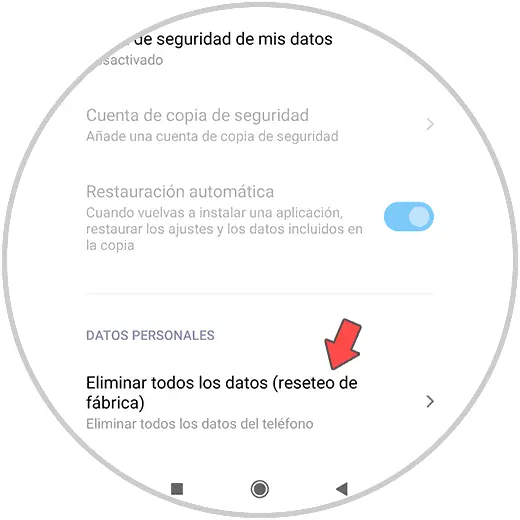
Step 5
The next thing to do is select "Reset phone" at the bottom.
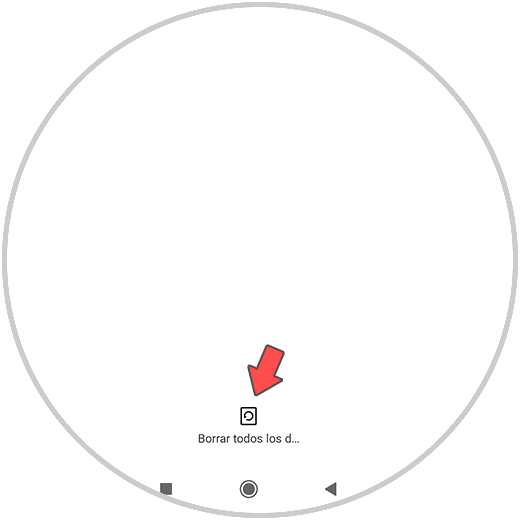
Step 6
You will see that the screen goes black and a warning appears that with this action you will delete all the data on the phone. Click on "Continue".
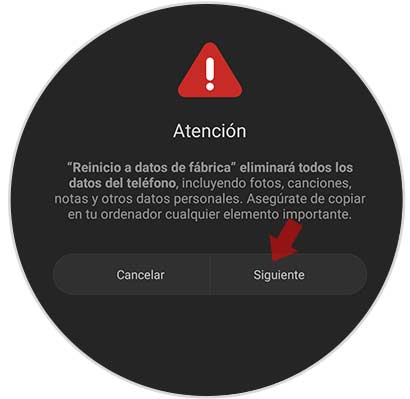
Step 7
Finally select "Accept" on the new screen to confirm the action and you are done.
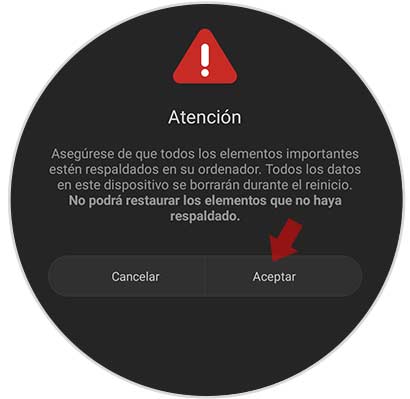
2. How to set Xiaomi Redmi 9 without unlock code
It is possible that for certain reasons we have forgotten the unlock code of the phone or we cannot turn it on to access the menu, so in this case it will be necessary to perform a forced reset of the phone. In this case, the steps to follow are as follows.
Hard Reset Xiaomi Redmi 9
- The first thing is to have the phone turned off.
- Then press the "Power" button
- Two seconds later press the "Volume up" button
- When you notice a slight vibration, release "Volume Up" and hold "Power" until the menu appears.
- A list of options will be displayed, press Wipe, use the volume buttons to scroll and the power button to confirm.
- Now choose Wipe All Data.
- Automatically you will see that the hard reset begins
- Now choose the back to main menu section.
- On the popup screen tap on Reboot.
- To conclude the process click on Reeboot to System.
After completing this process, the phone will have been restored to the factory settings.

Note
In the event that the phone is associated with a Gmail account, you will need to remember the username and password in order to carry out this process.
You must bear in mind that this is a process that completely erases the phone, so in the case of doing so you will have to configure the terminal from scratch.