Nowadays mobile phones have become indispensable devices for the majority of the population, and thanks to them we have the possibility of carrying out a number of steps, directly from the palm of our hand. This implies that the amount of information we are storing in them is greater over time, since through our smartphones we send and receive different content such as photos, videos, documents, etc..
That is why the amount of personal and professional information that we store on our phones is usually very large, so perhaps at a certain time either due to technical problems or because we want to leave the mobile completely erased for some reason, we want to do a reset of the device to factory settings.
Common mistakes
- Malfunction of elements such as the camera, speakers, screen ...
- Performance or battery issues
- Operating system or apps failure
That is why below we show you all the steps you must follow to know how to perform a factory reset on the Xiaomi Poco X3..
Note
Remember that this process is irreversible, and in the event that you have not previously made a backup, you will lose all the stored information.
To stay up to date, remember to subscribe to our YouTube channel! SUBSCRIBE
1. How to reset Xiaomi Poco X3 from settings
If you want to reset your Xiaomi Poco X3 from the settings, the steps you must follow are as follows.
Step 1
First you must go to the "Settings" of the phone.
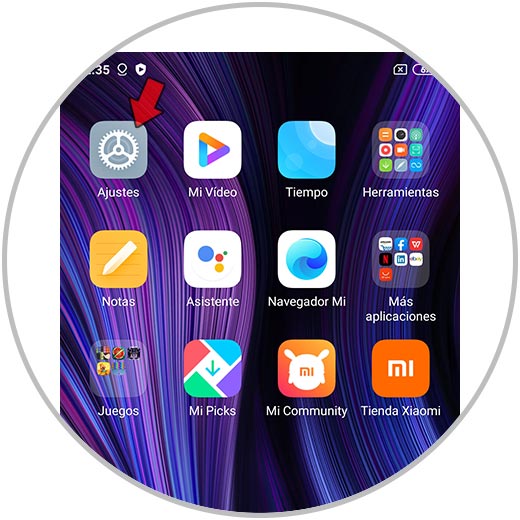
Step 2
You will see several options available. In this case, click on "About the phone".
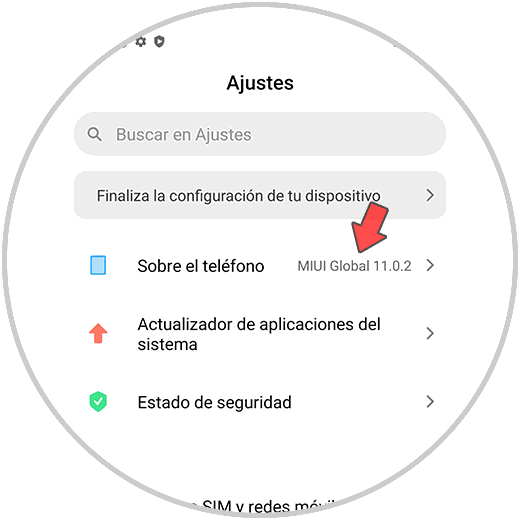
Step 3
The next thing you should do is click on "Backup and reset".
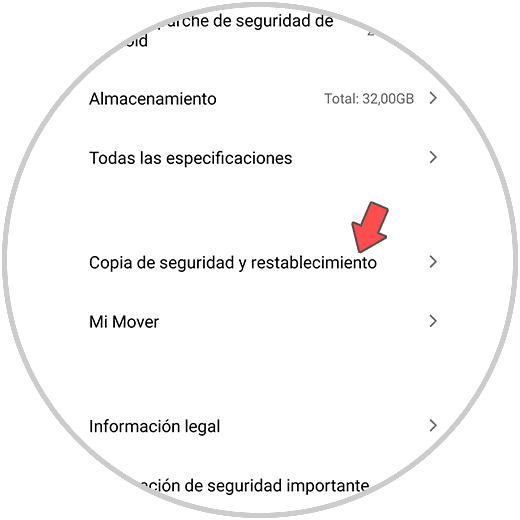
Step 4
Scroll down to the bottom of the screen and click on "Delete all data."
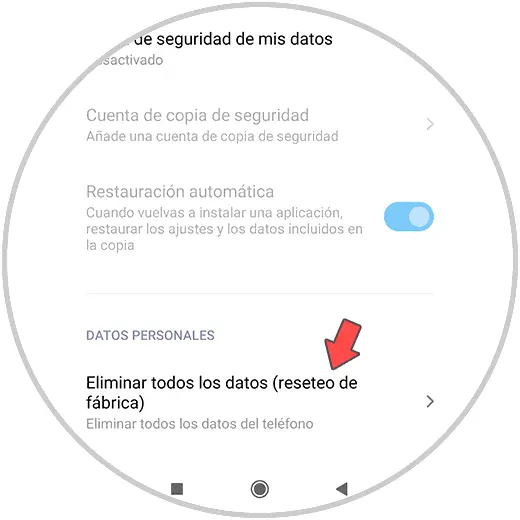
Step 5
Then click on "Reset phone" at the bottom.
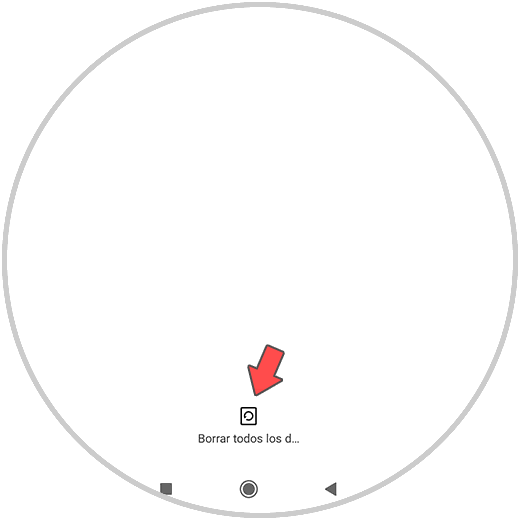
Step 6
You will see that the screen goes black and a warning appears that with this action you will delete all the data from the phone. Click on "Continue".
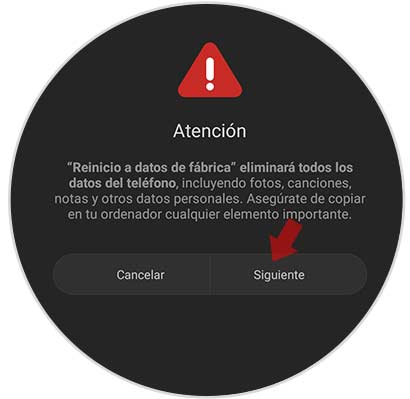
Step 7
Now you must click on "OK" to finish the process.
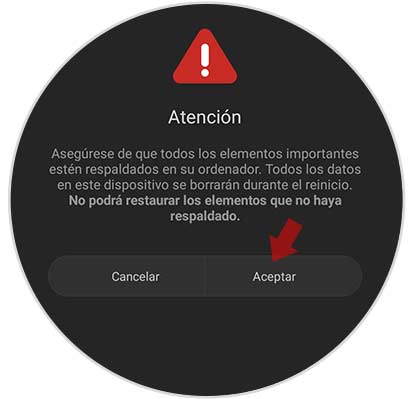
2. How to reset Xiaomi Poco X3 without unlock code
Another option you have to do a factory reset of the phone is to do it forcefully. This process can be carried out in those cases in which for certain reasons we are unable to enter the phone menu.
In that case the steps to follow are as follows.
Hard Reset Xiaomi Redmi 9
- First turn off the phone.
- Then press the "Power" button
- Two seconds later hit the "Volume Up" button
- When you feel a small vibration, release "Volume up" and leave "Power" pressed, until the menu appears.
- In the list of options that will appear, click on Wipe, use the volume buttons to scroll and the power button to confirm.
- Now choose Wipe All Data.
- The hard reset will begin
- Now choose the section back to main menu.
- In the pop-up screen, click on Reboot.
- Finish the process by clicking on Reeboot to System.
Once all this process is done, the phone will have been restored to factory settings.

Note
In the event that the phone is associated with a Gmail account, you will need to remember the username and password in order to carry out this process.
Now you can start configuring your phone again from scratch including all the settings.