We do a lot of things on the mobile phone, since thanks to these devices we have the possibility of accessing different services and managing, for example, our social media or instant messaging accounts such as WhatsApp..
Among the options offered by phones we usually find the possibility of taking screenshots, but in many cases what we are looking for is to be able to record the screen of the terminal since we want to save more than an image. The good news is that in the Xiaomi X3 we find a screen recorder directly integrated into the terminal.
That is why below we show you all the steps you must follow to know how to use the Xiaomi Poco X3 recorder to record the screen..
To stay up to date, remember to subscribe to our YouTube channel! SUBSCRIBE
Step 1
First of all you are going to have to slide the phone screen from top to bottom.
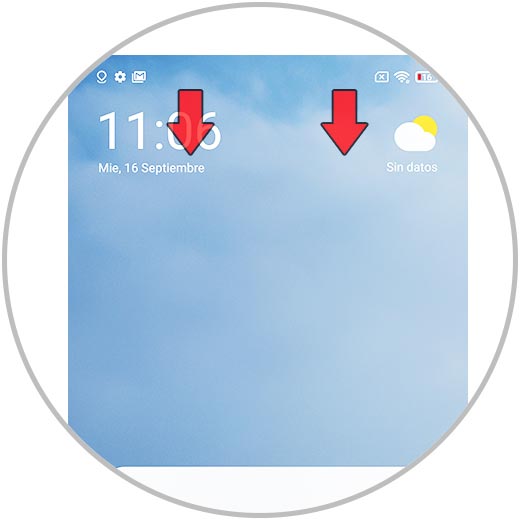
Step 2
You'll see the phone shortcuts appear. You must move it to the right side to see more options.
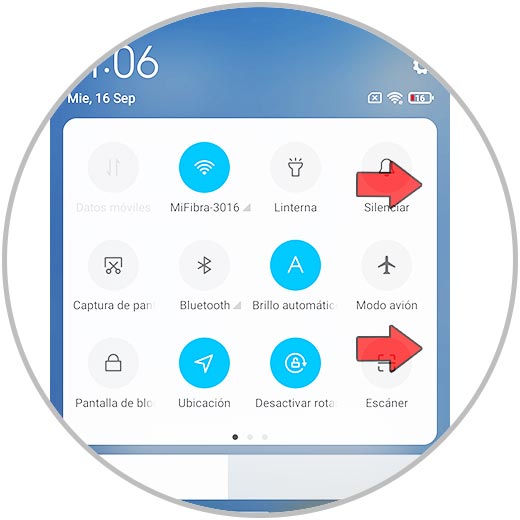
Step 3
Among the icons that will appear, you will find one that says "Screen Recorder". You must select it for the recording to begin.
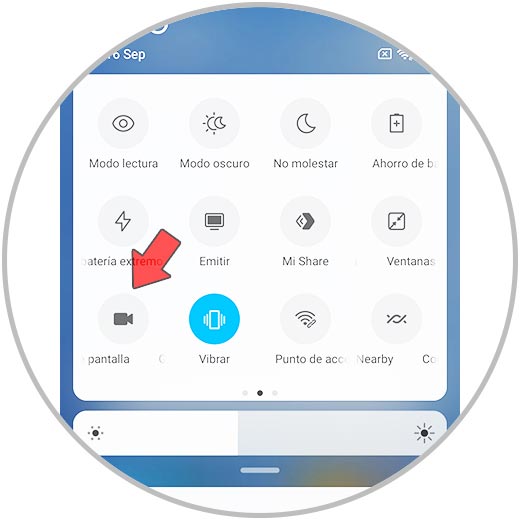
Step 4
You will see an icon appear to indicate that the screen is being recorded.
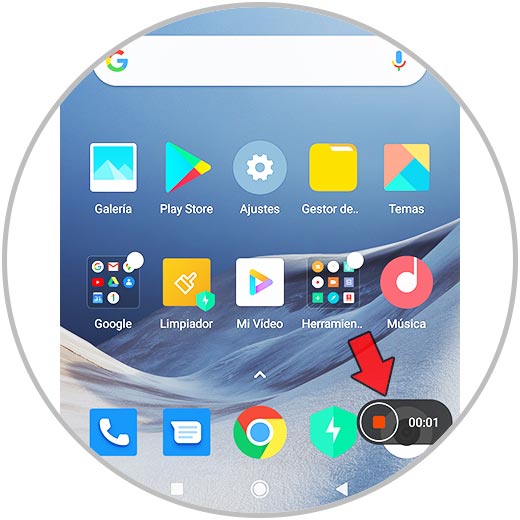
Step 5
This icon will remain transparent during screen recording.
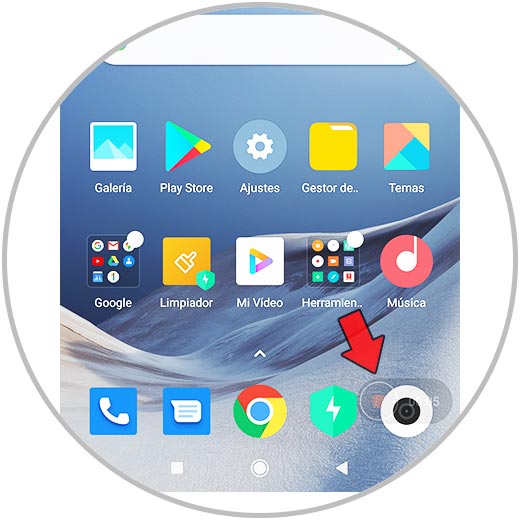
Step 6
Click on this icon twice and the recording will stop.
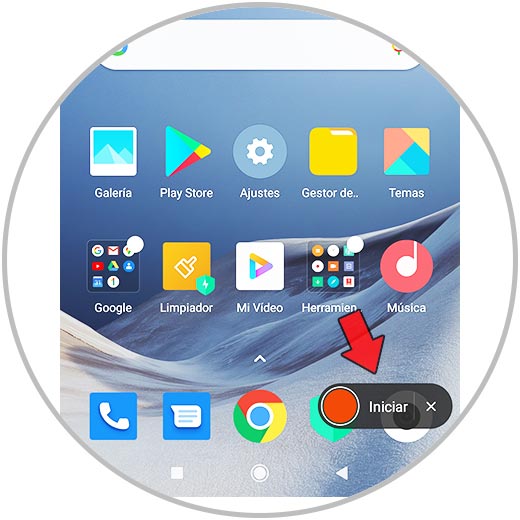
Step 7
In order to access the screen recordings made with the phone, you must enter the gallery and you will see a folder for this.

In this simple way and without having to download an external recorder, you will be able to record the screen of your Xiaomi Poco X3.