The internet connection is one of the main functions in our mobile phones, since thanks to it we can connect to our social networks, different applications such as WhatsApp, surf the web, search for information or manage our mail..
It is undeniable that without this connection service the options we would have on the phone would be much more limited. However, it is possible that at some point we do not have a connection in another nearby device which we want to connect and therefore we want our phone to become a WiFi access point. In this way we will be enabling the possibility that other devices that are authorized by us, can connect to the network of our phone.
That is why below we show you all the steps you must follow to know how to share data on Xiaomi Poco X3 step by step and turn theurgy phone into a WiFi point..
To stay up to date, remember to subscribe to our YouTube channel! SUBSCRIBE
1. How to configure WiFi zone to share internet Xiaomi Poco X3
The first thing you should do to configure your mobile as a WiFi access point is the following.
Step 1
The first thing you should do is enter the "Settings" from the main apps screen.
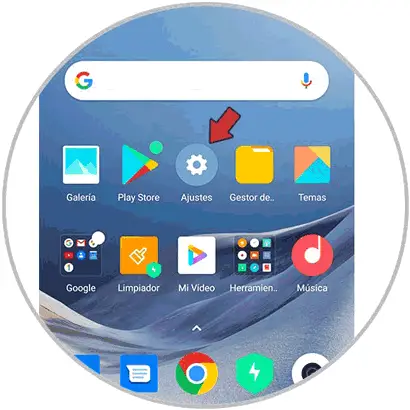
Step 2
The next thing you should do is access "Connect and share"
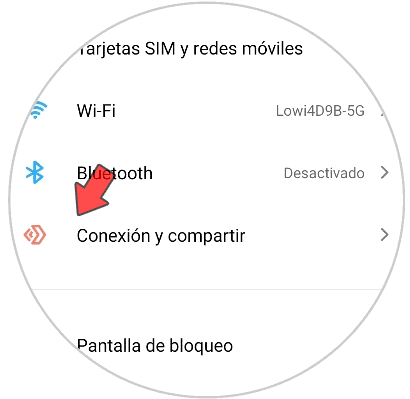
Step 3
Now click on "Portable access point".
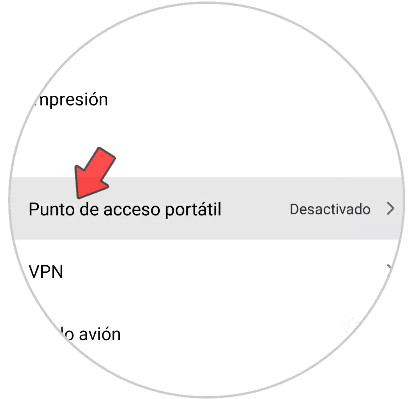
Step 4
Among the available options, you must select "Configure portable access point".
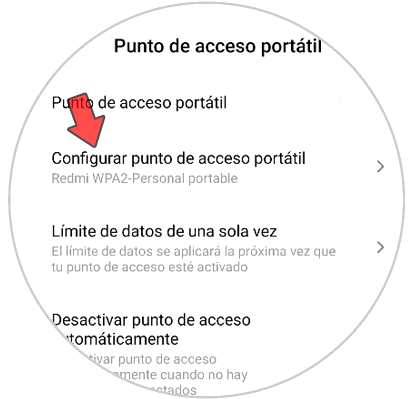
Step 5
Now in the pop-up window, you have to write the name of the WiFi network you want to share. It is usually written in an area identified as "SSID". It is important that you establish an access password so that only authorized people can connect to your network.
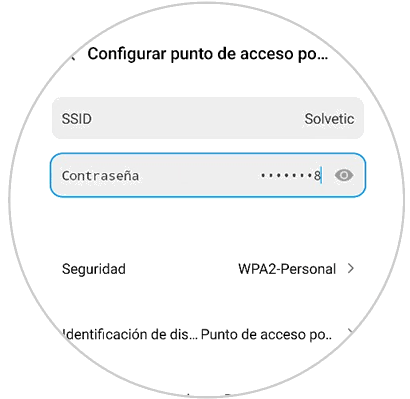
2. How to activate internet sharing on Xiaomi Poco X3
Once you have configured the WiFi access point, you must follow the following steps to activate or deactivate it.
Step 1
The first thing you should do is enter the "Settings" of the phone
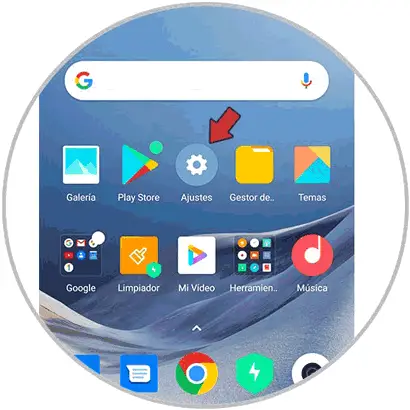
Step 2
The next thing is to click on "Connection and share"
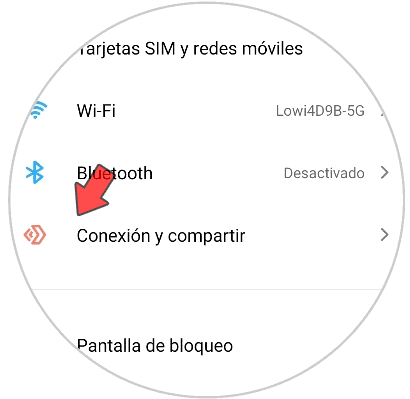
Step 3
Now you should access "Portable Access Point".
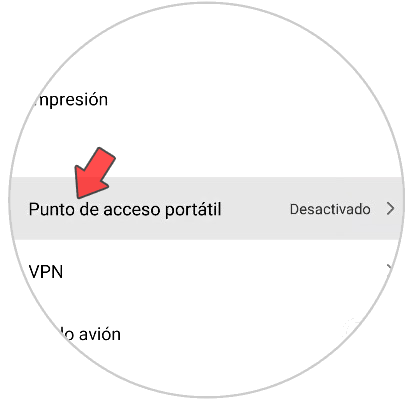
Step 4
Finally activate the tab "Portable access point" so that it is visible.
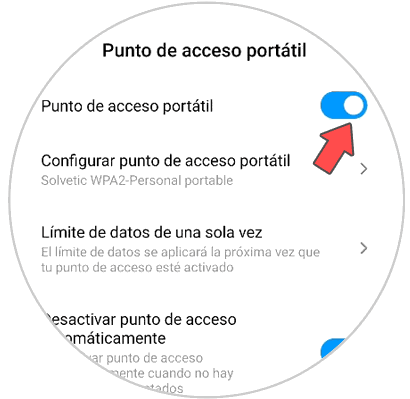
Note
In order to connect to your network, it will be necessary to enter the password that you have enabled for it. In this way, you will be preventing unauthorized people from connecting.
Remember that now the will work from now on as a router or WiFi transmission antenna.