The use that we make of our mobile phones is more and more frequent, since with the passage of time the functions that we access or the applications are more numerous. There is no doubt that for many of them to work, an internet connection is necessary, since in this way we can access the web or multimedia content..
But in addition to being able to connect to the internet with the phone, we must know that we can turn it into a WiFi access point, so that other devices can connect to it. That is why below we show you all the steps you must follow to know how to configure a WiFi zone to share the Xiaomi Poco X4 and Poco F4 internet in detail step by step.
To stay up to date, remember to subscribe to our YouTube channel!
SUBSCRIBE ON YOUTUBE
1 How to configure a WiFi zone to share the Xiaomi Poco X4 and Poco F4 internet
The steps you must follow to know how to share the internet and turn your phone into a WiFi access point are as follows.
Step 1
First, enter the "Settings" from the main screen of apps.

Step 2
Now you must click on "Connection and share"
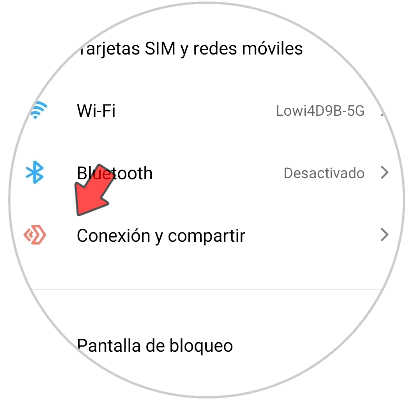
Step 3
The next thing will be to click on "Portable access point".
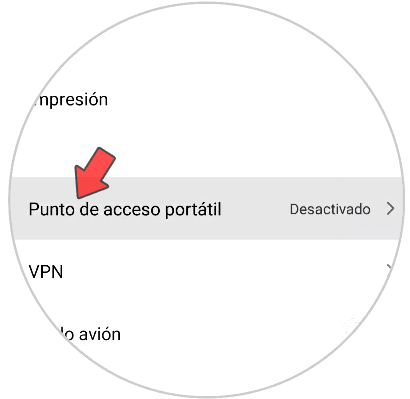
Step 4
You will see several options available. Click on “Set up portable hotspot”.
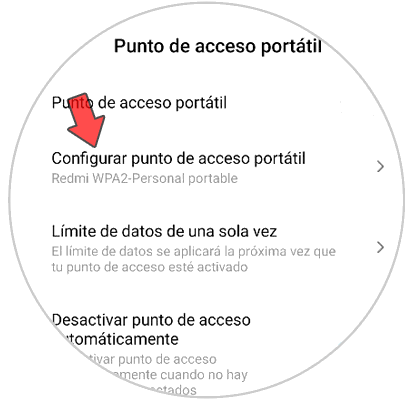
step 5
You will see a popup window appear. From here you will have to configure the name of the WiFi network that you want to share. It is usually written in an area identified as "SSID". The password will be important since it will be the one used to access your network by other devices.
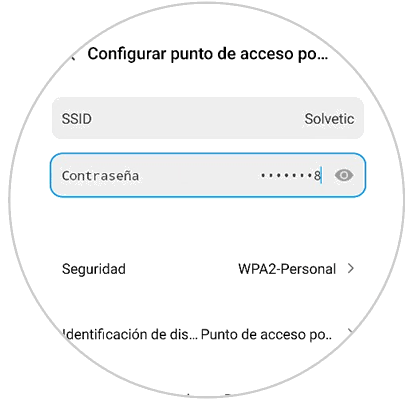
2. How to activate internet sharing on Xiaomi Poco X4 and Poco F4
When you have set up the WiFi hotspot, you need to follow the steps below to turn it on or off.
Step 1
Enter the "Settings" of the phone

Step 2
Go to the "Connection and share" section
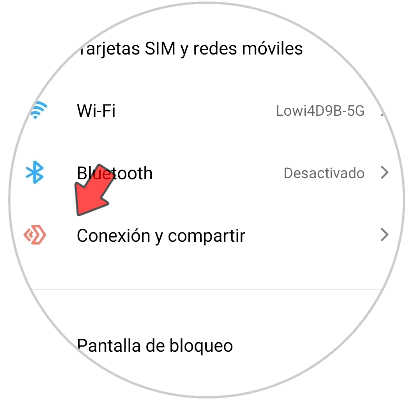
Step 3
Then select "Portable Hotspot".
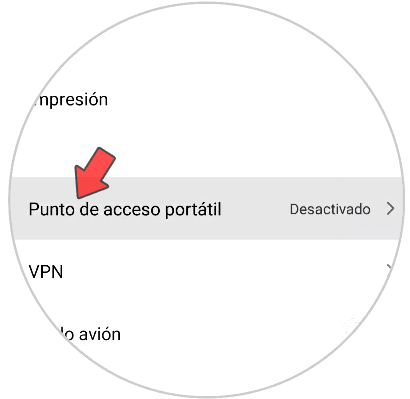
Step 4
To finish activate "Portable access point" so that it is visible.
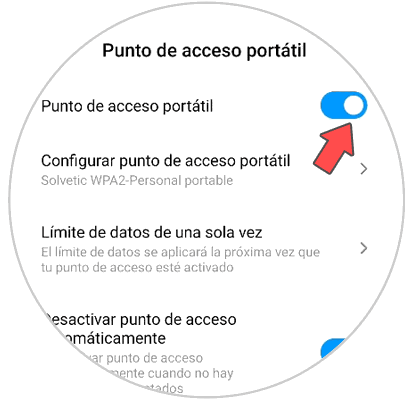
Note
In order to connect to your network, it will be necessary to enter the password that you have enabled for it. In this way you will be preventing unauthorized people from connecting.
In this way you will allow other devices, whether they are yours or those of trusted people, to connect to your WiFi access point whenever they need to..