The number of things that we can do with our mobile phones is growing, but it is not possible that one of the essential things for many is the possibility of managing multimedia content either from our gallery or from social networks, among other things..
In addition, with our mobile we have the possibility of taking screenshots, which means that we can save in an image what appears on the screen of the device, to be able to access this content whenever we need it.
As this process usually varies depending on the brand and model, below we show you all the steps you must follow to know how to take a screenshot on the following models..
- How to screenshot Xiaomi Poco X4
- How to screenshot Xiaomi Poco F4
To stay up to date, remember to subscribe to our YouTube channel!
SUBSCRIBE ON YOUTUBE
1 How to screenshot Xiaomi Poco X4 and Poco F4 with buttons
How to take a screenshot on Xiaomi Poco X4 and Poco F4
To take a screenshot by pressing the buttons of the Xiaomi Poco X4 and Poco F4 phone, you will have to do the following:
- Place yourself on the screen you want to capture the image
- Now you have to press the Volume Down and Power buttons for about a second.
- Then you will see that a thumbnail of what was captured appears on the screen that will disappear instantly. This indicates that the screenshot was successful.

2 How to take a screenshot of Xiaomi Poco X4 and Poco F4 from the screen
It is possible to take a screenshot from the Xiaomi Poco X4 and Poco F4 directly from the screen, and for this you must do the following.
Step 1
Scroll the screen from top to bottom and you will see the shortcuts.

Step 2
The next thing you should do is click on "Screenshot".
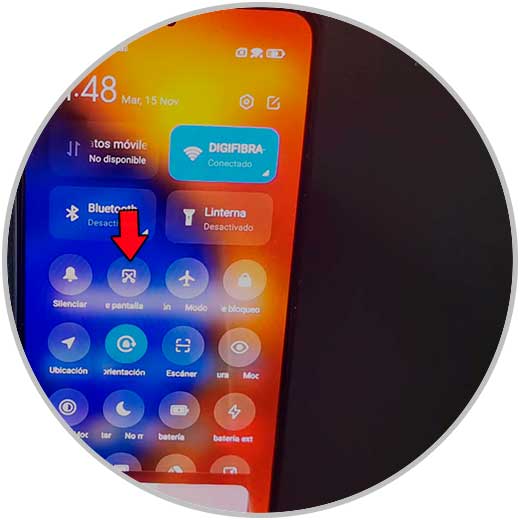
You will see that the screenshot made appears.
3 How to screenshot Xiaomi Poco X4 and Poco F4 with three fingers
Another of the options offered by the Xiaomi Poco X4 and Poco F4 is the possibility of taking screenshots with your fingers. To do this you must do the following.
Step 1
Go into phone settings and in the search engine you must enter screenshots. Click on this option.
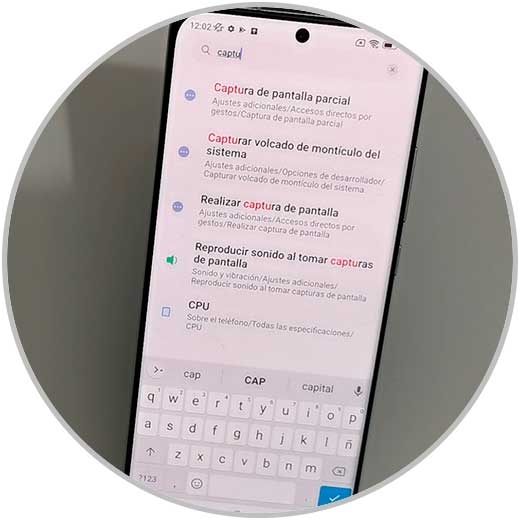
Step 2
Now you must activate the "Swipe down 3 fingers" tab
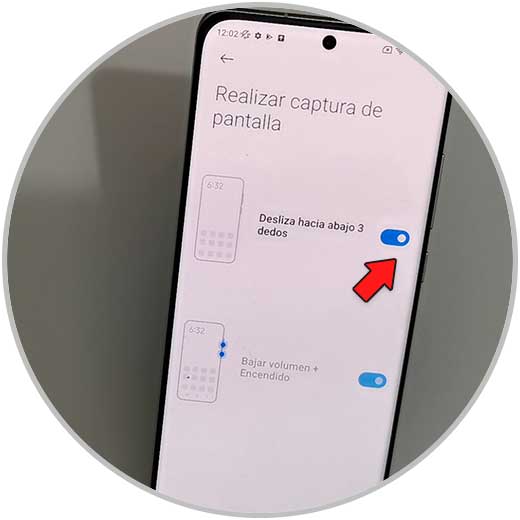
Step 3
Finally slide down three fingers to take the screenshot.

Note
To see the screenshots you must access the phone gallery.
In this way you will be able to select which option you prefer to take screenshots whenever you need them..