Mobile phones have become our faithful companions on a daily basis since thanks to these devices, we can maintain contact with different people through different applications, social networks or telephone services. We also download other types of applications, manage mail or search for different information through the network..
This means that generally our phone is filled with notifications that our applications or Google services are sending us. That is why perhaps we have considered how we can deactivate all these notifications or how we can manage them in the best possible way so that only those that really interest us appear on the screen of our mobile.
That is why below we show you all the steps you must follow to know how to activate or deactivate notifications on the Xiaomi Poco X3 so that in this way you can select what type of information you want to appear on the screen of your phone and which one you prefer. that it does not appear or that it remains in private..
To stay up to date, remember to subscribe to our YouTube channel! SUBSCRIBE
Step 1
First access the "Settings" from the main screen of the applications.
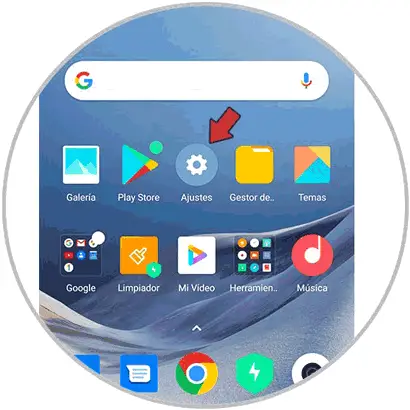
Step 2
Then you must enter the "Notifications" section.
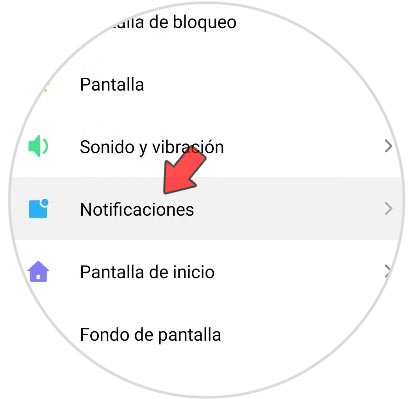
Step 3
Now you will see all the options that the phone has in terms of notifications that you can receive. In this case, click on "Notifications on the lock screen".
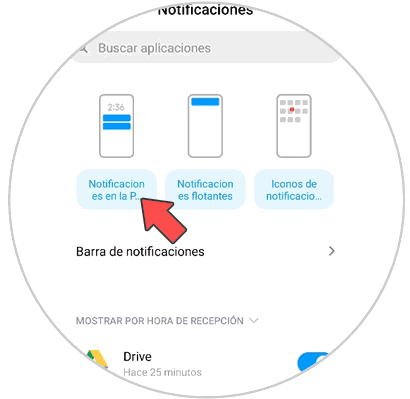
Step 4
In the event that you want all lock screen notifications to be disabled, what you must do is click on the "Format" section at the top.
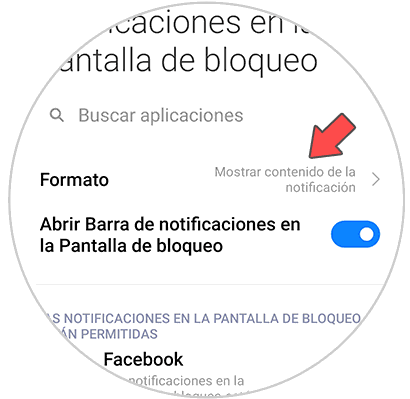
Step 5
Now you have to click on the option "Do not show notifications on the lock screen" so that notifications do not appear on the lock screen.
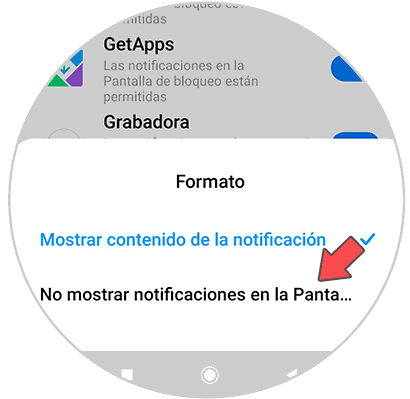
Step 6
If you want to disable the notifications for a specific application, in this case you must move the tab that appears next to that app so that the lock screen notifications are disabled.
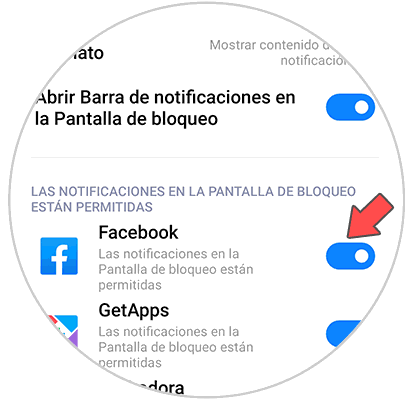
Note
You will also be able to configure these aspects with floating notifications and icons in Apps notifications on this same screen.
In this way you will be able to select in which applications you want the notifications on the lock screen to be deactivated, so that this information does not appear on the phone.