Mobile phones are undoubtedly the most used device on a daily basis by millions of users, who frequently access it in search of some utility or different functions. In addition, in many cases, we store a lot of personal and professional information on smartphones, since we use it on a daily basis as our personal storage center..
Through telephones we also access services such as our social networks or email. That is why at a certain point, it is possible that we want to reset the phone either to empty it of all this type of information or because for example we want to solve a problem that we are experiencing in relation to, for example, the memory of the device.
That is why it is interesting to know how to carry out this process on our phone, since depending on the brand and model this may vary. Here we show you how to do it in the following terminals..
- How to reset Xiaomi Redmi Note 10
- How to reset Xiaomi Redmi Note 10 Pro
- How to reset Xiaomi Redmi Note 10 S
1. How to reset Xiaomi Redmi Note 10, Note 10 Pro and Note 10 S from settings
If you want to reset your Xiaomi Redmi Note 10, Note 10 Pro and Note 10 S from the settings, the steps you must follow are as follows.
Step 1
First you must enter the "Settings" of the phone.

Step 2
Within the available options, select "About the phone" at the top.
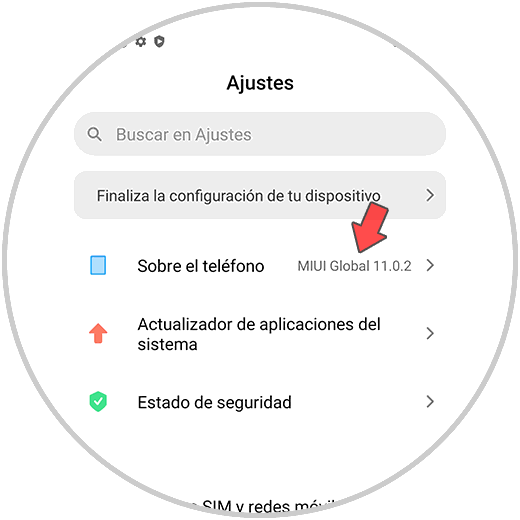
Step 3
The next thing you should do is click on "Backup and reset".
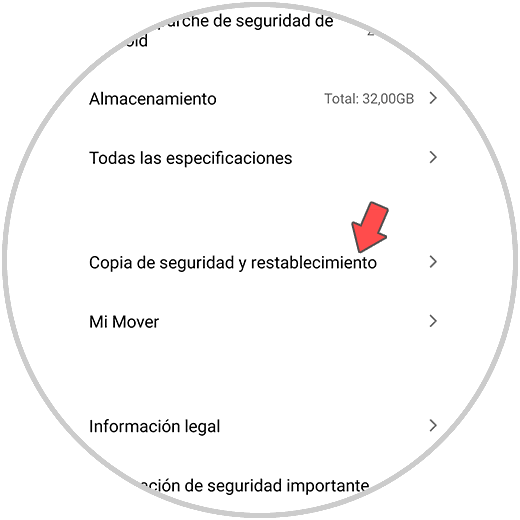
Step 4
Now you must scroll to the bottom and click on "Delete all data".
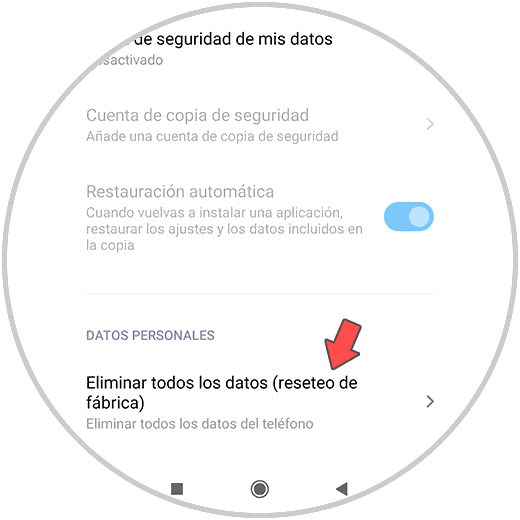
Step 5
Now click on the "Reset phone" section at the bottom.
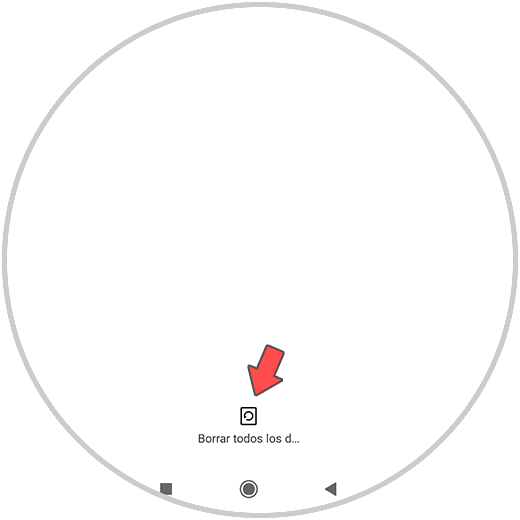
Step 6
The screen will go black. You will see that a notice appears informing you that with this action you are going to delete all the data from the phone. Click on "Continue".
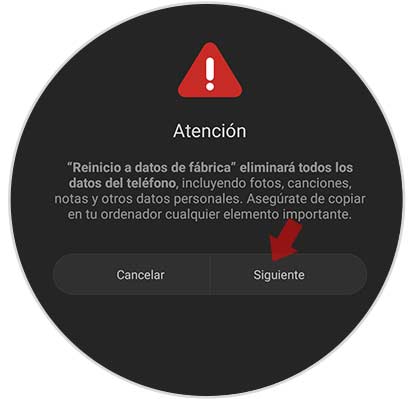
Step 7
Finally, you must click on "Accept" on the new screen to confirm the action. The process will be finished.
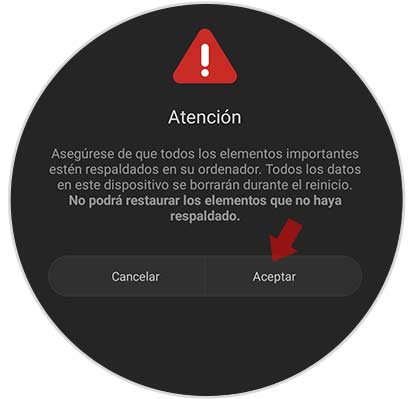
2. How to reset Xiaomi Redmi Note 10, Note 10 Pro and Note 10 S without unlock code
It is possible that for certain we want to perform a Hard Reset since, for example, we cannot make the phone not turn on.
In that case, the steps you must follow are the following.
Hard Reset Xiaomi Redmi 9
- Now you must press the "Power" button
- Two seconds later hit the "Volume up" button
- When you feel a small vibration, release "Volume up" and leave "Power" pressed, until the menu appears.
- You will see a list of options. In this case, click on Wipe, use the volume buttons to scroll and the power button to confirm.
- Now choose Wipe All Data.
- You will automatically see that the hard reset begins
- Click on back to main menu.
- Finally select Reeboot to System.
Once all this process is done, the phone will have been restored to factory settings.

Note
In the event that the phone is associated with a Gmail account, you will need to remember the username and password to be able to perform a complete hard reset.
Once we have done this, we must bear in mind that the phone will have been completely erased, so if we do not have any backup made, we will lose all this stored data and we will no longer be able to recover it..