Having our technological devices connected to the internet is something that most of us want since in this way we can access the web and the different options that the network offers us. That is why one of the first things we do when we buy a phone and configure it, is to connect it to a WiFi network and place a SIM card, so that in this way we can connect through the mobile data that the operators offer us telephone calls..
However, it is possible that at a given moment, in addition to being connected to the phone, we want it to become a WiFi access point, so that in this way we can share our connection with other nearby devices.
That is why below we show you all the steps you must follow to know how to share data on Xiaomi Redmi Note 10, Note 10 Pro and Note 10 S in a simple step-by-step way and configure this service on the phone..
To stay up to date, remember to subscribe to our YouTube channel! SUBSCRIBE
1. How to configure WiFi zone to share Internet Xiaomi Redmi Note 10, Note 10 Pro and Note 10 S
The first thing we will have to do is configure the WiFi zone. For this we must carry out the following process.
Step 1
Click on "Settings" on the main screen of your phone.
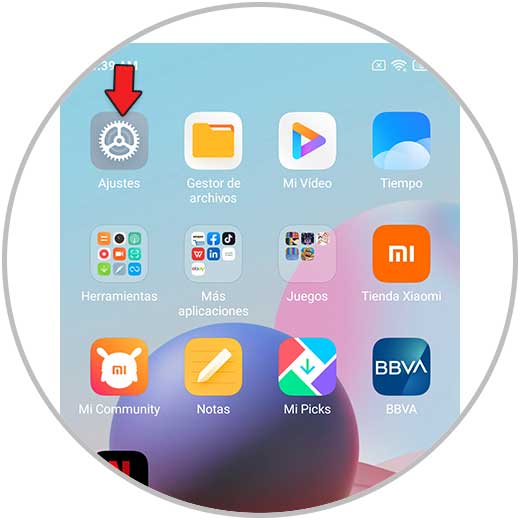
Step 2
The next thing you should do is access "Connect and share".
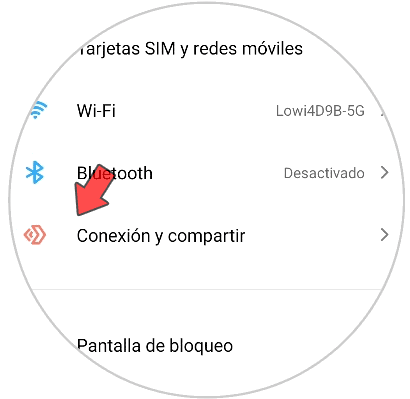
Step 3
You will see several options available. In this case, click on "Portable Access Point".
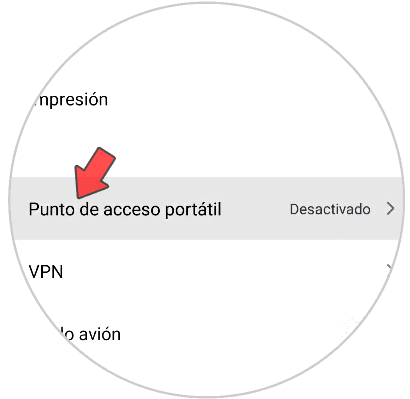
Step 4
Then go to "Configure portable access point".
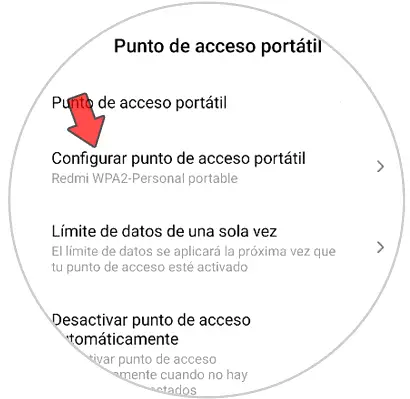
Step 5
Now, in the SSID section put the name you want and write a password for it. This password will be the access for other devices to connect to your mobile.
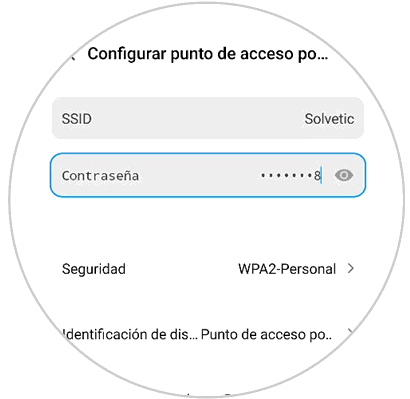
2. How to activate Internet sharing on Xiaomi Redmi Note 10, Note 10 Pro and Note 10 S
Once you have configured this access, so that other devices can connect to your phone, you must activate this access. For this, the steps to follow are those indicated below:
Step 1
The first thing to do is to enter the "Settings" by clicking on the gear icon.
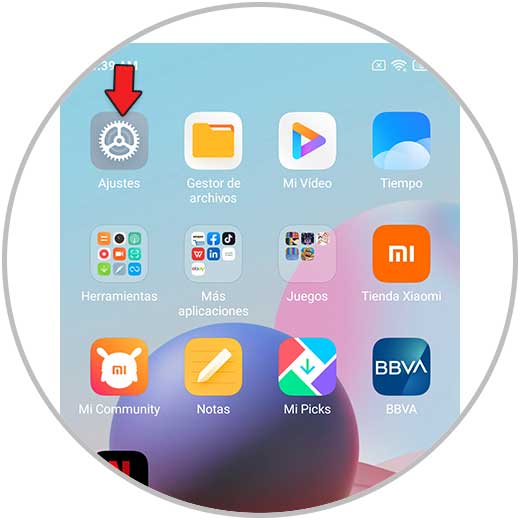
Step 2
Now, click on "Connect and share."
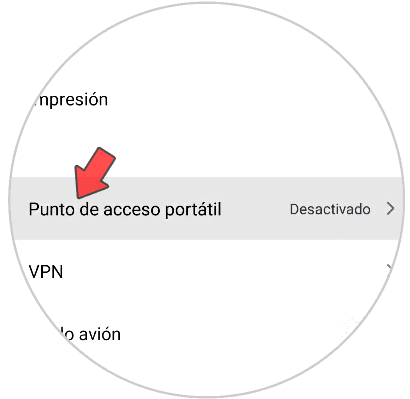
Step 3
Click on "Portable Access Point" to continue.
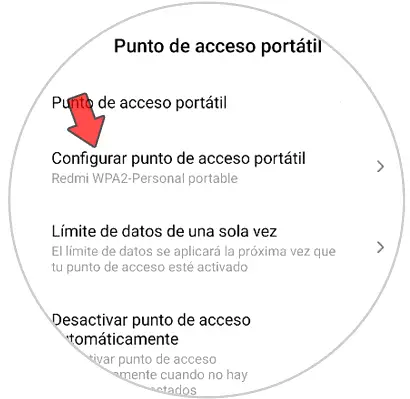
Step 4
You have to activate the "Portable Access Point" tab so that people can connect to your phone's network.
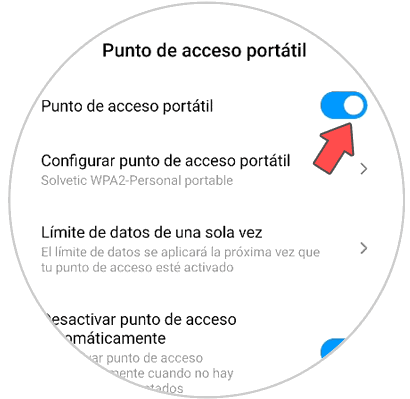
Note
It is important to know that only people who know the configured password will be able to connect to your device. In this way you will be avoiding unwanted access.
In this simple way you can configure your phone to become a WiFi access point, and in this way other nearby and authorized devices can connect.