Microsoft offers its millions of Windows 10 users as a reliable, safe, practical and dynamic system where we find different options when looking for an ideal operating system for home or office tasks, positioning itself as one of the best alternatives available in the market..
As Microsoft is a legally constituted company, its products are governed by licenses which allow you to take full advantage of each functionality. This includes security improvements, but each license is based on the type of product purchased as a licensed system for a home is not the same as acquiring 1000 licenses for a corporation although the goal remains the same: make the most of Each function of the operating system.
One point to discuss and that TechnoWikis will clarify, is that it is possible to install Windows 10 without having an original license . This allows you to use the system (with restrictions) and later activate the operating system. To do this you must follow the following route:
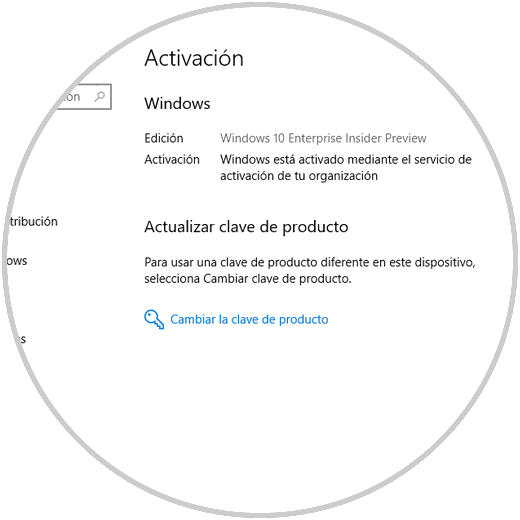
In case of not activating Windows 10 during the installation of it, we will be able to activate it on the mentioned route. However, the objective of this tutorial is to explain how you can install Windows 10 without resorting to license entry immediately..
Note
This process excludes those devices where a legal product key (OEM) is available directly in the BIOS or if we are reinstalling Windows 10 on the computer where Windows 10 had previously been previously installed with its respective activation process.
Step 1
For this process we will boot the computer from the medium where the Windows 10 ISO image is, it can be a DVD or a bootable USB. There we click on "Next"
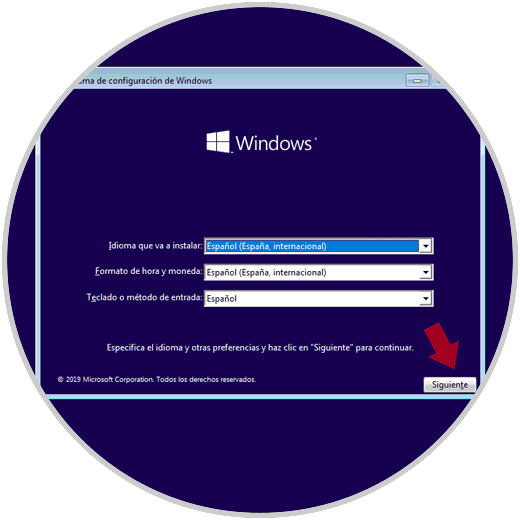
Step 2
The following window will be displayed. We click on “Install nowâ€
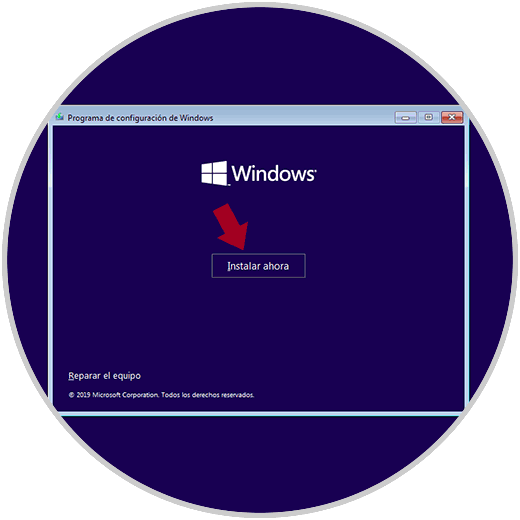
Step 3
After a small process the following window will be displayed. There by default we should enter the Windows 10 license key, but we have a line called “I do not have a product key†which allows us to install Windows 10 without a license, by clicking there we can continue with the installation of the operating system:
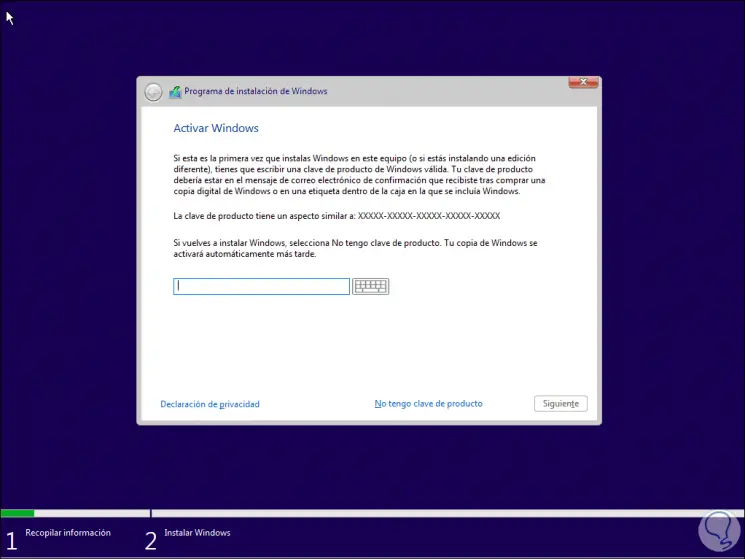
Step 3
As we mentioned, by not activating Windows 10 we will see the following when the whole process is finished and we access the system's own utilities:
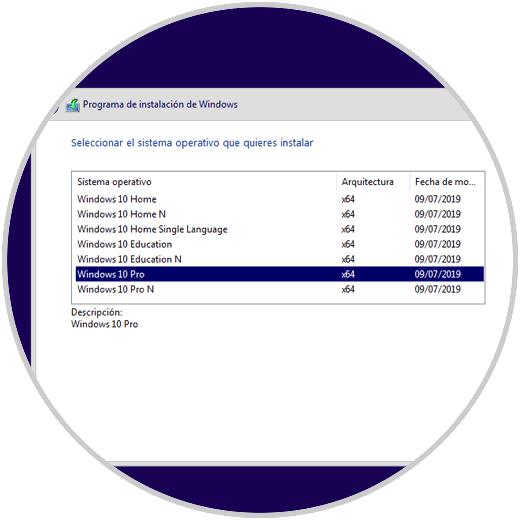
Step 4
There we invite you to activate the operating system.
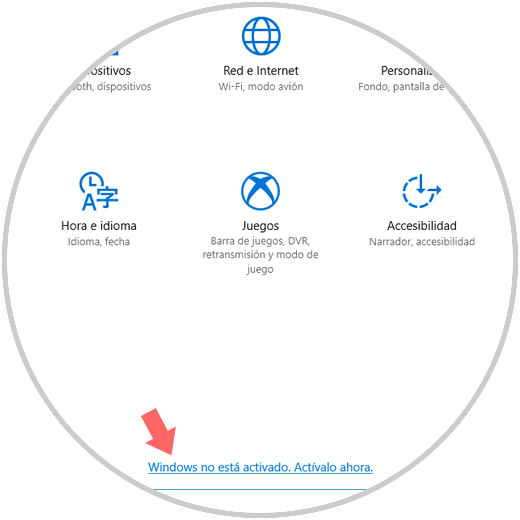
Step 5
If we do not, we will be restricting many elementary actions of the global configuration of the system such as the personalization of the environment:
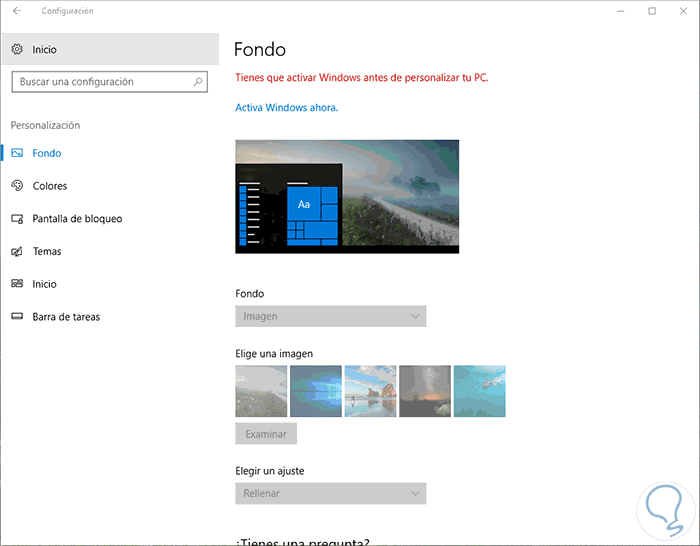
As we can see, although it is possible to install Windows 10 without activating it, we will not be able to use much of its functions and therefore not take advantage of Windows 10 for daily tasks.