Working with files, applications and folders is natural and common every day of our lives in front of a Windows 10 computer, these open in the form of windows, hence the name of the Windows operating system and it is normal for these windows to be minimized , restored or maximized . Precisely the minimization of windows is something functional when it comes to accessing other elements or viewing the desktop, there are some ways to minimize windows in Windows 10 and TechnoWikis will explain how to do it..
Many times we have so many windows open at the same time that it is even confusing when we want to change from one to the other. In the end we can go minimizing one by one, but if we have many at once it is a bit tedious. So we will see simple ways to minimize all Windows 10 windows at once.
We also leave you the video tutorial to know how to minimize all windows in Windows 10..
To stay up to date, remember to subscribe to our YouTube channel! SUBSCRIBE
1. Minimize Windows 10 windows from the taskbar
This process encompasses the use of the "Show desktop" button, which Microsoft has located at a strategic point in the lower right corner of the taskbar, just by clicking on it, we will minimize everything on the desktop:
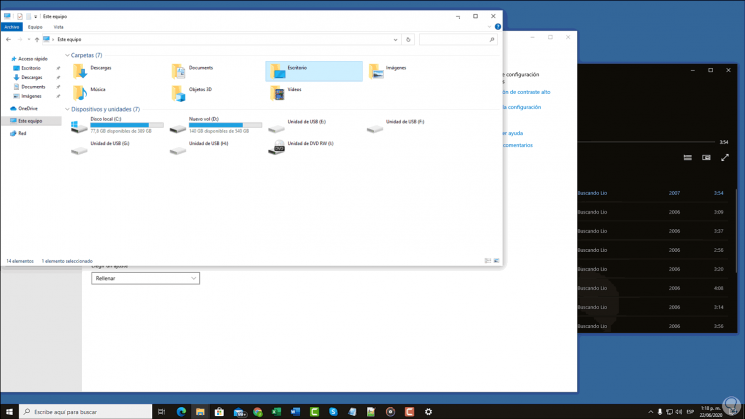
2. Minimize Windows 10 keyboard windows
In this case we have three different options to minimize Windows 10 windows, these are:
- With the Windows + D key combination we minimize all active windows
+ D
- With the Windows + Start keys we will minimize all the windows except the one that is currently active
+ Home
- The Windows + M key combination minimizes all active windows at once
+ M
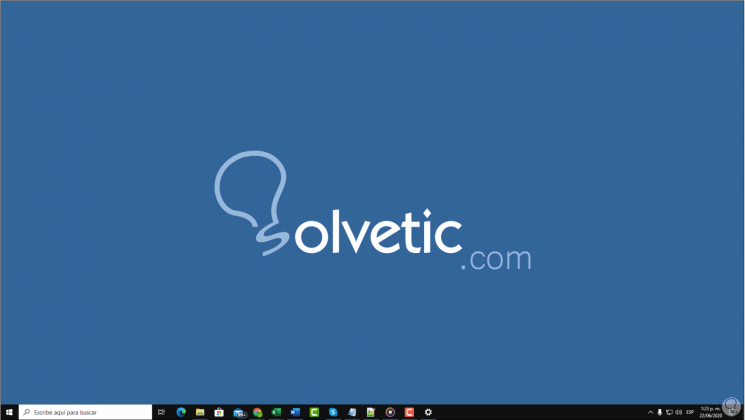
3. Minimize Windows 10 windows with Desktop option
This option is responsible for minimizing all desktop windows simultaneously, for this we right-click on the taskbar and in the displayed list select "Show desktop":
By clicking there the windows will be minimized.
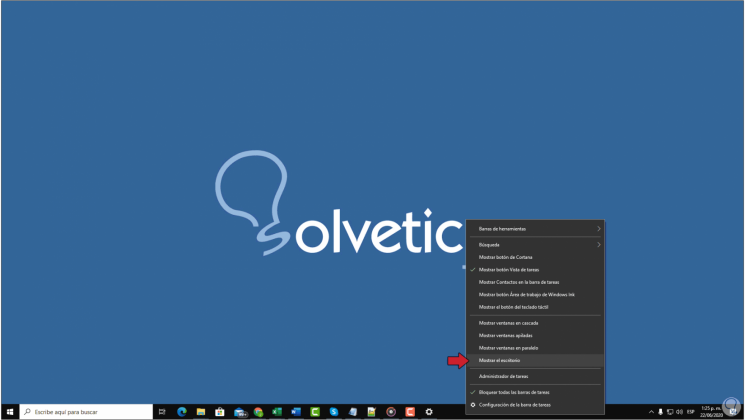
With these options it will be possible to minimize the active windows of Windows 10 and thus have a better view of the desktop..