At the premiere of Windows 8, one of the features that attracted attention but at the same time that was less successful was the loss of the "Start" menu. With the arrival of Windows 10 Microsoft returned the traditional Start menu , but lost the ease of finding applications that we enjoyed in the version of Windows 8.1..
For the nostalgic of Windows 8 it will be a joy to know that it is possible to obtain a similar start screen in Windows 10 using the activity center . That is why this time in TechnoWikis we will explain to see all the applications of our PC using the Windows 10 File Explorer and how to perform this process in a simple and step-by-step way.
Step 1
Press the following key combination
+ R
Once there will be the command window enter the following and press the "OK" button
shell: AppsFolder
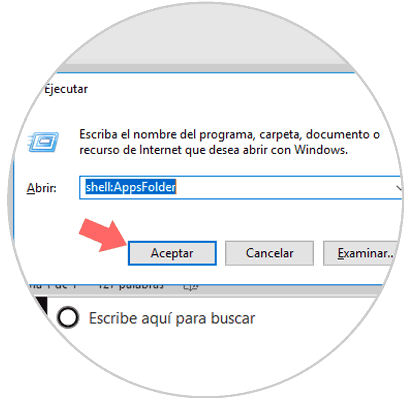
Step 2
The "File Explorer" will open where you will see all the programs and applications of the Windows store installed on the computer, in addition to the system utilities. One of the disadvantages is that this type of browser can also show some of the applications without their corresponding representative icon in addition to combining it with other elements such as documents, links to web pages or uninstall tools among a long etcetera.
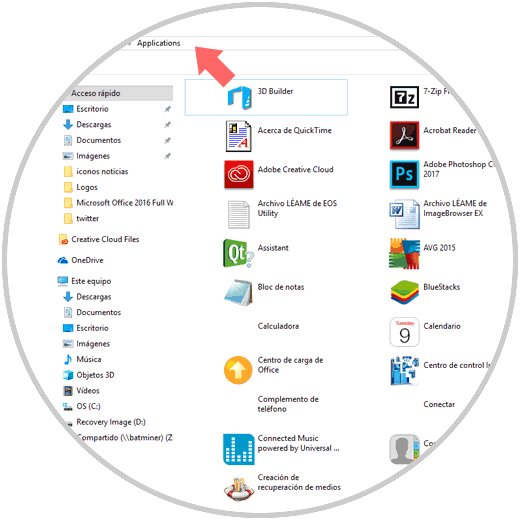
Step 3
Another good way to find applications in Windows 10 will be using the search engine and entering the first letters of the application, which will show the suggestions with the same start (including the application you were looking for). This can also be a good way to find an application quickly and efficiently.
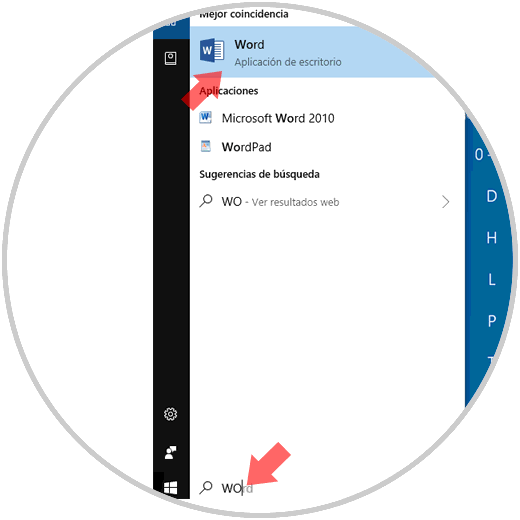
It's that simple to see all the Windows 10 applications through the File Explorer of your PC