One of the necessary elements in each operating system are users who may have certain types of privileges based on their role or activity ..
We can add the number of users that we want in Windows and for management or audit tasks, we may eventually need the complete list of users and validate their status, this is useful when some people have logged in to the computer, but already no and in this case you can proceed to delete that account.
We are going to know some methods to see all the user accounts registered in Windows system..
To keep up, remember to subscribe to our YouTube channel! SUBSCRIBE
1. View user list using PowerShell or CMD in Windows 10, 8, 7
For both consoles we can resort to the use of the “net user†command which has been developed to manage everything associated with users in Windows.
Step 1
For this, we will execute the following command at the command prompt, CMD, or in Windows PowerShell:
net user
Step 2
This command has the task of listing all existing user accounts in the system where hidden accounts or disabled user accounts are included. These user accounts are listed with their assigned internal name.
Step 3
This result can be stored in a text file using the following syntax:
net user> file.txt
Step 4
This will create a file with the name we assign in the following path
C: \ Users \ user
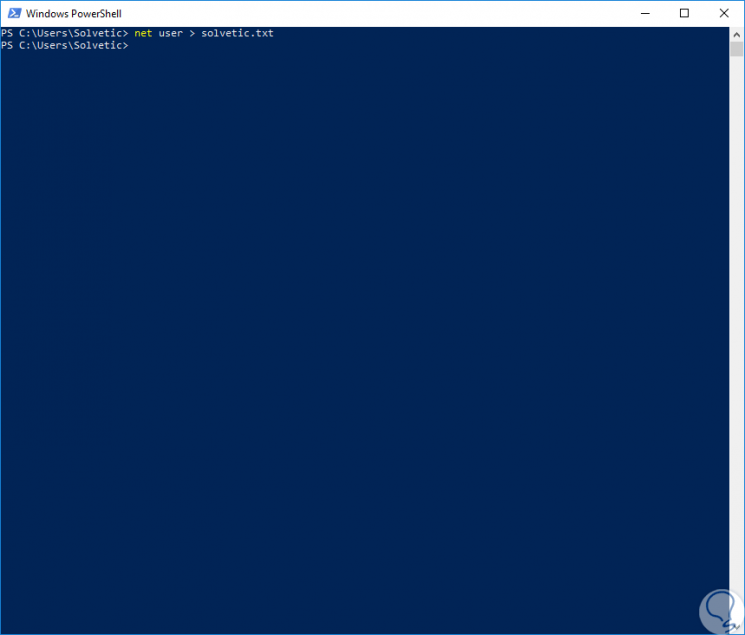
Step 5
Now, we can indicate a custom route if we wish, using the following syntax:
net user> “path \ file.txt
Step 6
To obtain much more detailed information from a system user, we can execute the following. There we see accurate and complete information about the selected user.
net user "user"
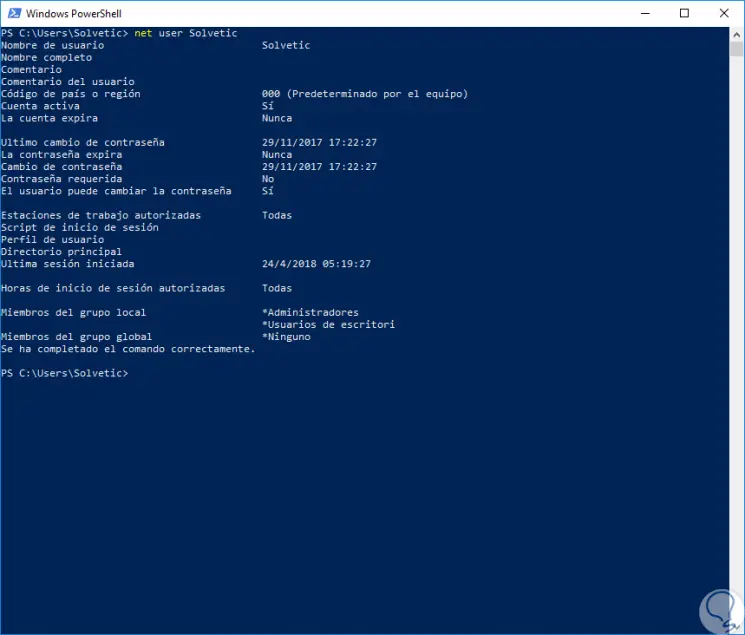
2. List users using Computer Management in Windows 10, 8, 7
This method allows us to list all users and validate their status from a graphical environment.
Step 1
To access this option, right-click on the Start menu, or use the following keys, and in the drop-down list select the option "Computer Management".
+ X
Step 2
In the window that appears, we will go to the "Users and local groups" section and in the internal options we click on the "Users" folder and in the side panel we can see the current Windows users:
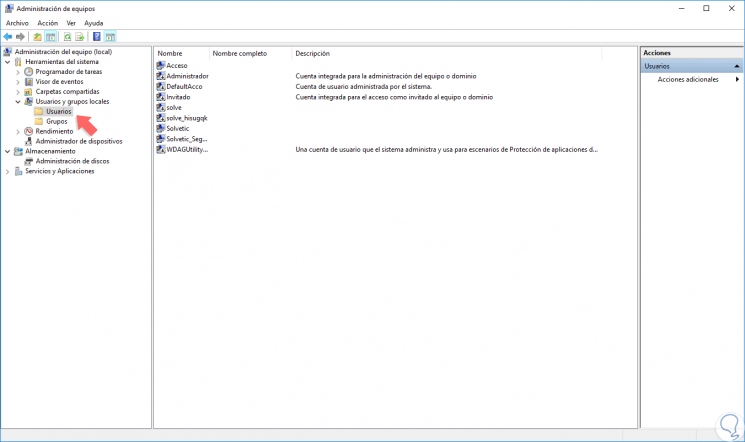
3. List users from the Control Panel in Windows 10, 8, 7
Step 1
Another alternative to use is through the control panel, for this we will go to the next route.
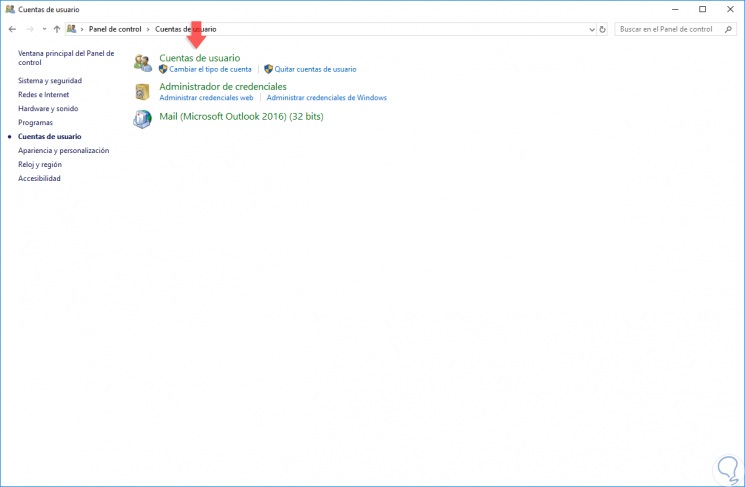
Step 2
We click on the "User Accounts" section and we will see the following:
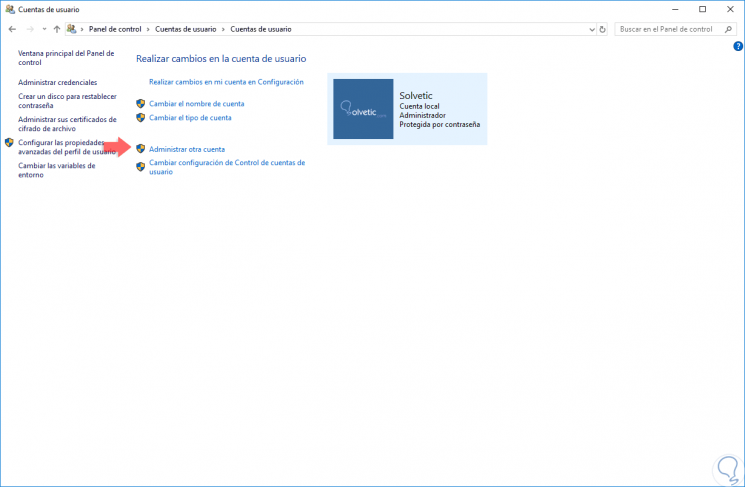
Step 3
By default there we see the current account, but if we click on the “Manage another account†section, the other active accounts of the system will be displayed:
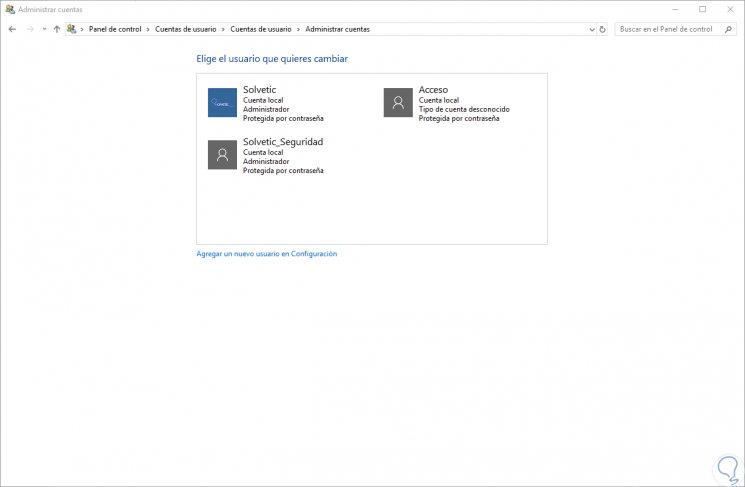
4. View active users on the Login screen in Windows 10, 8, 7
When accessing the system or blocking it, we can see the various users registered in Windows on the Windows login screen, in this case Windows 10:
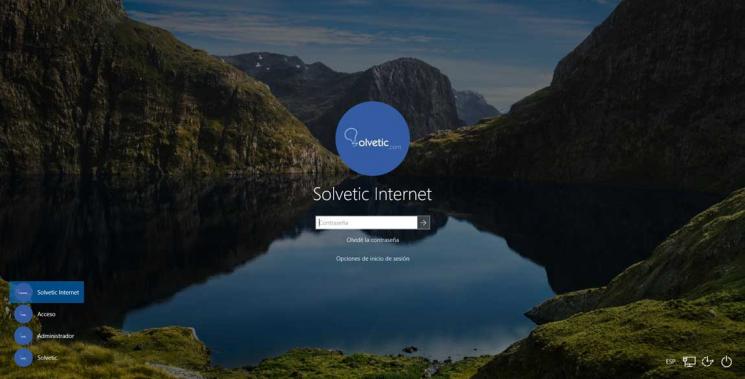
As we see, the methods to know the users are varied and each one of them displays the information explicitly.