The management of the space on the hard disk must always be one of the most fundamental tasks to take into account regardless of the type of user we are since if the hard disk reaches its storage limit we will be facing performance , access and speed problems of reading and writing the information stored on the disk ..
Normally, as we store information on our equipment, we are not clear about the information associated with the size of that folder and this is essential when we want to perform some administrative or control task to proceed with freeing up disk space.
TechnoWikis will explain some basic ways to know in detail the exact size of a folder in Windows operating systems..
1. How to know the size of a folder from the Windows 10 file explorer
Step 1
When we access the Windows file explorer and select a folder, we can see that a series of attributes of this folder are displayed such as date of modification and type of item, and although the Size column is enabled it does not yield any associated results:
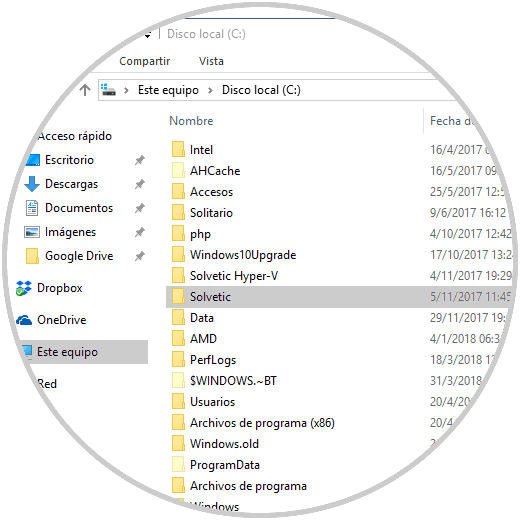
Step 2
To know the exact size of a folder in Windows using the browser, we will right click on the folder to analyze and select the Properties option:
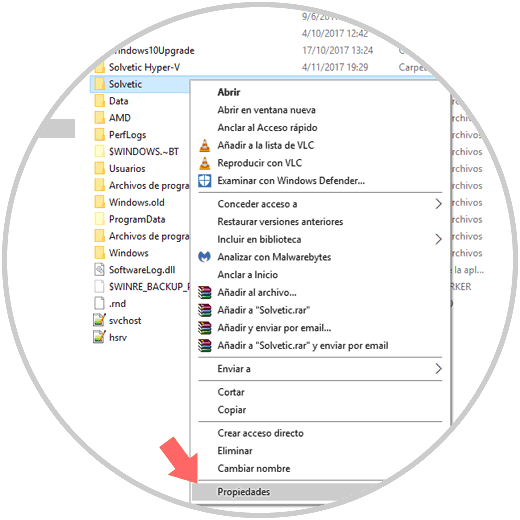
Step 3
In the window displayed, we can see the general size and disk size of that folder:
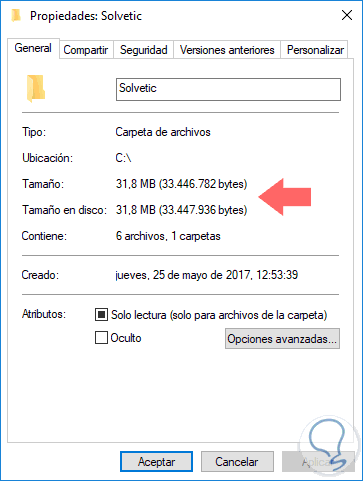
Step 4
Another method offered by the file explorer to know the size of a folder is by clicking on that folder, which will display a pop-up window with specific information about the folder including its size:
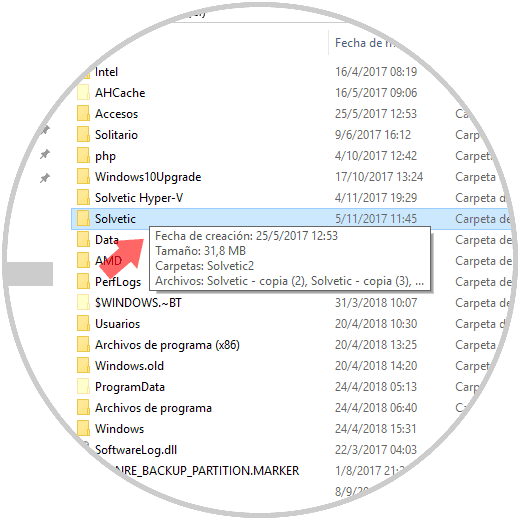
2. How to know the size of a folder using Folder Size Windows 10
Folder Size is a free application that has been developed in order to add a new column to the Details view where the size of the folders stored there will be specified. By using this application we can see the contents of each file in that folder with their respective attributes.
Your free download is available at the following link:
Folder Size
From Windows Vista, the application will create a pop-up window with the details of each folder as soon as we access the file browser:
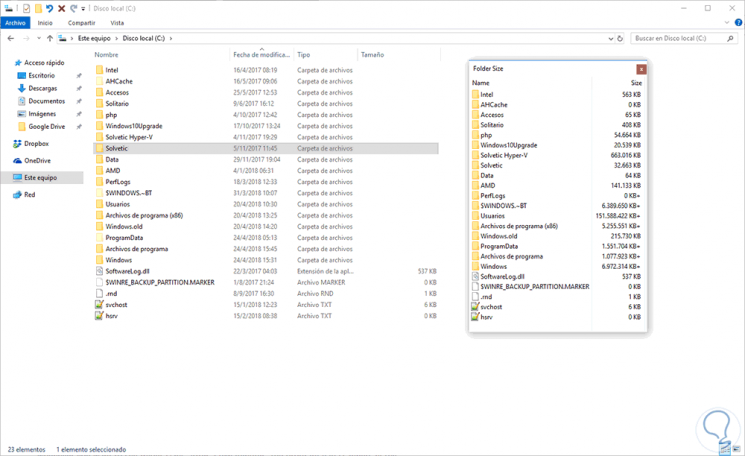
There we find the exact size of each folder in the selected path. We can access each folder from there and we will automatically see the size of all the elements housed in it:
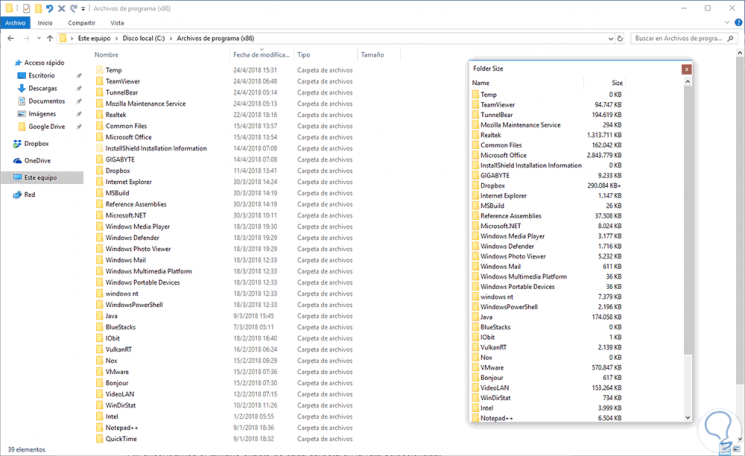
We can see that it is simple to know in detail the size of each folder in Windows.