One of the vital components for the optimal boot of the operating system in Windows environments is the BIOS (Basic Input Output System), its task is to initialize and verify, during startup, all hardware components such as the hard disk, the keyboard, the screen, the RAM and more, in order to verify that all work in the correct way and if so, prepare the computer so that the Windows operating system is loaded and therefore executed..
It is important to know that the BIOS at the physical level is one of the motherboard or motherboard chips and in it the software (firmware) is recorded by which the actions to be carried out are regulated and how to execute them in a way ideal.
Now, at specific times we may want to know the BIOS version we have in our system for reasons such as:
Today at TechnoWikis we will analyze some ways on how we can know in detail the current version of our BIOS..
1. View the BIOS version at system startup
This is the first option we have available, but it can vary between different types of equipment.
To do this, we turn on or restart the system, if it is active, and during the initial boot we have two options:
Look closely at the initial screen in which the brand, version and BIOS access options are loaded.
Use the "Pause" key on our keyboard to stop BIOS booting and thus detect this data in detail.
Now, in some cases there, on the initial screen we will have this information, but in other cases we must access the BIOS using keys F2, Delete, etc., and there we will find all the BIOS information. There we find the version, model and manufacturer of our BIOS..
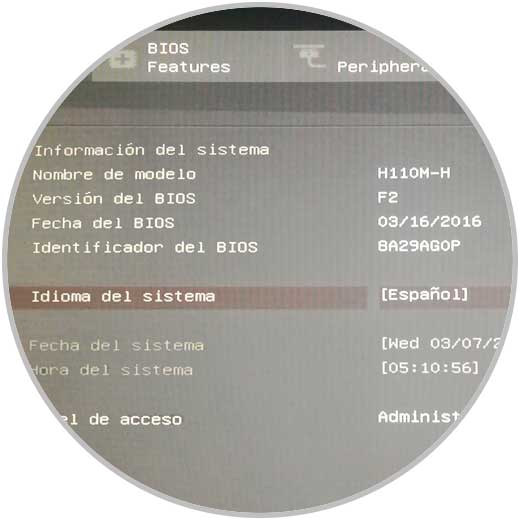
2. View BIOS version with the update tool in Windows 10, 8, 7
Most board or motherboard manufacturers, such as Gigabyte, ASUS, ASROCK, etc., have utilities that have been developed to display detailed information about their products where the BIOS is obviously included.
To achieve this, it will be necessary to know at least the manufacturer of the motherboard, go to their website and there download, if you have this option, the tools to access this information.
Step 1
In our case, we have a Gigabyte board which offers the App Center utility in the following link:
App Center Gigabyte
Step 2
Once downloaded and installed, we can access the BIOS option where we will see in detail the information of this:
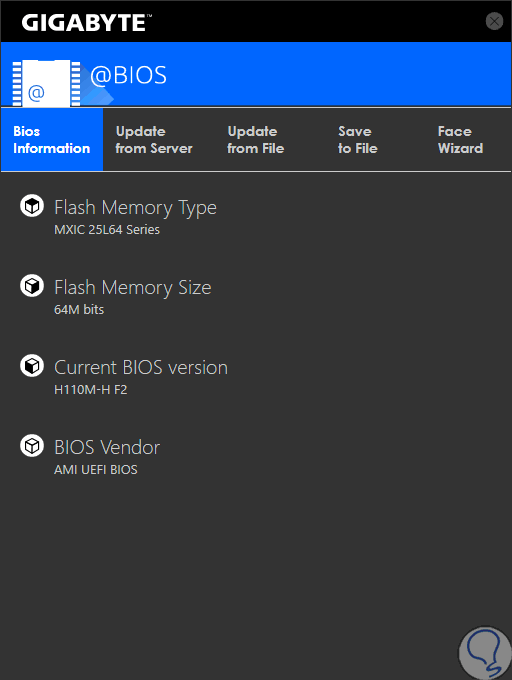
Step 3
Other links to utilities are:
3. See BIOS version with MSINFO utility in Windows 10, 8, 7
The MSINFO utility or system modifiers, is a tool that will give us the opportunity to get an overview about the hardware, system components and the software environment of the operating system used.
Step 1
Through MSINFO, we can know details about the BIOS used and to access this utility, we will use the following key combination and execute the “msinfo32†command:
+ R
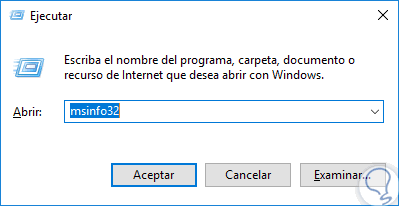
Step 2
Press Enter or Accept and in the window displayed, we will locate the line "Version and BIOS date" where we will find the required data:
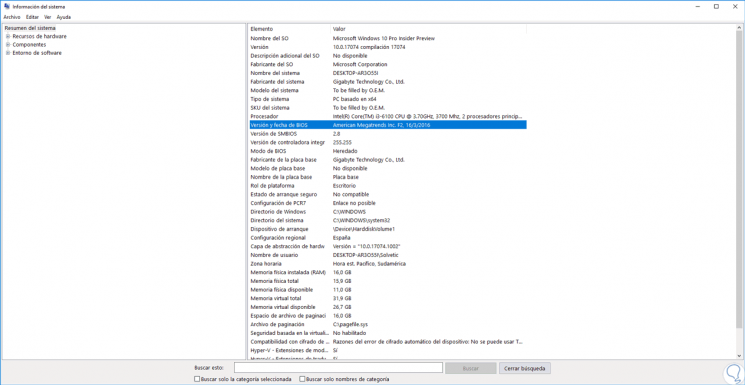
4. See BIOS version with Speccy in Windows 10, 8, 7
We currently have different free and paid tools, to obtain detailed information on the components of the operating system, both hardware and software.
Step 1
One of the simplest but complete is Speccy which we can download in the following link:
Speccy
Step 2
Speccy has been developed by CCleaner which guarantees our reliability and results capabilities. Speccy gives us a very complete summary about each element of the operating system, once we download the application we proceed to its installation:
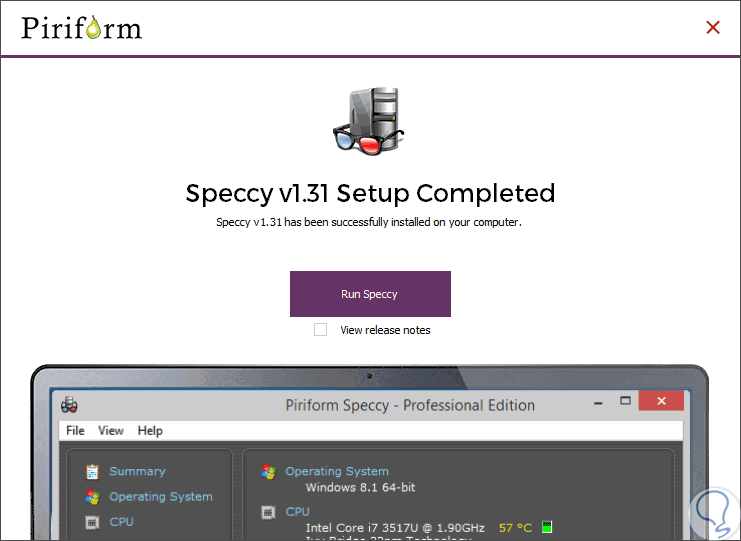
Step 2
There we click on the "Run Speccy" button and in the window with the results, go to the "Motherboard" section and see details about the BIOS:
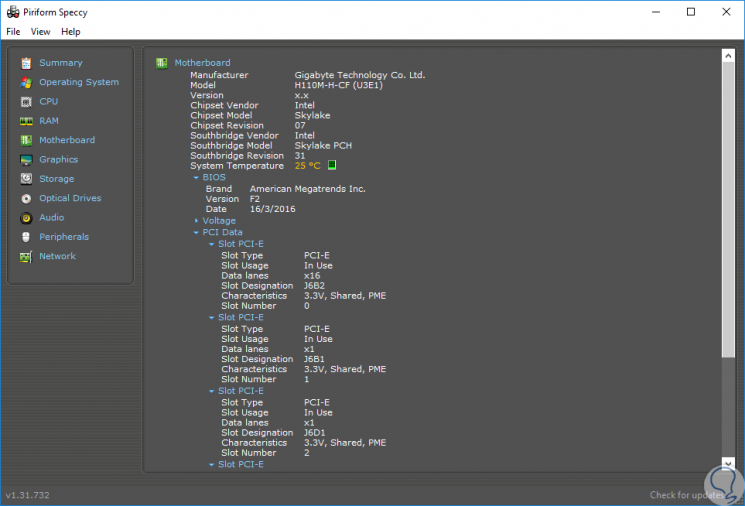
5. View BIOS version with the registry information in Windows 10, 8, 7
Finally, we have the possibility of knowing the BIOS version in Windows through the system registers.
Step 1
To do this, we will use the following key combination and execute the regedit command and in the displayed window we will go to the following route:
HKEY_LOCAL_MACHINE \ HARDWARE \ DESCRIPTION \ System \ BIOS
Step 2
There we can see the registry called "BIOSVersion" with the respective current BIOS version.
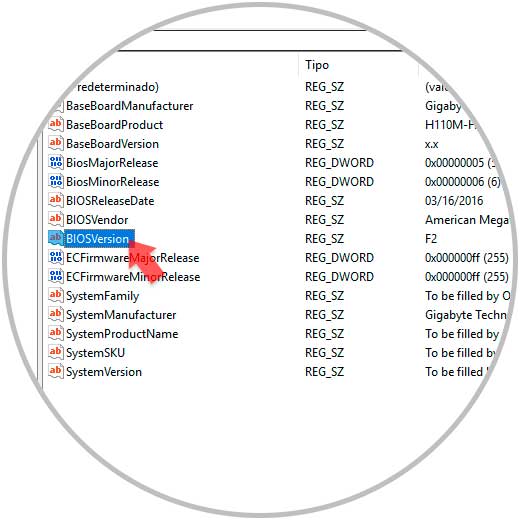
In this way we have seen various useful methods to access this valuable information and thus perform various necessary management tasks.