Current operating systems have a common factor called file system, but each system manages its own..
Perhaps many times we have heard about the NTFS file system or the EXT3 file system, etc., but we don't really know what role a file system plays within the operating system itself.
Basically, a file system gives us the possibility of storing various information on multiple storage devices such as hard drives, solid state drives (SDD), USB sticks allowing not only storage, but the information stored there can be read by the operating system, that is, to be compatible with this..
File System Features
Within the characteristics of a file system we have:
- Allows you to modify and read files and / or folders.
- It offers a practical way to separate unit data into individual pieces, which we call files.
- Thanks to the file system, we will have an index, that is, a list of the files stored in the unit, thus allowing the operating system to be able to see what is in the unit in one place instead of going through it. Complete to find a specific file.
Seeing this we know the importance of a file system in any operating system and, as we suspect, each one manages its own file system, although some are able to support or support several file systems, although in some cases it is reduced Your ability to read or write.
In this case, speaking of Windows 10, we know that the default file system is NTFS (New Technology File System) but also Windows 10 is able to support file systems such as FAT, FAT32, exFAT and ReFS without using Additional software as with other operating systems..
There are differences between each file system that can become vital at the time of administration, for example, the FAT file system supports a maximum volume size of 4 GB while FAT32 supports up to 32 GB. FAT file systems have limitations on maximum file size, now, for example, NTFS is the only file system that is capable of supporting file compression and encryption.
Today in TechnoWikis we will see how to know what type of file system a unit has in Windows 10 and this is important to be able to use that unit in another operating system such as macOS High Sierra or Ubuntu 17.
To keep up, remember to subscribe to our YouTube channel! SUBSCRIBE
1. View disk file system with Windows 10 File Explorer
Step 1
To use this system we go to the file explorer of Windows 10, and there we will right click on the unit to monitor and select the option "Properties":
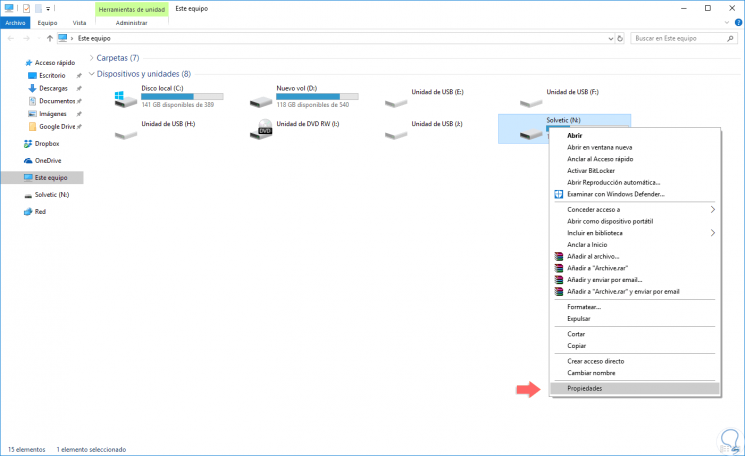
Step 2
In the displayed window we will see the type of drive and the file system associated with it. In this case we can see that it is a USB drive with the exFAT file system.
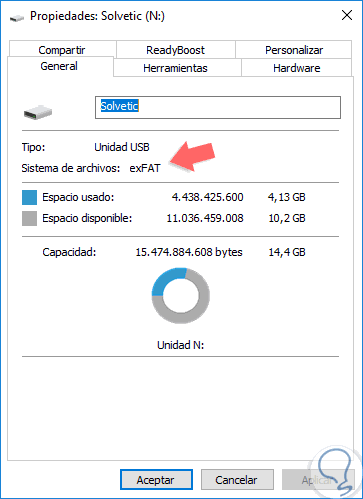
2. See disk file system with Diskpart Windows 10 command
Diskpart is a Windows command developed for the management and control of disks and storage units.
Step 1
To access it, we will use the following key combination and execute the “diskpart†command:
+ R
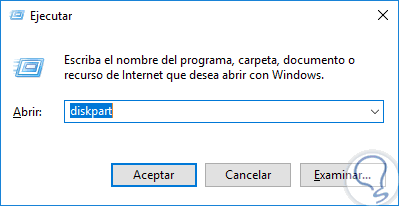
Step 2
Press Enter or Accept. Once we access we will execute the following line. There we will see our units with their respective file system in column Fs.
list volume
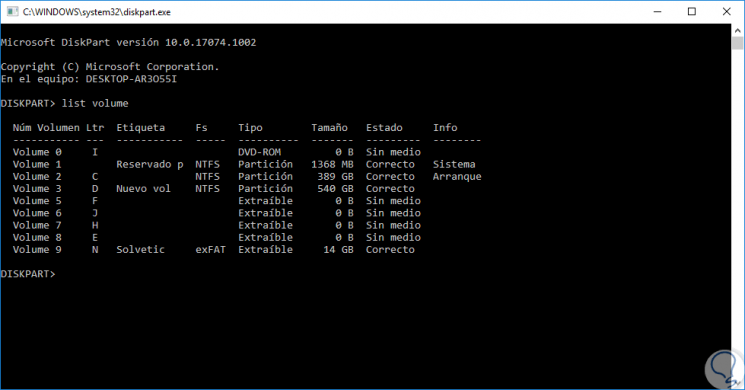
3. View disk file system with Windows 10 Disk Manager
As the name implies, this is one of the practical options of Windows for the total management of the storage units in the system.
Step 1
To access this, we have some options:
Disk Manager
Step 2
The following window will be displayed where we will see the file system of each of the units in the “File System†column located in the upper central panel:
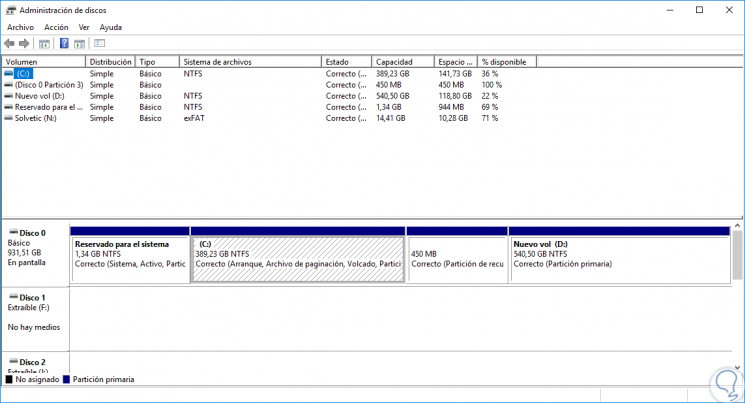
4. View disk file system with Windows PowerShell Windows 10
Windows PowerShell is the future at the management console level for all Windows operating systems and is undoubtedly another option to discover the type of file system used.
For this, we access Windows PowerShell as administrator and we will execute the following. There we will see all the units with their respective associated file system.
get-volume
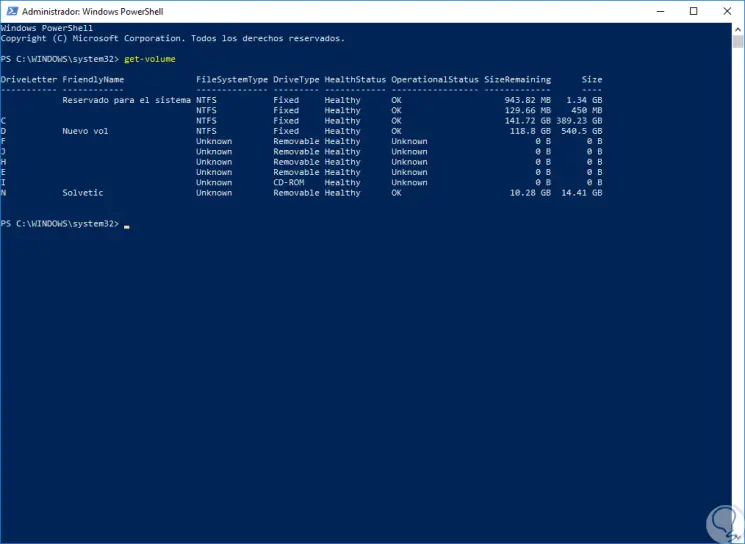
It's that simple, we have options to know in detail the type of file system that a specific drive has.