We often create new folders and files of our teams and one of the equally recurring tasks is to switch between them to fully carry out the execution of certain actions . There are some practical methods to carry out this action in Linux or Windows 10, 8, 7 environments..
Windows operating systems offer two basic alternatives to take this action and in Linux we will also see one.
To keep up, remember to subscribe to our YouTube channel! SUBSCRIBE
1. Change directory or folder using File Explorer in Windows 10, 8, 7
It is the traditional method and consists of going to the folder to which we want to access and there double click on it or right click and select the "Open" option. If we want to return to the previous folder, just press the back arrow or click on the name of the location on the route we want to move.
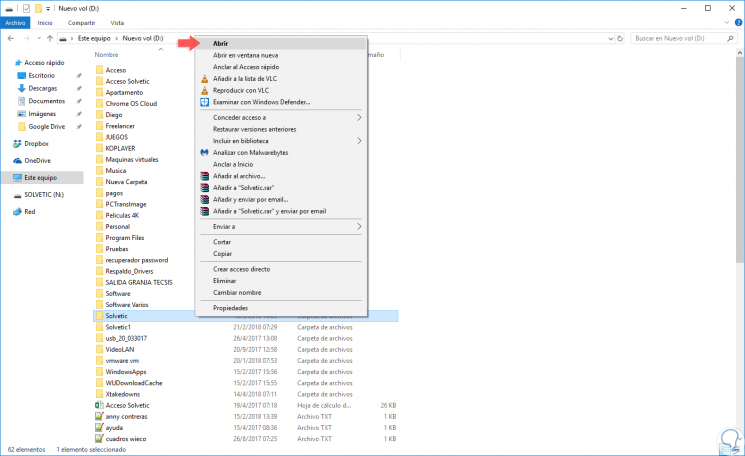
2. Change directory or folder tsando Command Prompt in Windows 10, 8, 7
To change directories on the Windows command line, or CMD , we can use the "cd" command. Some options to use are:
Step 1
To know in detail what directories are available in the current directory, we will use the "dir" command:
to say
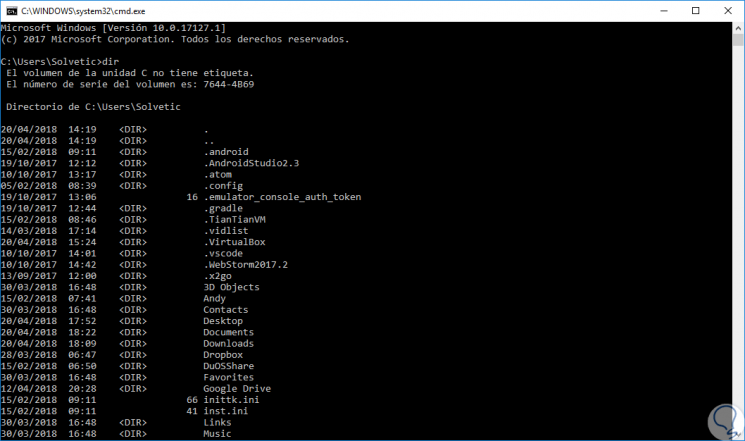
Step 2
There, all available directories will be listed. Alternatively we can use the following command:
dir / ad
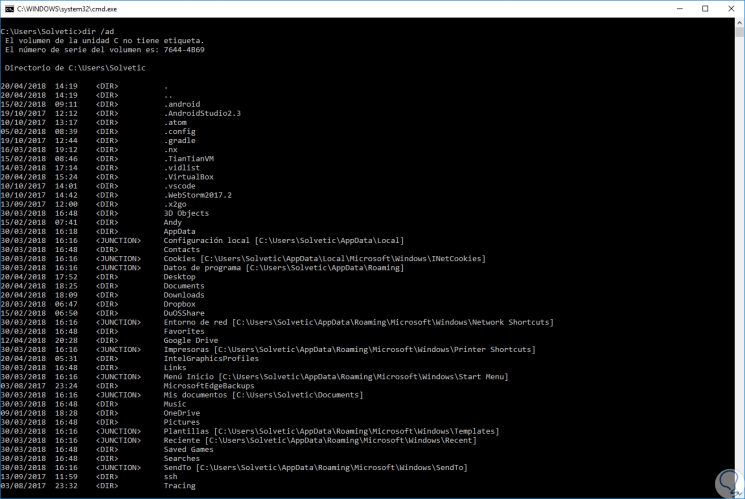
Step 3
Once we know the name of the directory, just type the following command, for example, to move to the Downloads directory:
cd Downloads
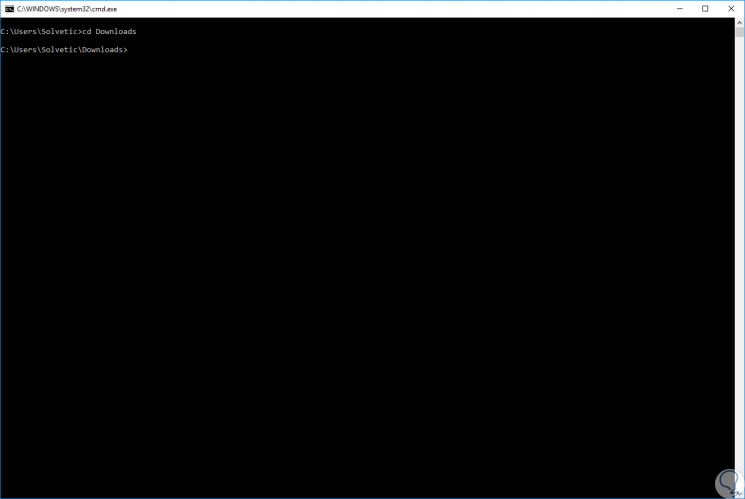
Step 4
To return to the main directory, simply execute the following:
CD..
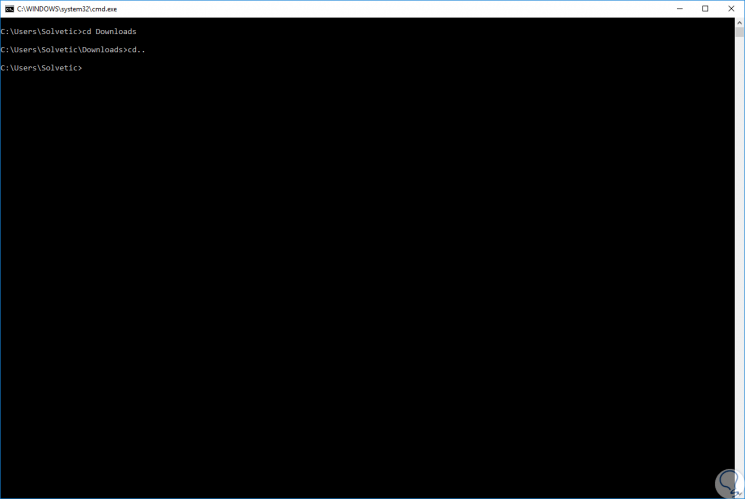
Step 5
If we want to return to the root directory, we execute the following:
CD\
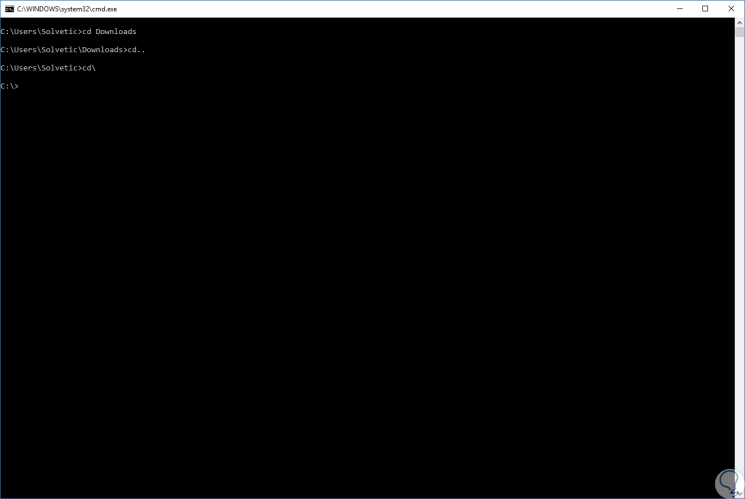
3. Change directory or folder in Linux
Like Windows, in Linux environments the cd command is useful for moving between directories in the system.
Step 1
To know what directories we have available, we will execute the "ls" command:
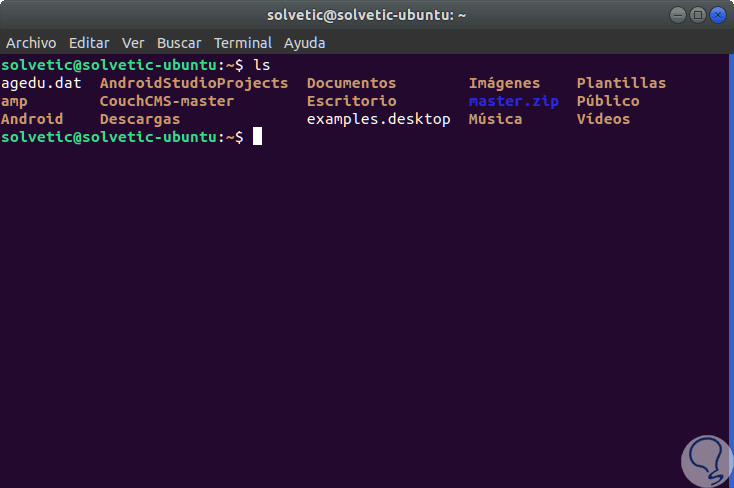
Step 2
To list the directories in the current folder we execute:
ls -d * /
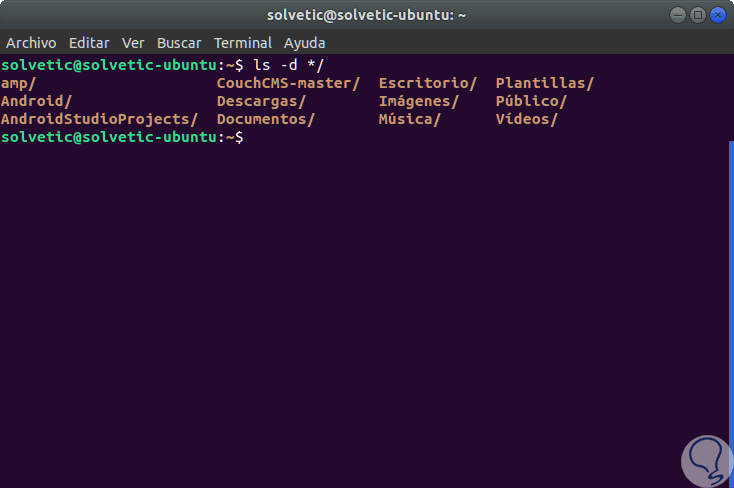
Step 3
To access a specific directory, for example, Documents, we will use the "cd" command like this:
cd Documents
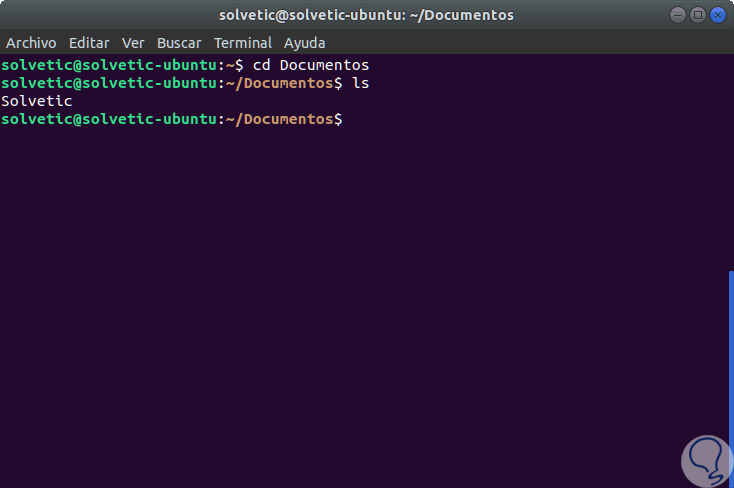
Step 4
Finally, to go back we can use any of the following options:
cd .. (backs up a directory) cd ~ (we go to the Home directory) cd / (we go to the root directory)
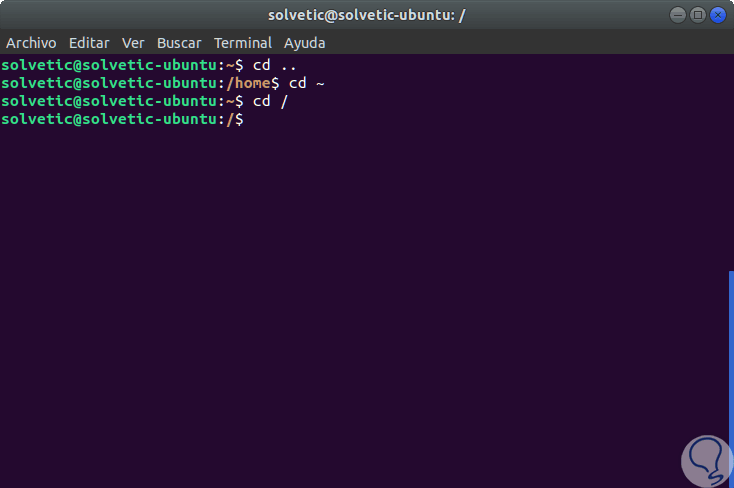
In this way it is possible to switch between folders or directories in these operating systems, whether Linux or Windows 10, 8, 7..