In some cases of administration or control, we may want to know the date on which an operating system has been installed and how long it has been active, this to better control the tasks that are carried out on it..
Therefore, TechnoWikis will show how we can verify this type of information in Windows and Linux environments.
To keep up, remember to subscribe to our YouTube channel! SUBSCRIBE
1. See installation date and uptime in Windows 10
Step 1
To know exactly the activity time in Windows 10, go to the task manager and in the "Performance" tab click on CPU and at the bottom we will see the line "Active time" where we see the details in hours, minutes and seconds :
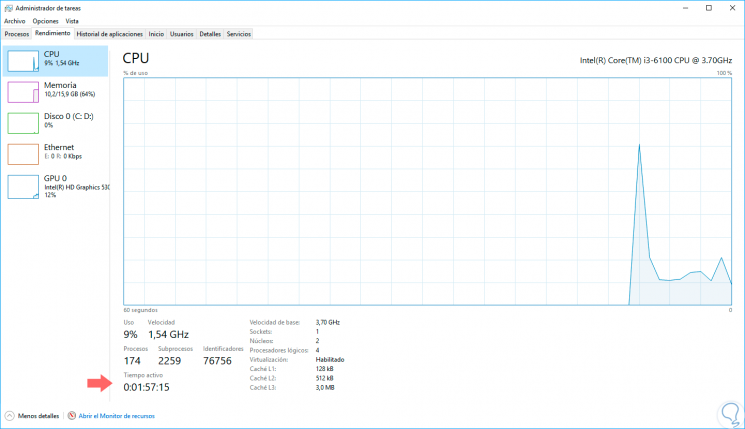
Step 2
To verify the date on which Windows 10 was installed we must access the command prompt using the following keys and executing the CMD command.
+ R
cmd
Step 3
There we must use the following line:
systeminfo | find / i “Originalâ€
Step 4
As a result we will see the original installation date of the operating system:
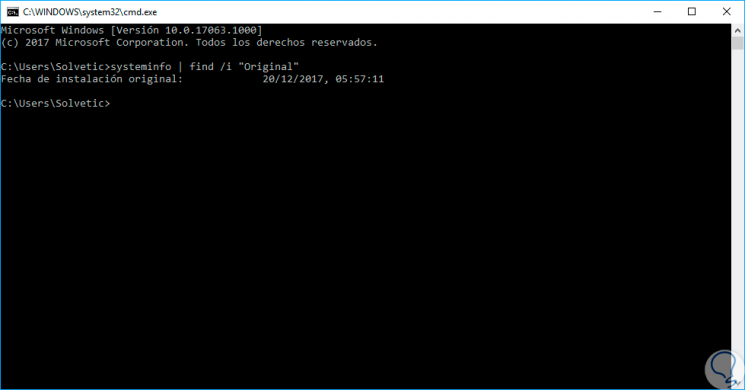
Note
In the case of using Windows 7, we must execute the following:
systeminfo | find / i “install dateâ€
2. See installation date and uptime in Ubuntu 17
Step 1
For this case we have selected Ubuntu 17 and to know the activity time just access the terminal and execute the following command:
uptime
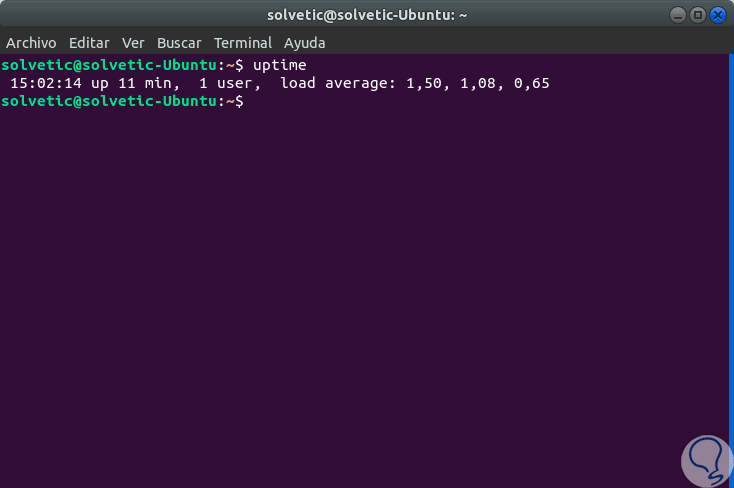
Step 2
To determine the system installation date, just run the following line.
ls -l / var / log / installer
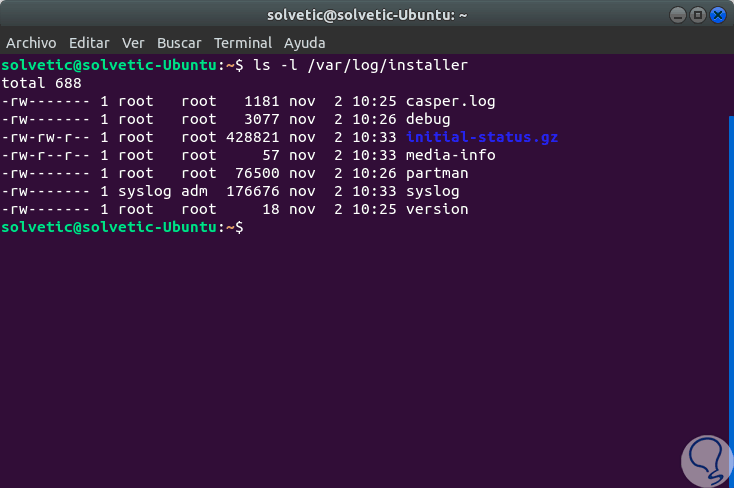
It's that simple we can access these details in Windows and Linux..