
ITunes multimedia software is the subject of harsh criticism from PC owners, notably because of its exasperating slowness and its not very intuitive interface. If you're one of the people with allergies to this tool, be aware that there are other ways to transfer photos from an iPhone or iPad to a PC..
iTunes is dying
Critics of iTunes can rejoice. Apple has just announced the death of its media player. However, their joy may be short-lived, especially if the brand of their smartphone is not the same as that of their computer.
The appearance of the MacOS Catalina operating system sealed the disappearance of iTunes. File transfer and synchronization between a mobile device (iPhone or iPad) and a Mac is now done from the Finder..
This notable change will help simplify the management of photos on an iPhone. For example, it allows greater control over the choice of files to be transferred. This will allow you to individually select the shots to send to a Mac.
Synchronize the contents of your iPhone with Windows Explorer
Unfortunately for PC users nothing new under the sun. The disappearance of iTunes on MacOS foreshadowed the arrival of a new synchronization tool. It is not so. The apple brand has not yet presented any alternative..
Windows users will therefore have to settle for iTunes to make backups of their iPhone or tablet. But the good news is that there is a method to recover photos taken from an iPhone without using iTunes.
- Connect your iPhone to your computer
- If necessary enter the lock code of your smartphone
- Then allow your computer to access the contents of your phone
- Launch Windows Explorer
- Then click on the icon This PC (or computer) in the left column of the file manager
- Select your iPhone
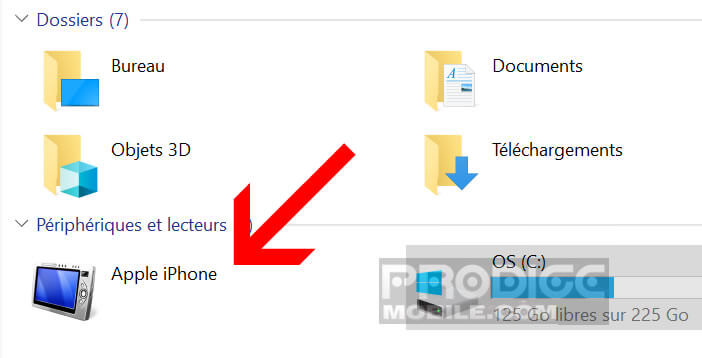
- Click on Internal storage then on DCIM
- Open the directory with your mouse
- Hold Ctrl and select one or more photos
- Click the Home tab and then click Copy to
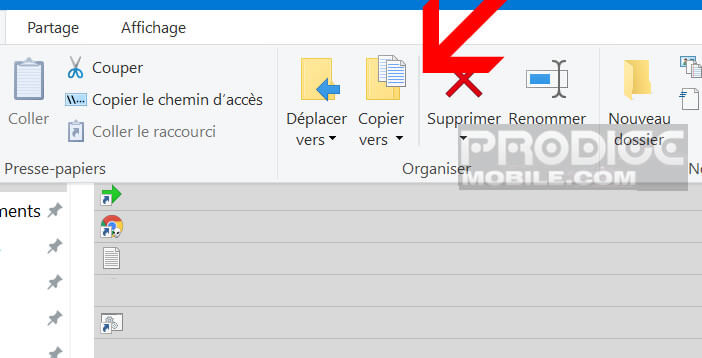
- Then select one of the directories listed in the drop-down menu
- If the files presented do not suit you, click on choose a location to define the directory in which you want to copy the photos from your iPhone
Be careful not to disconnect your iPhone from your PC during the photo transfer process. Note that the duration of this operation varies depending on the amount of photos to recover.
Transfer photos using Windows 10 software
ITunes software is reputed to be a true gas factory. Over time, the multimedia player has been enriched with many services, including an online store (iOS applications, music, film, series). The addition of all these functions causes many slowdowns.
If you want to import all the photos from your iPhone at the same time, it is better to use the Photos application provided by default with Windows 10. Lighter and more practical than iTunes, it also requires less system resources.
- Connect your iPhone to your PC
- Click on the Start button then on the Photos application
- Press the Import button at the top right of the window
- Select the option from a USB device
- By default all photos will be imported to your computer's hard drive
- Click on the pictures you don't want to recover
The Photos application will then take care of saving the images stored on your iPhone. You can also use iCloud to recover all your photos.