Security has been and always will be one of the priorities of any person and we talk about both traditional users and advanced users or large companies. Today, best of all, complex protection mechanisms are not required since both current operating systems and the devices themselves integrate useful mechanisms to add security to everyday tasks ..
Android is the most used mobile operating system today for everything that has been presented to us with each new update. However, what many Android users do not know is that within the system there is an option to block access to the Internet network of applications either installed by ourselves as well as system applications.
But let's stop here for a moment, why do I want to block my network applications? There are some reasons we will share with you..
Reasons to block applications on the network
- Sharing of the equipment and for some reason we do not want another person to access a personal application.
- Avoid excessive data consumption as many applications work in the background and constantly access the network to look for updates or deploy notifications which means high data usage and if we handle a limited plan data can be lost unnecessarily.
Now in TechnoWikis we will explain how you can block access to the Internet network of Android applications.
1. How to block internet to an Android application
Step 1
For this we will access the Android settings where we will see the following. There we click on the option “Wireless and networksâ€
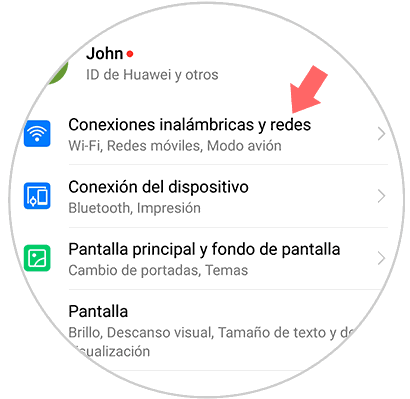
Step 2
We will be redirected to the next window. Click on the "Data usage" option
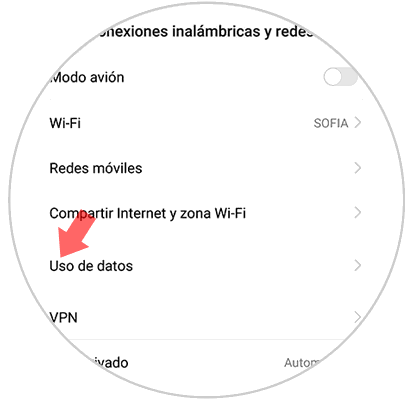
Step 3
In the next window we will see a graph with the current use of mobile data and some additional options. Now click on the "Network access" option
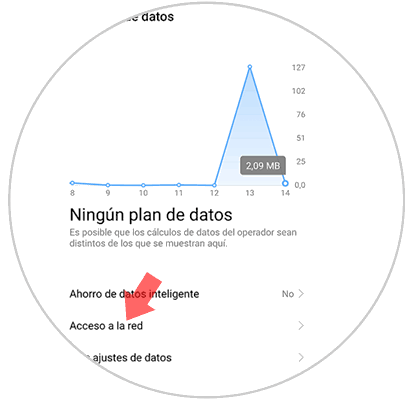
Step 4
In this window we will be by default in the “Installed†tab where the default apps are included as well as the ones we have installed and we have two columns that are:
The process to block Internet access from here is quite simple since it is enough to deactivate the respective box in which we do not want that application to have access, that is, we can prevent an application from accessing or using the Wi-Fi network. Fi or mobile data or do not access with any of these two:
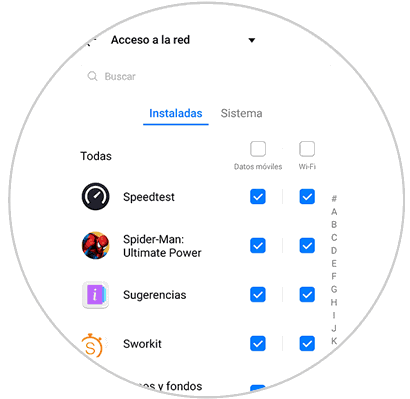
Step 5
Now, in the "System" tab we will see the system's own applications but there we only have the use of these with the mobile networks but not with the Wi-Fi network. This is due to a restriction policy that has been designed by Google itself in order to allow system applications to have an Internet connection when we are connected to the WiFi network:
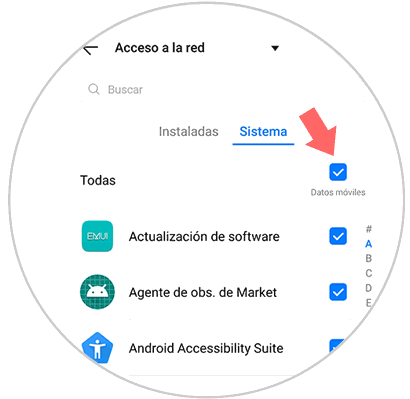
Step 6
Like the previous process, to prevent access to any of these when we use mobile data, just uncheck the respective box:
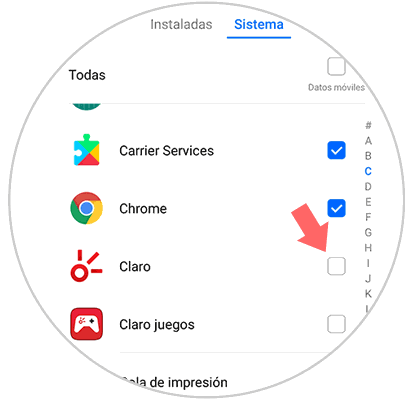
Step 7
When we prevent access to the Internet of any application, when we try to access it we will see the following message:
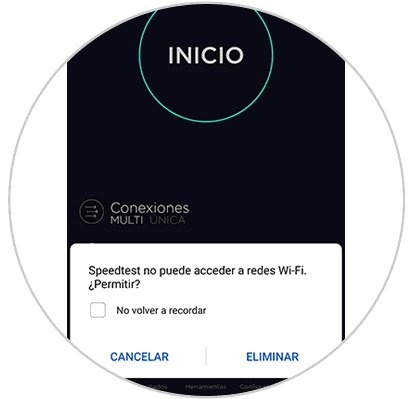
If there we click on “Delete†we will be removing the restriction that we have defined. In this simple way we can prevent one or more applications from accessing the Internet network..
2. Android application to block internet
As you suppose, there are different free and paid options, to carry out this task, one of these free applications is NetGuard which we can download for free at the following link:
Netguard
This is an application that has advanced functions for blocking applications on Android and best of all, it does not require us to be root users for this purpose.
features
Some of its most outstanding features are:
- Compatible with Android 5.1 onwards.
- It supports IPv4, IPv6, TCP and UDP.
- Compatible with tethering.
- It can be blocked with roaming.
- You can block system applications.
- Generates notifications when an application tries to access the network.
- Registers the network usage of each application.
Step 1
We click on Install to proceed with the process of installing it on Android. Once installed, we proceed to its opening and we will see the following message referring to the NetGuard privacy policy. Click OK and this will be the initial NetGuard environment:
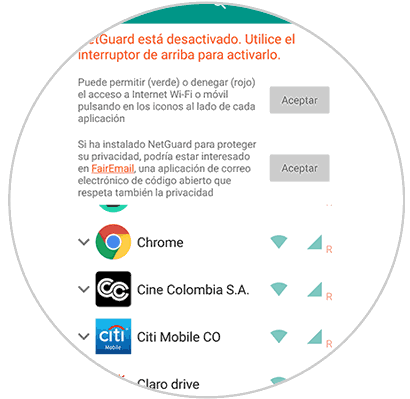
Step 2
First-hand to prevent an application from accessing the network simply simply click on the mobile or Wi-Fi network icon for the respective blocking:
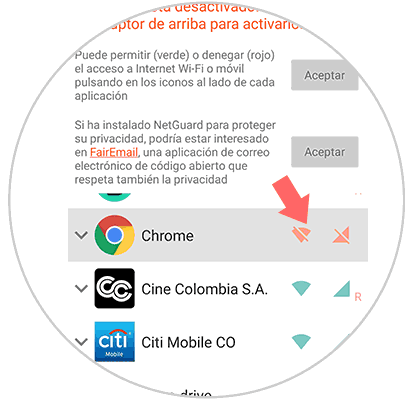
Step 4
If you go to the NetGuard menu (three vertical dots in the upper right), select Settings and we will see the following. In the section “Default values ​​(black / white list) it will be possible to activate or not the access to the Wi-Fo network or mobile network, allow the use of Wi-Fi and mobile network with the screen on and more options:
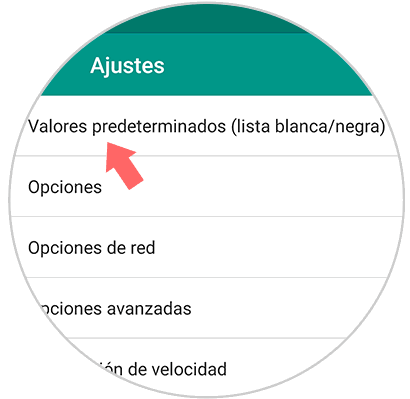
Step 5
In the network options it will be possible to apply network routing settings, manage saved networks, define the type of network (2G, 3G, etc.):
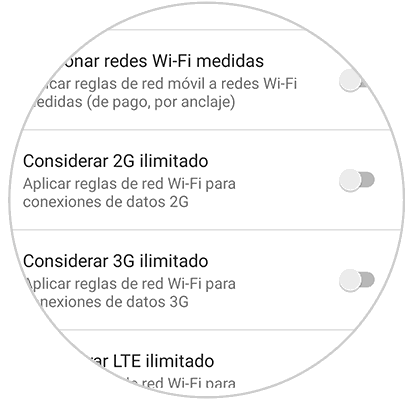
Step 6
From the advanced options we can manage system applications, filter traffic, etc:
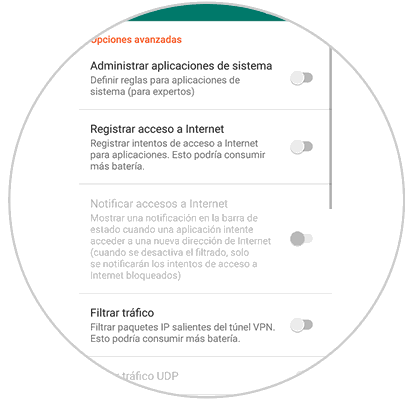
Step 7
So far everything is very interesting but we must activate the use of NetGuard, we clarify that NetGuard makes use of a local VPN which guarantees network traffic. To enable NetGuarde to prevent applications from accessing the network, we must click on the switch located at the top and we will see the following message:
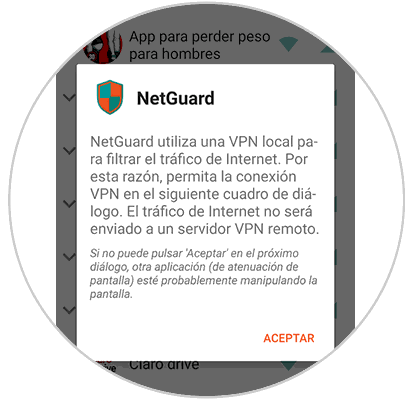
Step 8
Click on Accept and then accept the connection permissions:
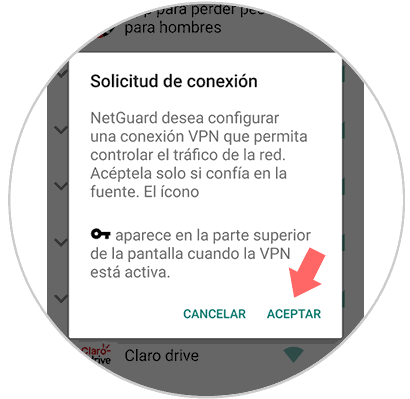
Step 9
Click on Accept and finally we will see the following message:

As we see, we have these two useful options to prevent access to the network of applications installed on Android and thus manage them as we deem necessary.