On a PC, each window, application or program has a close button (an X at the top) to end them. Even when opening the task manager (Ctrl + Alt + Del) the user has the option to force the closure of any task or process that is running, in case it stops responding or its close button does not work..
In Android, although there is normally no close button in the applications, you can also do that, something that is necessary in case an application is causing problems , does not work well or even as a step prior to its uninstallation. It should be clarified here that pressing the back button, pressing the home button or switching to another application using the multitasking button does not normally close an application while it is being used. This only "minimizes" an application and it will remain temporarily stored in RAM.
This process of forcibly stopping, ending, terminating or closing an Android application is very easy to do. The exact steps to follow depend on the Android device model, but should be more or less similar to what is explained here for most devices..
Force close APPS on Android
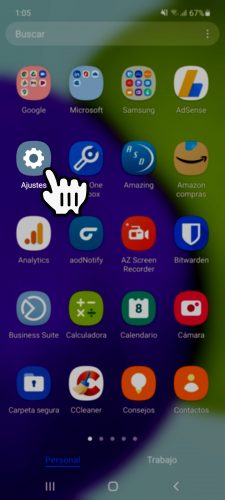
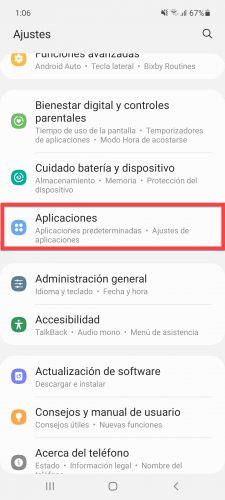
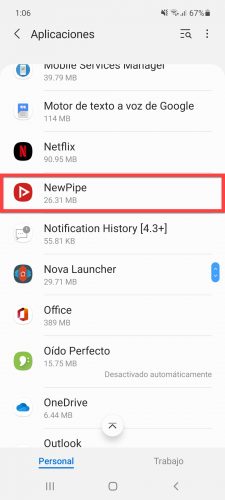
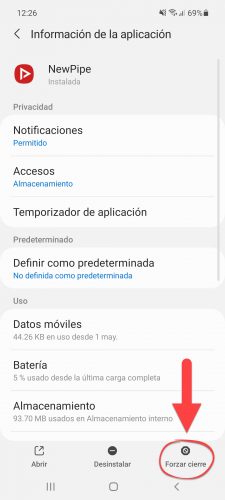
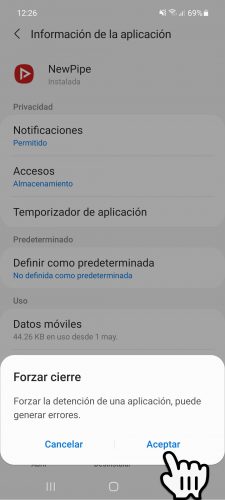
The standard would be to go to the Android system Settings (by clicking on the icon of a gear that should be in the application drawer, or by lowering the upper notification bar and clicking on a similar icon that appears in the upper right), then go to « Applications » to finally find the application you want to close or terminate and press its «Stop» button .

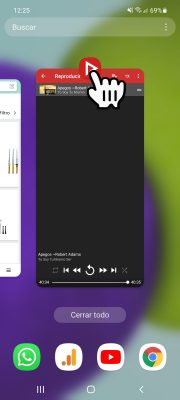
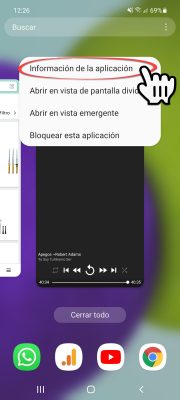
However, a faster way is from your recent apps (as long as you've recently been using the app you want to close). It will seem longer looking at the steps, but doing them is faster than the previous method:
- Tap the box button at the bottom of the screen.
- Search the recent apps for the app you want to close.
- Press and hold on the application icon.
- That should take you to the same screen of the application shown above, where you will finally have to press the "Force close" button and then "Accept" the warning.
An even faster shortcut is to perform steps 1 and 2, and then slide the app you want to close up or to the side (depending on the version of Android), until it is removed from there. However, I have found that this procedure is not always effective and problems with the app can persist..
This procedure of forcing an Android application to close should be avoided when working in an application and creating or modifying a file: for example, stopping an application such as Office, where a document has been creating or editing , could cause the information in that document to be lost.
How to REBOOT a game or application on Android
4 generic solutions to the error "The application is not responding"
Why do the applications on my cell phone stop