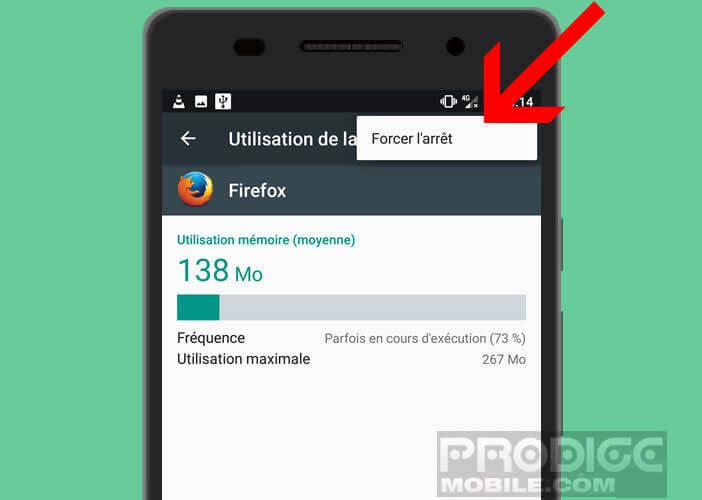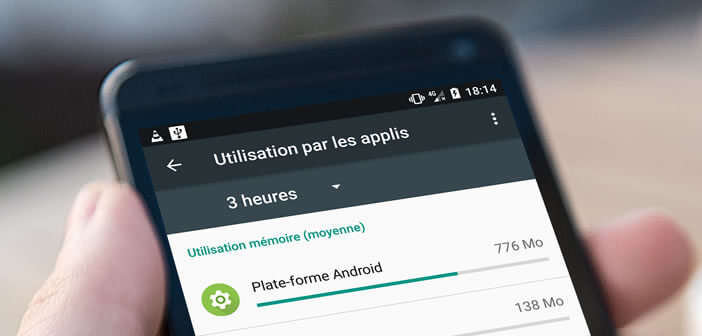
Your smartphone no longer holds a charge and suffers from some slowness? In short, he acts in a strange way. Before you embark on a long and complex reset why not check if the problem is not coming from a recalcitrant application. Software consumes a lot of resources and easily crashes for no apparent reason. We explain how to make your Android smartphone more fluid by closing an open application..
Background applications
What makes Android rich is the possibility of running several applications at the same time. However, this advantage can quickly turn into weakness. We hardly pay attention to it and yet when we install an app, it generally starts automatically when Android starts. Obviously this does not affect the speed of your smartphone.
If you find that your smartphone takes a long time to start up or is less responsive, it is probably because an application is behaving strangely. It sometimes happens that certain publishers issue defective updates resulting in incompatibilities with certain functions of your smartphone..
As a result, applications start to consume too much energy and cause latencies. In the long run it becomes very disabling. You may have already had this type of experience. Fortunately, after a few manipulations, it is possible to give a little boost to your phone.
Close an application
This is probably the easiest advice to implement and yet many users forget to close the applications after use . Indeed few people think about it and yet when you press the Home button on your smartphone the running application disappears but continues to run in the background..
Very practical, this system allows you to go from one task to another very quickly without wasting time. Be careful however not to open too many applications at the same time, you risk putting your smartphone KO. Remember to close your applications regularly. To do this, nothing simpler
- Tap the recent apps icon in the navigation bar
- In this new window you will find the list of all the applications open on your phone
- Swipe left or right the app you want to close
- To end a program, Android offers you the opportunity to click on the little cross at the top of each thumbnail.
It's up to you to choose the method that suits you best. Please note that this procedure will have no impact on applications running in the background. This means that even if they do not appear in the list of recent applications , they will still continue to function.
- Open your smartphone settings
- Click on Applications
- Choose the app to close from the list
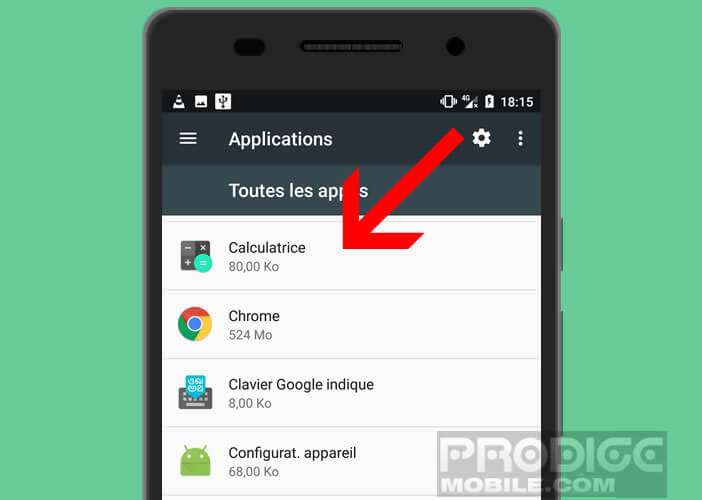
- Press the close button
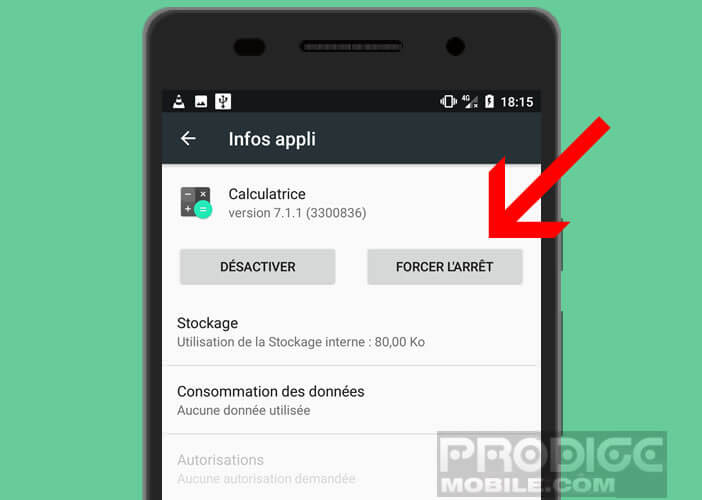
In most cases, the system displays a warning message to warn you that stopping an application can cause malfunctions on Android. Rest assured this is rarely the case. And then if there is a problem, you just have to restart your phone.
How to know which applications are running in the background
The Android activity manager has undergone many improvements. To find out which applications work on your mobile, you will need to go to your device's settings, click on applications and then swipe to the left to display the current tab.
If you are lucky enough to have a recent smartphone (Marshmallow, Nougat or higher), no need to search for the current page, you will not find it.
- Open Android settings
- Click on the Memory section
- Then select the memory option used by the applications
- Choose one of the apps
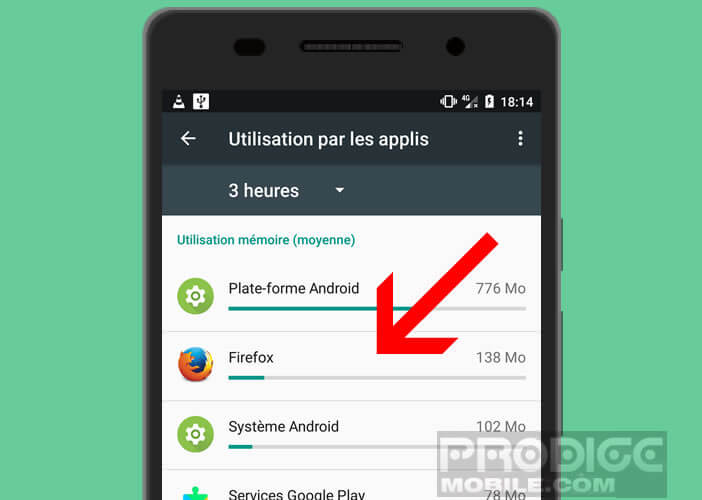
- Then press the menu button and select the force stop option