Free trial and automatic subscription How to unsubscribe from an app taken on an Android device
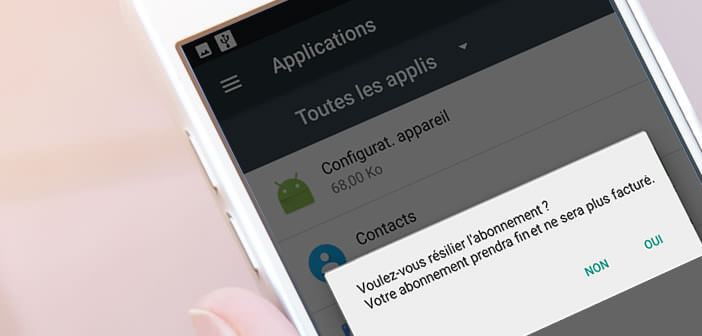
Many applications use a subscription system to offer their customers additional functionality or exclusive content. If you are not convinced by the service offered, know that it is possible to terminate your subscription at any time. Here are the steps to follow..
Free trial and automatic subscription
Who never knows how to be seduced by a free trial offer? On the Google Play Store, there are countless the number of applications offering subscriptions to newspapers, magazines, music streaming (Deezer, Spotify) or to video on demand services like Netflix.
This system is also widely used by video game publishers. In exchange for a fee of a few euros, these platforms allow you to access additional levels or unlock new elements (characters, weapons, etc.) in order to increase the gameplay or progress faster..
In most cases, these plans come with a free trial offer of 1 month or more. This system thus allows publishers to publicize their services. In most cases, payment and subscription to these formulas is done directly in the application.
Problem once the free trial month has ended, without any action on your part, the subscription will be automatically confirmed and renewed every month. The publisher of the service will then make withdrawals from your account . It is only by consulting his bank statement that one has the unpleasant surprise to note that several tens of euros have been debited from our account..
How to unsubscribe from an app taken on an Android device
All subscription plans offered on Android are non-binding. You can therefore terminate them at any time. It is still necessary to know how to proceed. This is what we will see right away.
- Open the Google Play Store
- Click on the Menu button (3 overlapping lines)
- Select the My games and applications section
- Tap the installed apps tab
- Choose the application with which you have subscribed from the list
- In the description sheet, you will see a Cancel button appear
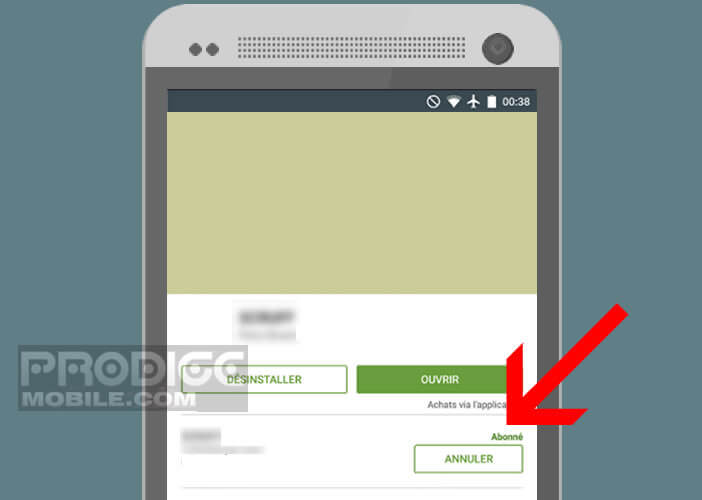
- Click on it and confirm your choice to cancel your subscription
Please note that termination can only be done if you use the Google account with which you subscribed to this paid offer. The operation can also be done from a computer. All you need to do is launch your web browser and log in with your Google credentials to the Play Store site.